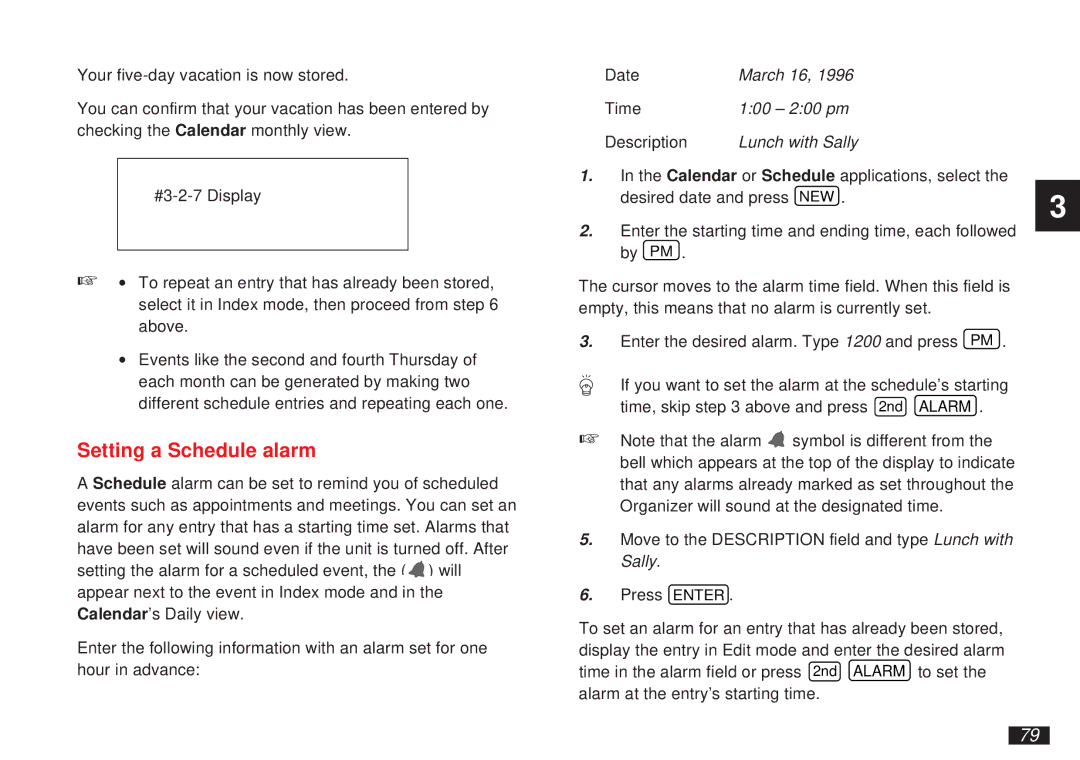Your
You can confirm that your vacation has been entered by checking the Calendar monthly view.
☞∙ To repeat an entry that has already been stored, select it in Index mode, then proceed from step 6 above.
∙Events like the second and fourth Thursday of each month can be generated by making two different schedule entries and repeating each one.
Setting a Schedule alarm
A Schedule alarm can be set to remind you of scheduled events such as appointments and meetings. You can set an alarm for any entry that has a starting time set. Alarms that have been set will sound even if the unit is turned off. After setting the alarm for a scheduled event, the ( ![]() ) will appear next to the event in Index mode and in the Calendar’s Daily view.
) will appear next to the event in Index mode and in the Calendar’s Daily view.
Enter the following information with an alarm set for one hour in advance:
Date | March 16, 1996 |
Time | 1:00 – 2:00 pm |
Description | Lunch with Sally |
1.In the Calendar or Schedule applications, select the desired date and press NEW .
2.Enter the starting time and ending time, each followed by PM .
The cursor moves to the alarm time field. When this field is empty, this means that no alarm is currently set.
3.Enter the desired alarm. Type 1200 and press PM .
If you want to set the alarm at the schedule’s starting time, skip step 3 above and press 2nd ALARM .
☞Note that the alarm ![]() symbol is different from the bell which appears at the top of the display to indicate that any alarms already marked as set throughout the Organizer will sound at the designated time.
symbol is different from the bell which appears at the top of the display to indicate that any alarms already marked as set throughout the Organizer will sound at the designated time.
5.Move to the DESCRIPTION field and type Lunch with Sally.
6.Press ENTER .
To set an alarm for an entry that has already been stored, display the entry in Edit mode and enter the desired alarm time in the alarm field or press 2nd ALARM to set the alarm at the entry’s starting time.
3
79