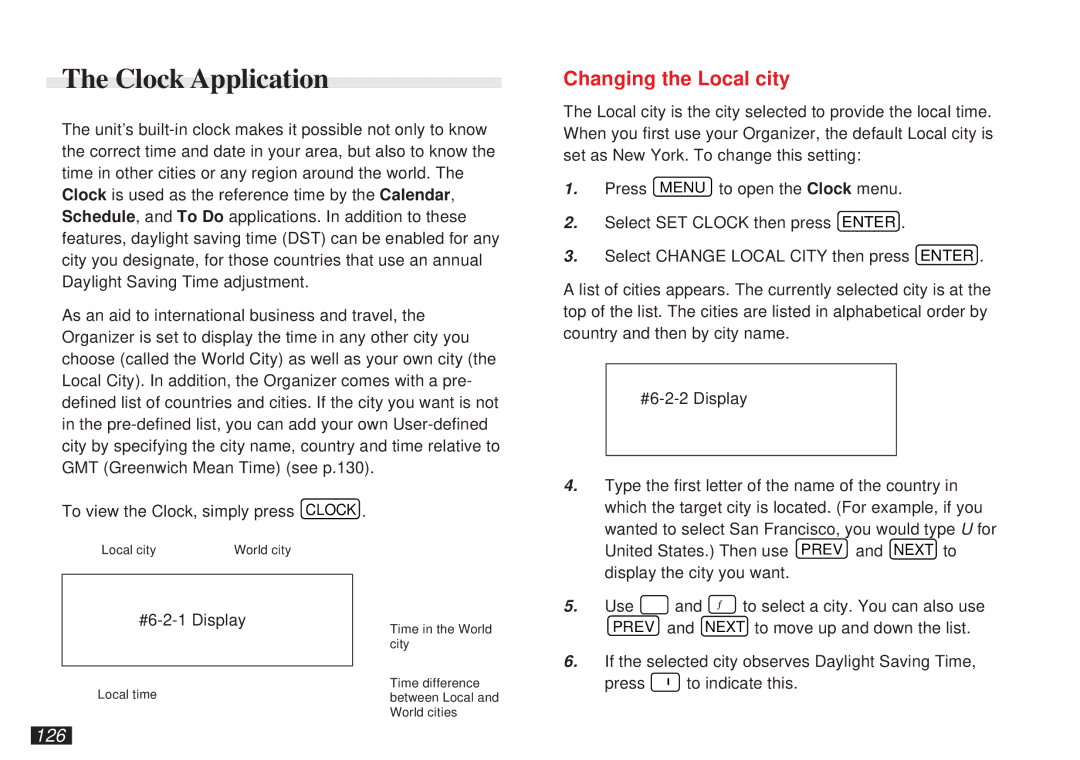The Clock Application
The unit’s
As an aid to international business and travel, the Organizer is set to display the time in any other city you choose (called the World City) as well as your own city (the Local City). In addition, the Organizer comes with a pre- defined list of countries and cities. If the city you want is not in the
To view the Clock, simply press CLOCK .
Changing the Local city
The Local city is the city selected to provide the local time. When you first use your Organizer, the default Local city is set as New York. To change this setting:
1.Press MENU to open the Clock menu.
2.Select SET CLOCK then press ENTER .
3.Select CHANGE LOCAL CITY then press ENTER .
A list of cities appears. The currently selected city is at the top of the list. The cities are listed in alphabetical order by country and then by city name.
4. | Type the first letter of the name of the country in |
| which the target city is located. (For example, if you |
| wanted to select San Francisco, you would type U for |
Local city | World city |
Local time
Time in the World city
Time difference between Local and World cities
United States.) Then use PREV and NEXT to |
display the city you want. |
5. Use ¶ | and | ˜ to select a city. You can also use |
PREV | and | NEXT to move up and down the list. |
6.If the selected city observes Daylight Saving Time,
press ![]() to indicate this.
to indicate this.