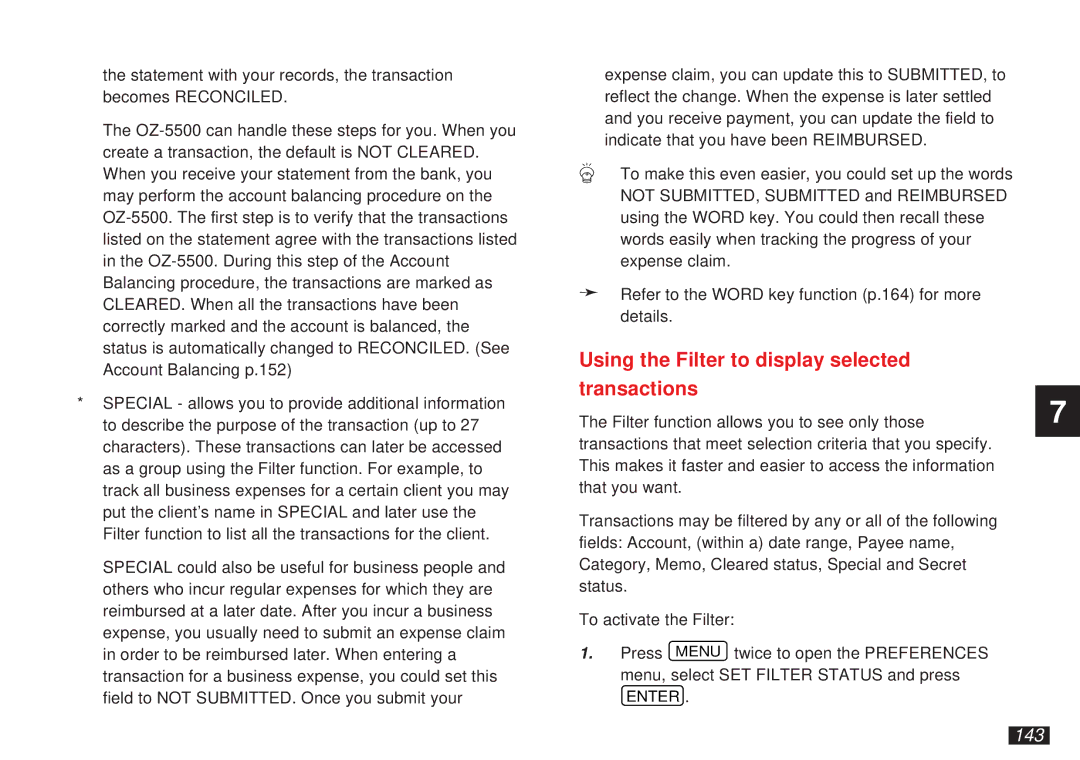the statement with your records, the transaction becomes RECONCILED.
The
*SPECIAL - allows you to provide additional information to describe the purpose of the transaction (up to 27 characters). These transactions can later be accessed as a group using the Filter function. For example, to track all business expenses for a certain client you may put the client’s name in SPECIAL and later use the Filter function to list all the transactions for the client.
SPECIAL could also be useful for business people and others who incur regular expenses for which they are reimbursed at a later date. After you incur a business expense, you usually need to submit an expense claim in order to be reimbursed later. When entering a transaction for a business expense, you could set this field to NOT SUBMITTED. Once you submit your
expense claim, you can update this to SUBMITTED, to reflect the change. When the expense is later settled and you receive payment, you can update the field to indicate that you have been REIMBURSED.
To make this even easier, you could set up the words NOT SUBMITTED, SUBMITTED and REIMBURSED using the WORD key. You could then recall these words easily when tracking the progress of your expense claim.
➛Refer to the WORD key function (p.164) for more details.
Using the Filter to display selected
transactions
The Filter function allows you to see only those transactions that meet selection criteria that you specify. This makes it faster and easier to access the information that you want.
Transactions may be filtered by any or all of the following fields: Account, (within a) date range, Payee name, Category, Memo, Cleared status, Special and Secret status.
To activate the Filter:
1.Press MENU twice to open the PREFERENCES menu, select SET FILTER STATUS and press
ENTER .
7