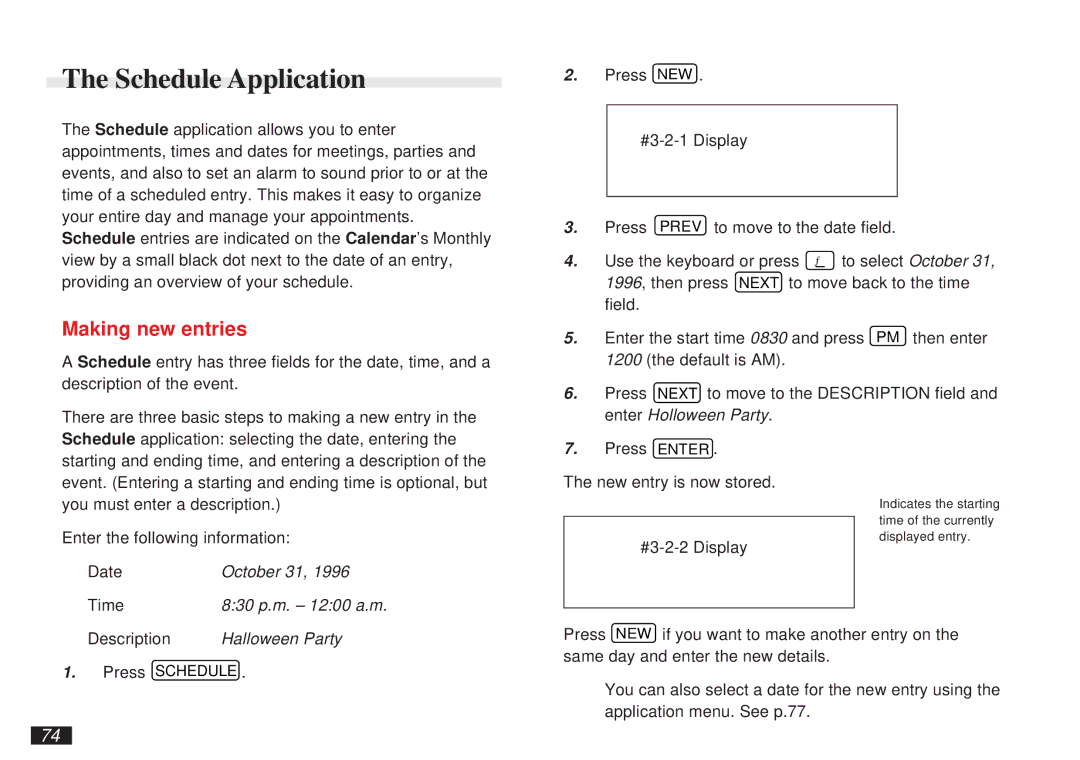The Schedule Application
The Schedule application allows you to enter appointments, times and dates for meetings, parties and events, and also to set an alarm to sound prior to or at the time of a scheduled entry. This makes it easy to organize your entire day and manage your appointments. Schedule entries are indicated on the Calendar’s Monthly view by a small black dot next to the date of an entry, providing an overview of your schedule.
Making new entries
A Schedule entry has three fields for the date, time, and a description of the event.
There are three basic steps to making a new entry in the Schedule application: selecting the date, entering the
2.Press NEW .
3.Press PREV to move to the date field.
4. Use the keyboard or press ˜ to select October 31, 1996, then press NEXT to move back to the time field.
5.Enter the start time 0830 and press PM then enter 1200 (the default is AM).
6.Press NEXT to move to the DESCRIPTION field and enter Holloween Party.
starting and ending time, and entering a description of the event. (Entering a starting and ending time is optional, but you must enter a description.)
Enter the following information:
7.Press ENTER .
The new entry is now stored.
Indicates the starting time of the currently displayed entry.
Date | October 31, 1996 |
Time | 8:30 p.m. – 12:00 a.m. |
Description | Halloween Party |
1. Press SCHEDULE .
Press NEW if you want to make another entry on the same day and enter the new details.
➛You can also select a date for the new entry using the application menu. See p.77.
74