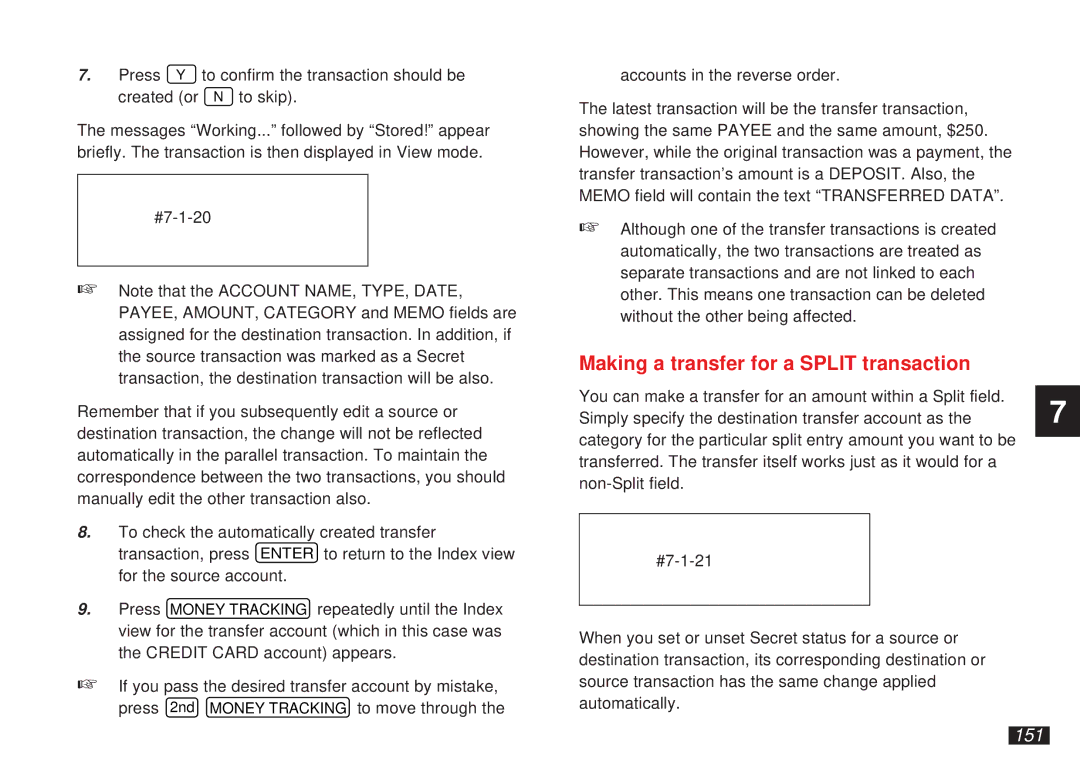7. | Press Y | to confirm the transaction should be |
| created (or | N to skip). |
The messages “Working...” followed by “Stored!” appear briefly. The transaction is then displayed in View mode.
☞Note that the ACCOUNT NAME, TYPE, DATE, PAYEE, AMOUNT, CATEGORY and MEMO fields are assigned for the destination transaction. In addition, if the source transaction was marked as a Secret transaction, the destination transaction will be also.
Remember that if you subsequently edit a source or destination transaction, the change will not be reflected automatically in the parallel transaction. To maintain the correspondence between the two transactions, you should manually edit the other transaction also.
8.To check the automatically created transfer transaction, press ENTER to return to the Index view for the source account.
9.Press MONEY TRACKING repeatedly until the Index view for the transfer account (which in this case was the CREDIT CARD account) appears.
☞If you pass the desired transfer account by mistake,
press 2nd MONEY TRACKING to move through the
accounts in the reverse order.
The latest transaction will be the transfer transaction, showing the same PAYEE and the same amount, $250. However, while the original transaction was a payment, the transfer transaction’s amount is a DEPOSIT. Also, the MEMO field will contain the text “TRANSFERRED DATA”.
☞Although one of the transfer transactions is created automatically, the two transactions are treated as separate transactions and are not linked to each other. This means one transaction can be deleted without the other being affected.
Making a transfer for a SPLIT transaction
You can make a transfer for an amount within a Split field. Simply specify the destination transfer account as the category for the particular split entry amount you want to be transferred. The transfer itself works just as it would for a
When you set or unset Secret status for a source or destination transaction, its corresponding destination or source transaction has the same change applied automatically.
7