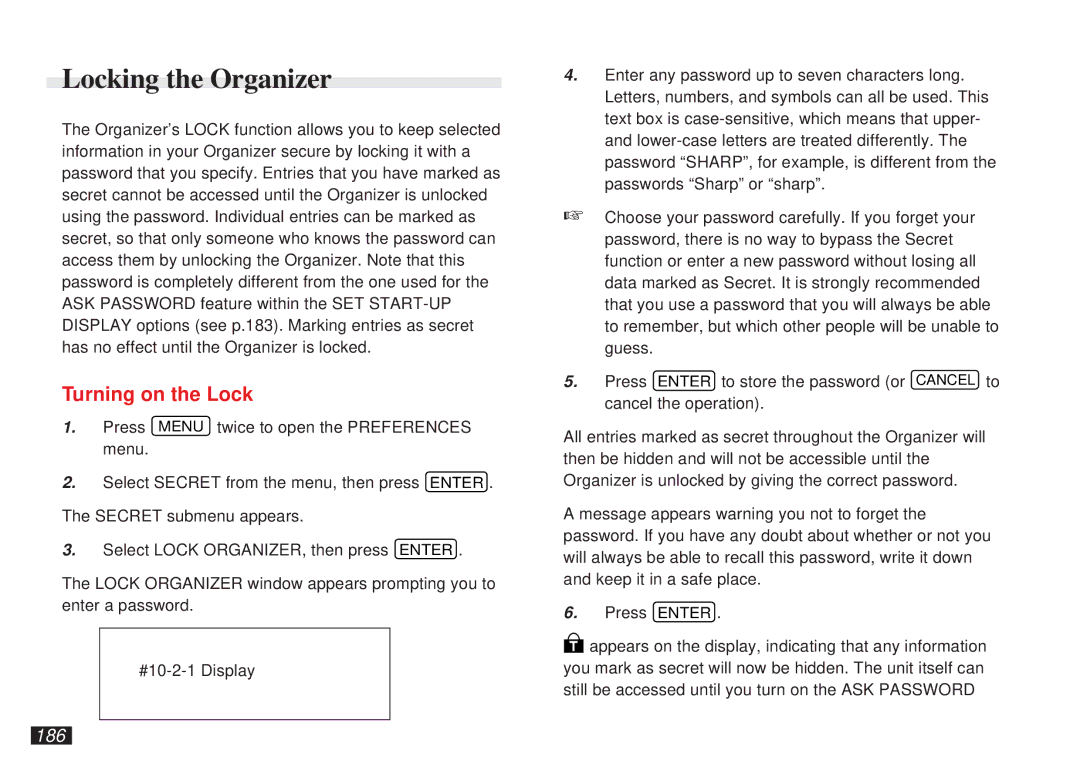Locking the Organizer
The Organizer’s LOCK function allows you to keep selected information in your Organizer secure by locking it with a password that you specify. Entries that you have marked as secret cannot be accessed until the Organizer is unlocked using the password. Individual entries can be marked as secret, so that only someone who knows the password can access them by unlocking the Organizer. Note that this password is completely different from the one used for the ASK PASSWORD feature within the SET
Turning on the Lock
1.Press MENU twice to open the PREFERENCES menu.
2.Select SECRET from the menu, then press ENTER . The SECRET submenu appears.
3.Select LOCK ORGANIZER, then press ENTER .
The LOCK ORGANIZER window appears prompting you to enter a password.
4.Enter any password up to seven characters long. Letters, numbers, and symbols can all be used. This text box is
☞Choose your password carefully. If you forget your password, there is no way to bypass the Secret function or enter a new password without losing all data marked as Secret. It is strongly recommended that you use a password that you will always be able to remember, but which other people will be unable to guess.
5.Press ENTER to store the password (or CANCEL to cancel the operation).
All entries marked as secret throughout the Organizer will then be hidden and will not be accessible until the Organizer is unlocked by giving the correct password.
A message appears warning you not to forget the password. If you have any doubt about whether or not you will always be able to recall this password, write it down and keep it in a safe place.
6.Press ENTER .
Tappears on the display, indicating that any information you mark as secret will now be hidden. The unit itself can still be accessed until you turn on the ASK PASSWORD