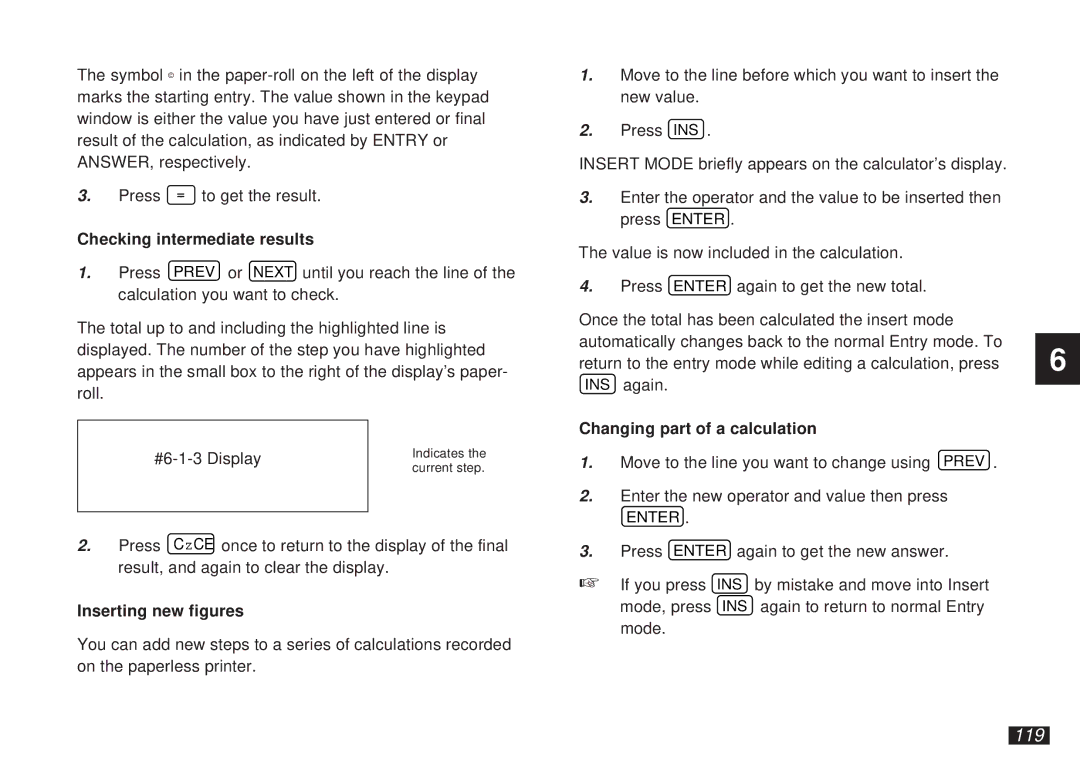The symbol © in the
3. | Press = to get the result. |
Checking intermediate results
1.Press PREV or NEXT until you reach the line of the calculation you want to check.
The total up to and including the highlighted line is displayed. The number of the step you have highlighted appears in the small box to the right of the display’s paper- roll.
Indicates the | ||
current step. | ||
| ||
|
|
2.Press CzCE once to return to the display of the final result, and again to clear the display.
Inserting new figures
You can add new steps to a series of calculations recorded on the paperless printer.
1.Move to the line before which you want to insert the new value.
2.Press INS .
INSERT MODE briefly appears on the calculator’s display.
3.Enter the operator and the value to be inserted then press ENTER .
The value is now included in the calculation.
4.Press ENTER again to get the new total.
Once the total has been calculated the insert mode automatically changes back to the normal Entry mode. To return to the entry mode while editing a calculation, press INS again.
Changing part of a calculation
1.Move to the line you want to change using PREV .
2.Enter the new operator and value then press
ENTER .
3.Press ENTER again to get the new answer.
☞If you press INS by mistake and move into Insert mode, press INS again to return to normal Entry mode.
6