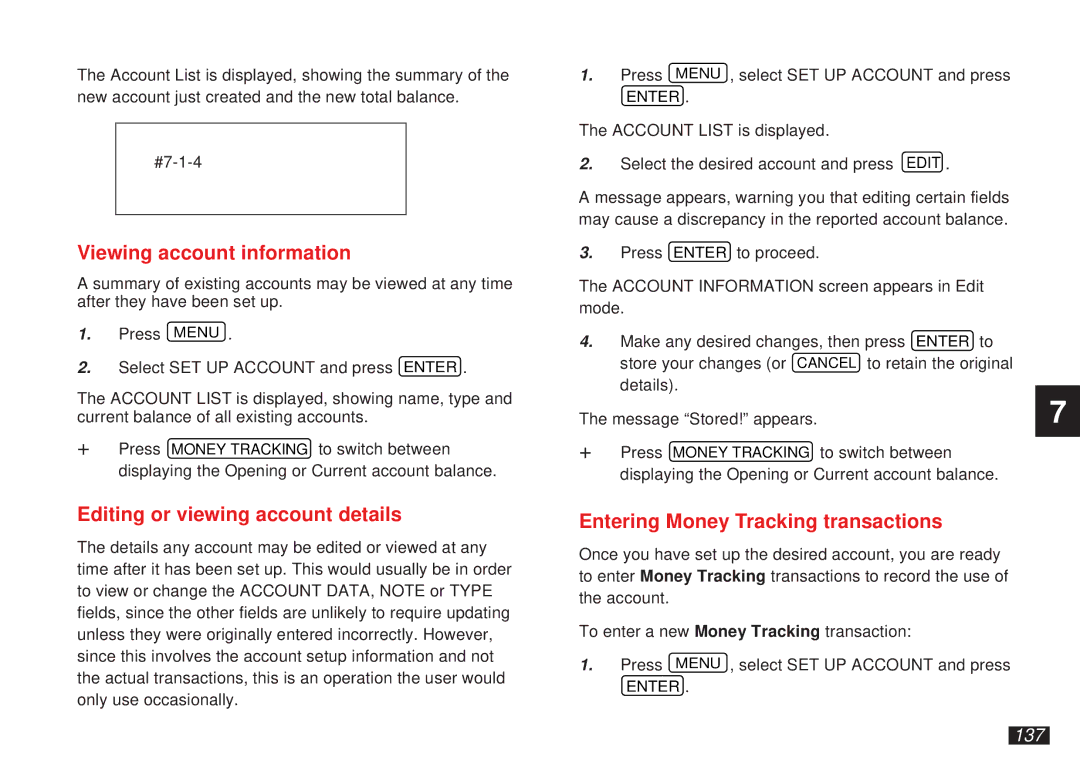The Account List is displayed, showing the summary of the new account just created and the new total balance.
Viewing account information
A summary of existing accounts may be viewed at any time after they have been set up.
1.Press MENU .
2.Select SET UP ACCOUNT and press ENTER .
The ACCOUNT LIST is displayed, showing name, type and current balance of all existing accounts.
☞Press MONEY TRACKING to switch between displaying the Opening or Current account balance.
Editing or viewing account details
The details any account may be edited or viewed at any time after it has been set up. This would usually be in order to view or change the ACCOUNT DATA, NOTE or TYPE fields, since the other fields are unlikely to require updating unless they were originally entered incorrectly. However, since this involves the account setup information and not the actual transactions, this is an operation the user would only use occasionally.
1.Press MENU , select SET UP ACCOUNT and press
ENTER .
The ACCOUNT LIST is displayed.
2.Select the desired account and press EDIT .
A message appears, warning you that editing certain fields may cause a discrepancy in the reported account balance.
3.Press ENTER to proceed.
The ACCOUNT INFORMATION screen appears in Edit mode.
4.Make any desired changes, then press ENTER to store your changes (or CANCEL to retain the original details).
The message “Stored!” appears.
☞Press MONEY TRACKING to switch between displaying the Opening or Current account balance.
Entering Money Tracking transactions
Once you have set up the desired account, you are ready to enter Money Tracking transactions to record the use of the account.
To enter a new Money Tracking transaction:
1.Press MENU , select SET UP ACCOUNT and press
ENTER .
7