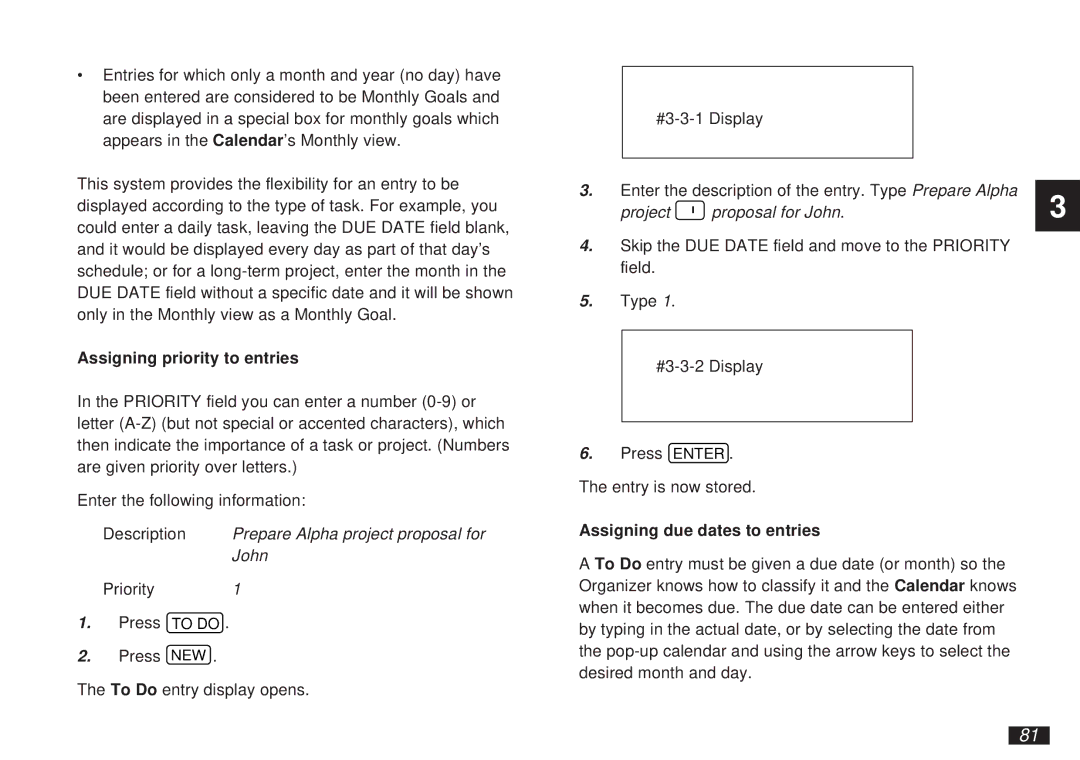∙Entries for which only a month and year (no day) have been entered are considered to be Monthly Goals and are displayed in a special box for monthly goals which appears in the Calendar’s Monthly view.
This system provides the flexibility for an entry to be displayed according to the type of task. For example, you could enter a daily task, leaving the DUE DATE field blank, and it would be displayed every day as part of that day’s schedule; or for a
Assigning priority to entries
In the PRIORITY field you can enter a number
Enter the following information:
Description Prepare Alpha project proposal for John
Priority 1
1.Press TO DO .
2.Press NEW .
The To Do entry display opens.
3.Enter the description of the entry. Type Prepare Alpha
project  proposal for John.
proposal for John.
4.Skip the DUE DATE field and move to the PRIORITY field.
5.Type 1.
6.Press ENTER . The entry is now stored.
Assigning due dates to entries
A To Do entry must be given a due date (or month) so the Organizer knows how to classify it and the Calendar knows when it becomes due. The due date can be entered either by typing in the actual date, or by selecting the date from the
3
81