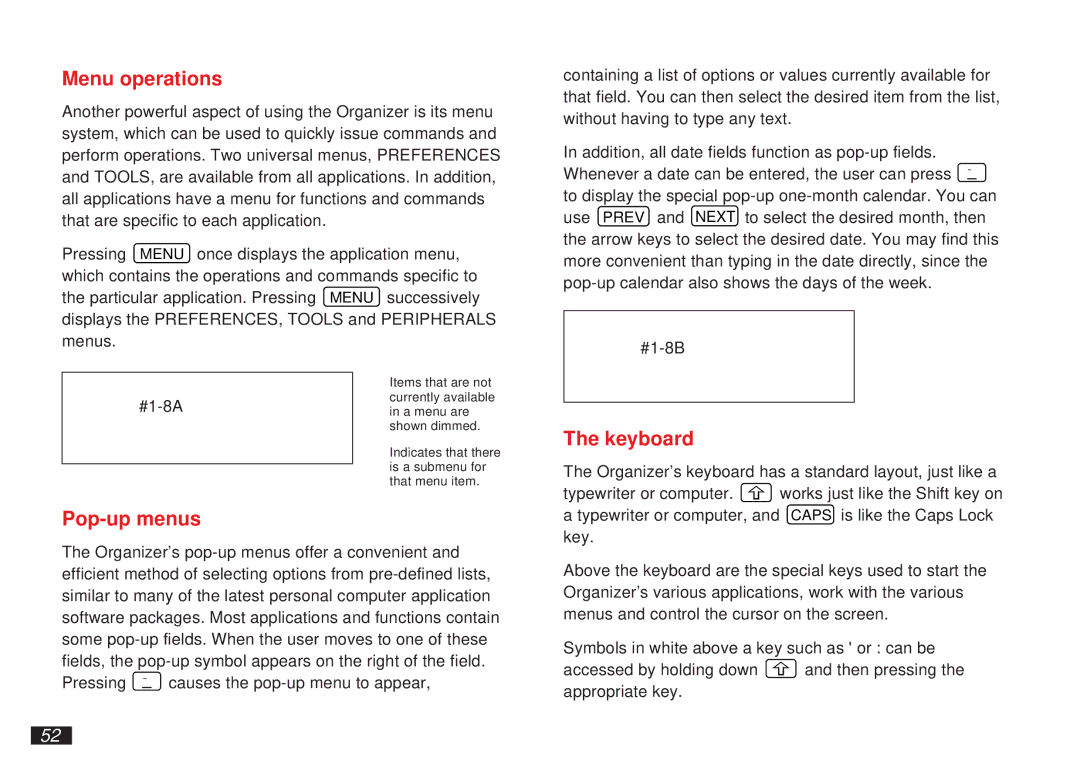Menu operations
Another powerful aspect of using the Organizer is its menu system, which can be used to quickly issue commands and perform operations. Two universal menus, PREFERENCES and TOOLS, are available from all applications. In addition, all applications have a menu for functions and commands that are specific to each application.
Pressing MENU once displays the application menu, which contains the operations and commands specific to the particular application. Pressing MENU successively displays the PREFERENCES, TOOLS and PERIPHERALS menus.
containing a list of options or values currently available for that field. You can then select the desired item from the list, without having to type any text.
In addition, all date fields function as
Pop-up menus
Items that are not currently available in a menu are shown dimmed.
Indicates that there is a submenu for that menu item.
The keyboard
The Organizer’s keyboard has a standard layout, just like a
typewriter or computer. ![]() works just like the Shift key on a typewriter or computer, and CAPS is like the Caps Lock key.
works just like the Shift key on a typewriter or computer, and CAPS is like the Caps Lock key.
The Organizer’s
Above the keyboard are the special keys used to start the Organizer’s various applications, work with the various menus and control the cursor on the screen.
Symbols in white above a key such as ' or : can be
accessed by holding down ![]() and then pressing the appropriate key.
and then pressing the appropriate key.
52