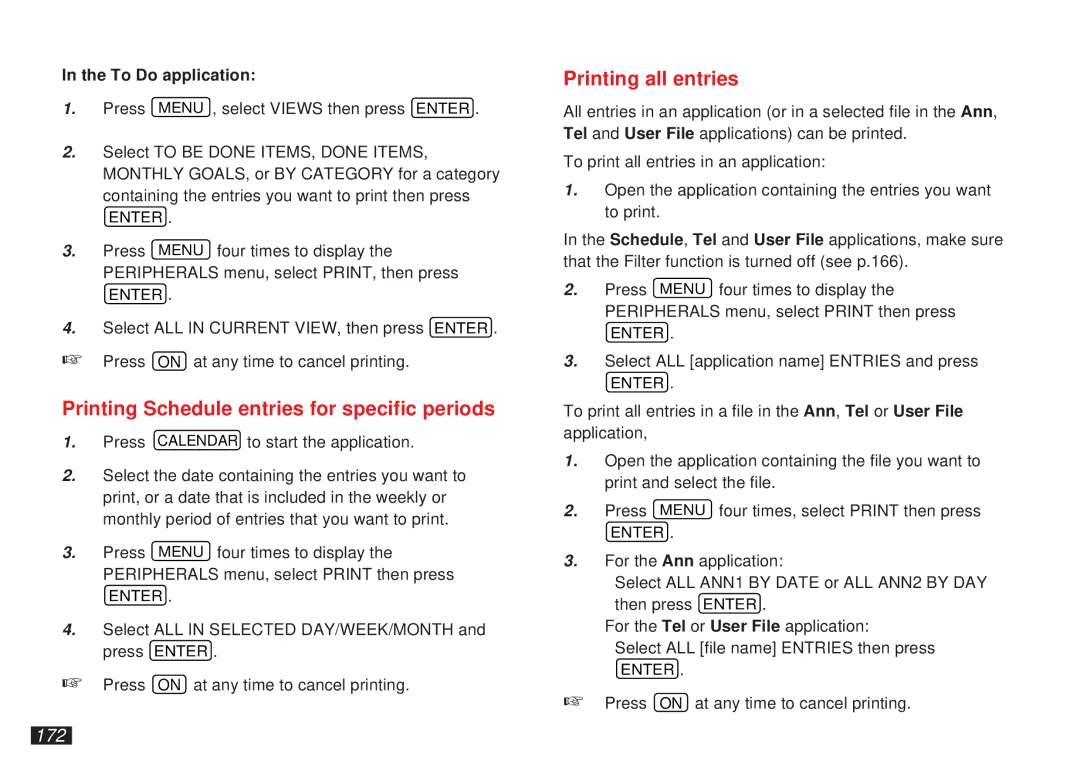In the To Do application:
1.Press MENU , select VIEWS then press ENTER .
2.Select TO BE DONE ITEMS, DONE ITEMS, MONTHLY GOALS, or BY CATEGORY for a category containing the entries you want to print then press
ENTER .
3.Press MENU four times to display the PERIPHERALS menu, select PRINT, then press
ENTER .
4.Select ALL IN CURRENT VIEW, then press ENTER .
☞Press ON at any time to cancel printing.
Printing Schedule entries for specific periods
1.Press CALENDAR to start the application.
2.Select the date containing the entries you want to print, or a date that is included in the weekly or monthly period of entries that you want to print.
3.Press MENU four times to display the PERIPHERALS menu, select PRINT then press
ENTER .
4.Select ALL IN SELECTED DAY/WEEK/MONTH and press ENTER .
☞ Press ON at any time to cancel printing.
Printing all entries
All entries in an application (or in a selected file in the Ann, Tel and User File applications) can be printed.
To print all entries in an application:
1.Open the application containing the entries you want to print.
In the Schedule, Tel and User File applications, make sure that the Filter function is turned off (see p.166).
2.Press MENU four times to display the PERIPHERALS menu, select PRINT then press
ENTER .
3.Select ALL [application name] ENTRIES and press
ENTER .
To print all entries in a file in the Ann, Tel or User File application,
1.Open the application containing the file you want to print and select the file.
2.Press MENU four times, select PRINT then press
ENTER .
3.For the Ann application:
Select ALL ANN1 BY DATE or ALL ANN2 BY DAY then press ENTER .
For the Tel or User File application:
Select ALL [file name] ENTRIES then press
ENTER .
☞ Press ON at any time to cancel printing.