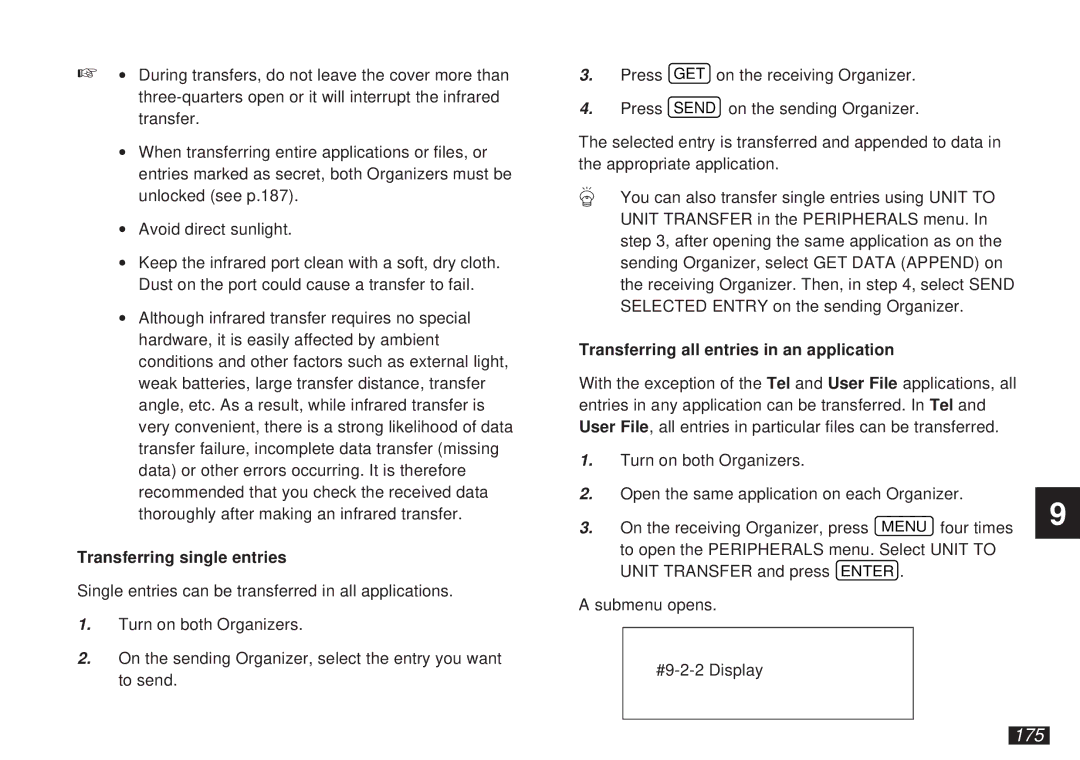☞∙ During transfers, do not leave the cover more than
∙When transferring entire applications or files, or entries marked as secret, both Organizers must be unlocked (see p.187).
∙Avoid direct sunlight.
∙Keep the infrared port clean with a soft, dry cloth. Dust on the port could cause a transfer to fail.
∙Although infrared transfer requires no special hardware, it is easily affected by ambient conditions and other factors such as external light, weak batteries, large transfer distance, transfer angle, etc. As a result, while infrared transfer is very convenient, there is a strong likelihood of data transfer failure, incomplete data transfer (missing data) or other errors occurring. It is therefore recommended that you check the received data thoroughly after making an infrared transfer.
Transferring single entries
Single entries can be transferred in all applications.
1.Turn on both Organizers.
2.On the sending Organizer, select the entry you want to send.
3.Press GET on the receiving Organizer.
4.Press SEND on the sending Organizer.
The selected entry is transferred and appended to data in the appropriate application.
You can also transfer single entries using UNIT TO UNIT TRANSFER in the PERIPHERALS menu. In step 3, after opening the same application as on the sending Organizer, select GET DATA (APPEND) on the receiving Organizer. Then, in step 4, select SEND SELECTED ENTRY on the sending Organizer.
Transferring all entries in an application
With the exception of the Tel and User File applications, all entries in any application can be transferred. In Tel and User File, all entries in particular files can be transferred.
1.Turn on both Organizers.
2.Open the same application on each Organizer.
3.On the receiving Organizer, press MENU four times to open the PERIPHERALS menu. Select UNIT TO UNIT TRANSFER and press ENTER .
A submenu opens.
9