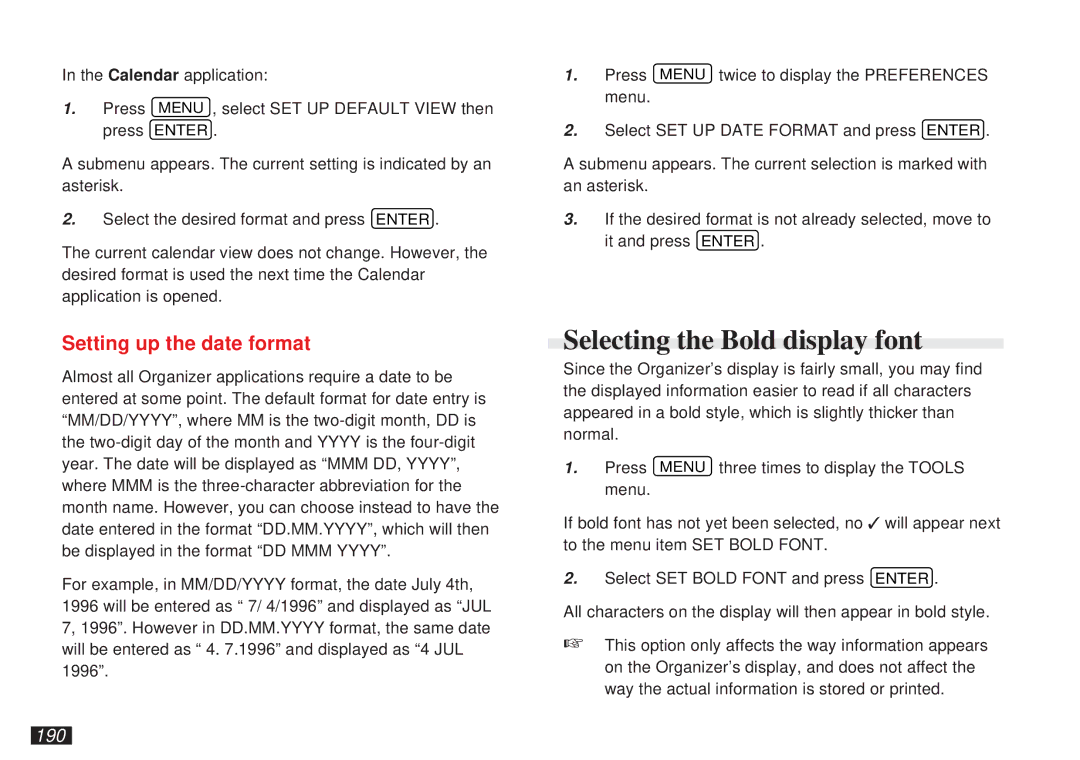In the Calendar application:
1.Press MENU , select SET UP DEFAULT VIEW then press ENTER .
A submenu appears. The current setting is indicated by an asterisk.
2.Select the desired format and press ENTER .
The current calendar view does not change. However, the desired format is used the next time the Calendar application is opened.
Setting up the date format
Almost all Organizer applications require a date to be entered at some point. The default format for date entry is “MM/DD/YYYY”, where MM is the
For example, in MM/DD/YYYY format, the date July 4th, 1996 will be entered as “ 7/ 4/1996” and displayed as “JUL 7, 1996”. However in DD.MM.YYYY format, the same date will be entered as “ 4. 7.1996” and displayed as “4 JUL 1996”.
1.Press MENU twice to display the PREFERENCES menu.
2.Select SET UP DATE FORMAT and press ENTER .
A submenu appears. The current selection is marked with an asterisk.
3.If the desired format is not already selected, move to it and press ENTER .
Selecting the Bold display font
Since the Organizer’s display is fairly small, you may find the displayed information easier to read if all characters appeared in a bold style, which is slightly thicker than normal.
1.Press MENU three times to display the TOOLS menu.
If bold font has not yet been selected, no ✓ will appear next to the menu item SET BOLD FONT.
2.Select SET BOLD FONT and press ENTER .
All characters on the display will then appear in bold style.
☞This option only affects the way information appears on the Organizer’s display, and does not affect the way the actual information is stored or printed.