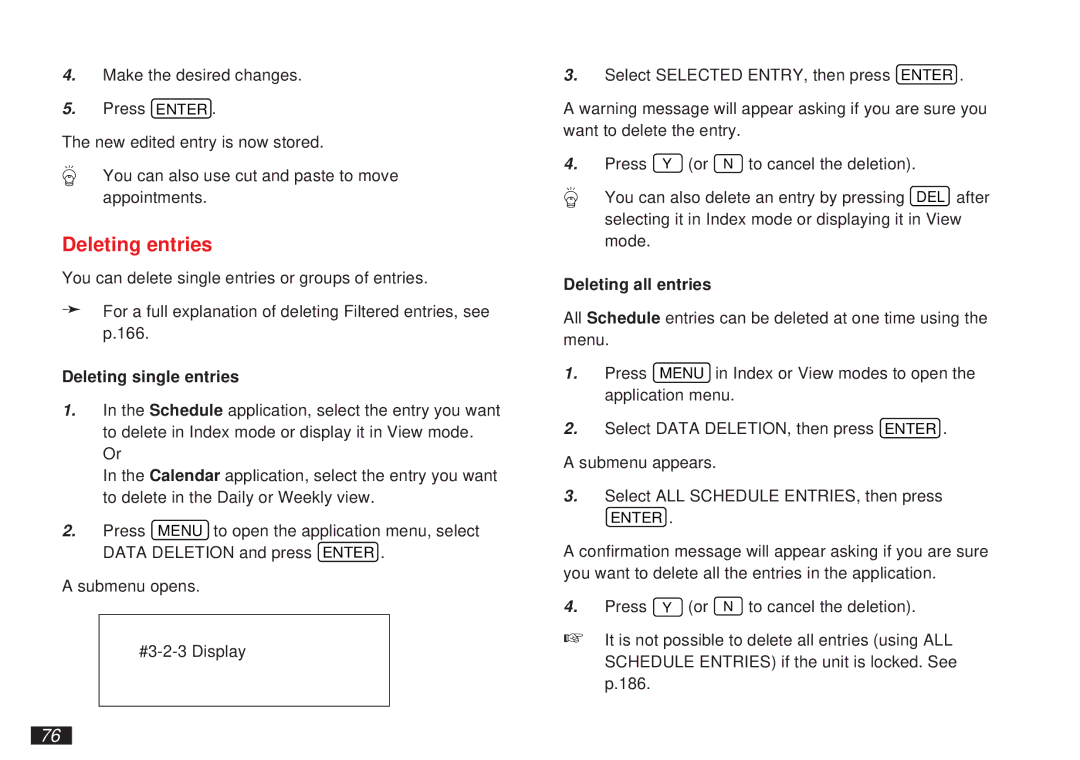4.Make the desired changes.
5.Press ENTER .
The new edited entry is now stored.
You can also use cut and paste to move appointments.
Deleting entries
You can delete single entries or groups of entries.
➛For a full explanation of deleting Filtered entries, see p.166.
Deleting single entries
1.In the Schedule application, select the entry you want to delete in Index mode or display it in View mode.
Or
In the Calendar application, select the entry you want to delete in the Daily or Weekly view.
2.Press MENU to open the application menu, select DATA DELETION and press ENTER .
A submenu opens.
3.Select SELECTED ENTRY, then press ENTER .
A warning message will appear asking if you are sure you want to delete the entry.
4. Press Y (or N to cancel the deletion).
You can also delete an entry by pressing DEL after selecting it in Index mode or displaying it in View mode.
Deleting all entries
All Schedule entries can be deleted at one time using the menu.
1.Press MENU in Index or View modes to open the application menu.
2.Select DATA DELETION, then press ENTER .
A submenu appears.
3.Select ALL SCHEDULE ENTRIES, then press
ENTER .
A confirmation message will appear asking if you are sure you want to delete all the entries in the application.
4.Press Y (or N to cancel the deletion).
☞It is not possible to delete all entries (using ALL SCHEDULE ENTRIES) if the unit is locked. See p.186.
76