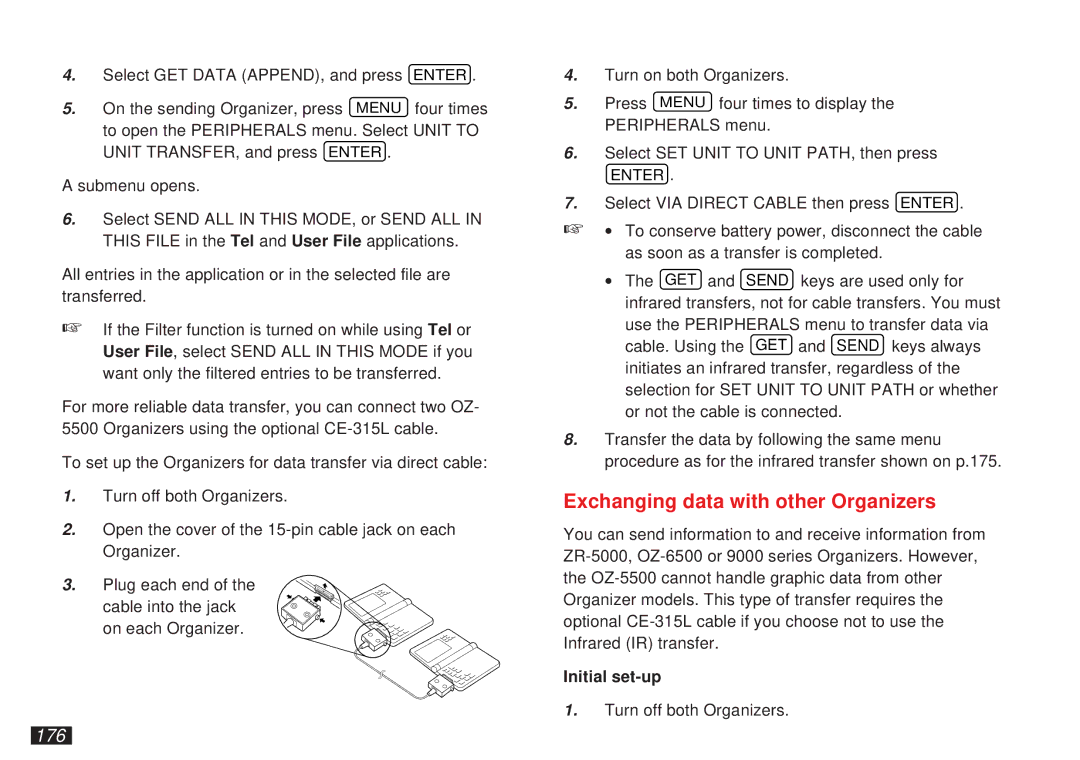4.Select GET DATA (APPEND), and press ENTER .
5.On the sending Organizer, press MENU four times to open the PERIPHERALS menu. Select UNIT TO UNIT TRANSFER, and press ENTER .
A submenu opens.
6.Select SEND ALL IN THIS MODE, or SEND ALL IN THIS FILE in the Tel and User File applications.
All entries in the application or in the selected file are transferred.
☞If the Filter function is turned on while using Tel or User File, select SEND ALL IN THIS MODE if you want only the filtered entries to be transferred.
For more reliable data transfer, you can connect two OZ- 5500 Organizers using the optional
To set up the Organizers for data transfer via direct cable:
1.Turn off both Organizers.
2.Open the cover of the
3. Plug each end of the cable into the jack on each Organizer.
4.Turn on both Organizers.
5.Press MENU four times to display the PERIPHERALS menu.
6.Select SET UNIT TO UNIT PATH, then press
ENTER .
7.Select VIA DIRECT CABLE then press ENTER .
☞∙ To conserve battery power, disconnect the cable as soon as a transfer is completed.
∙The GET and SEND keys are used only for infrared transfers, not for cable transfers. You must use the PERIPHERALS menu to transfer data via cable. Using the GET and SEND keys always initiates an infrared transfer, regardless of the selection for SET UNIT TO UNIT PATH or whether or not the cable is connected.
8.Transfer the data by following the same menu procedure as for the infrared transfer shown on p.175.
Exchanging data with other Organizers
You can send information to and receive information from
Initial set-up
1.Turn off both Organizers.