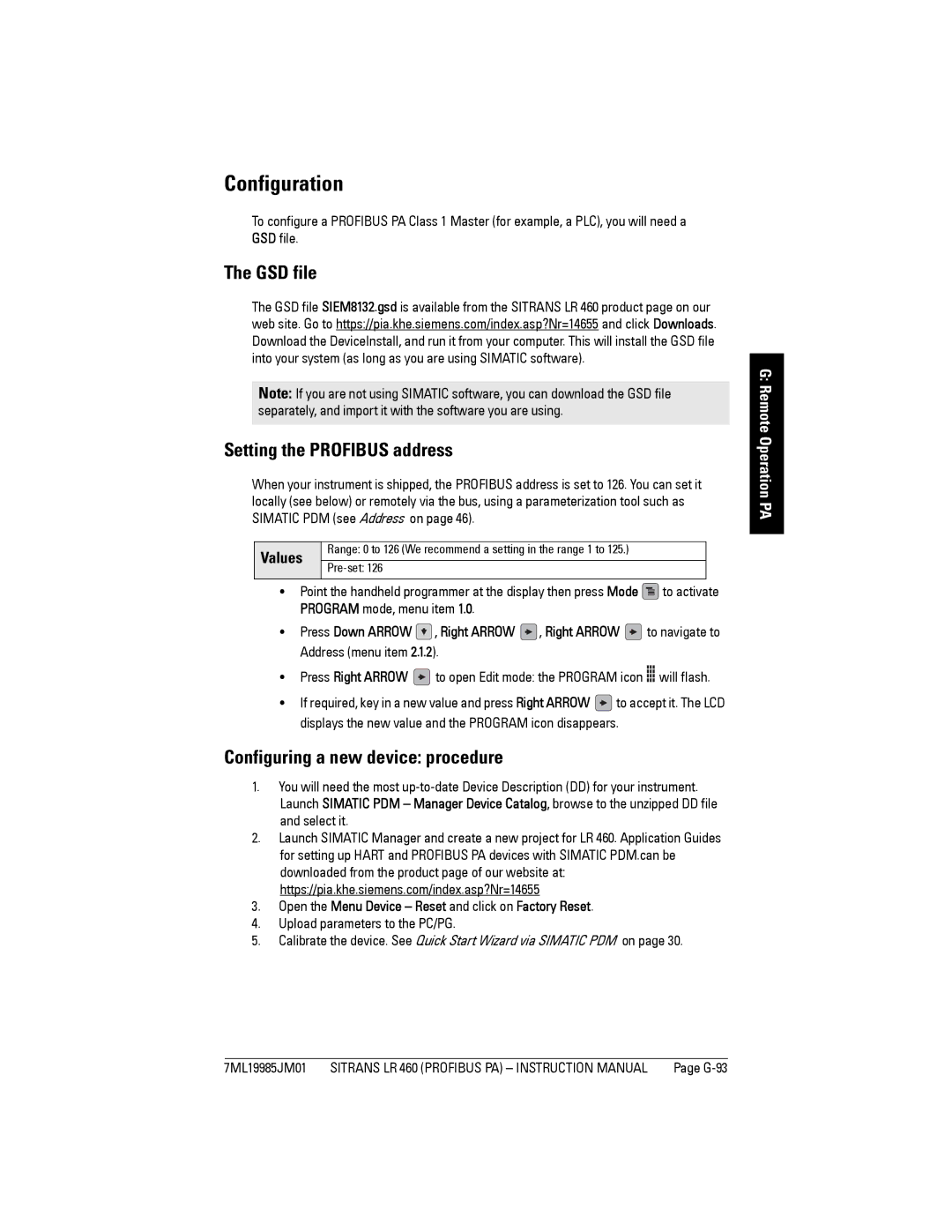Configuration
To configure a PROFIBUS PA Class 1 Master (for example, a PLC), you will need a GSD file.
The GSD file
The GSD file SIEM8132.gsd is available from the SITRANS LR 460 product page on our web site. Go to https://pia.khe.siemens.com/index.asp?Nr=14655 and click Downloads. Download the DeviceInstall, and run it from your computer. This will install the GSD file into your system (as long as you are using SIMATIC software).
Note: If you are not using SIMATIC software, you can download the GSD file separately, and import it with the software you are using.
Setting the PROFIBUS address
When your instrument is shipped, the PROFIBUS address is set to 126. You can set it locally (see below) or remotely via the bus, using a parameterization tool such as SIMATIC PDM (see Address on page 46).
Values | Range: 0 to 126 (We recommend a setting in the range 1 to 125.) | |
| ||
| ||
|
|
•Point the handheld programmer at the display then press Mode ![]() to activate PROGRAM mode, menu item 1.0.
to activate PROGRAM mode, menu item 1.0.
•Press Down ARROW ![]() , Right ARROW
, Right ARROW ![]() , Right ARROW
, Right ARROW ![]() to navigate to Address (menu item 2.1.2).
to navigate to Address (menu item 2.1.2).
•Press Right ARROW ![]() to open Edit mode: the PROGRAM icon
to open Edit mode: the PROGRAM icon ![]()
![]()
![]() will flash.
will flash.
•If required, key in a new value and press Right ARROW ![]() to accept it. The LCD displays the new value and the PROGRAM icon disappears.
to accept it. The LCD displays the new value and the PROGRAM icon disappears.
Configuring a new device: procedure
1.You will need the most
2.Launch SIMATIC Manager and create a new project for LR 460. Application Guides for setting up HART and PROFIBUS PA devices with SIMATIC PDM.can be downloaded from the product page of our website at: https://pia.khe.siemens.com/index.asp?Nr=14655
3.Open the Menu Device – Reset and click on Factory Reset.
4.Upload parameters to the PC/PG.
5.Calibrate the device. See Quick Start Wizard via SIMATIC PDM on page 30.
G: Remote Operation PA
7ML19985JM01 SITRANS LR 460 (PROFIBUS PA) – INSTRUCTION MANUAL | Page |