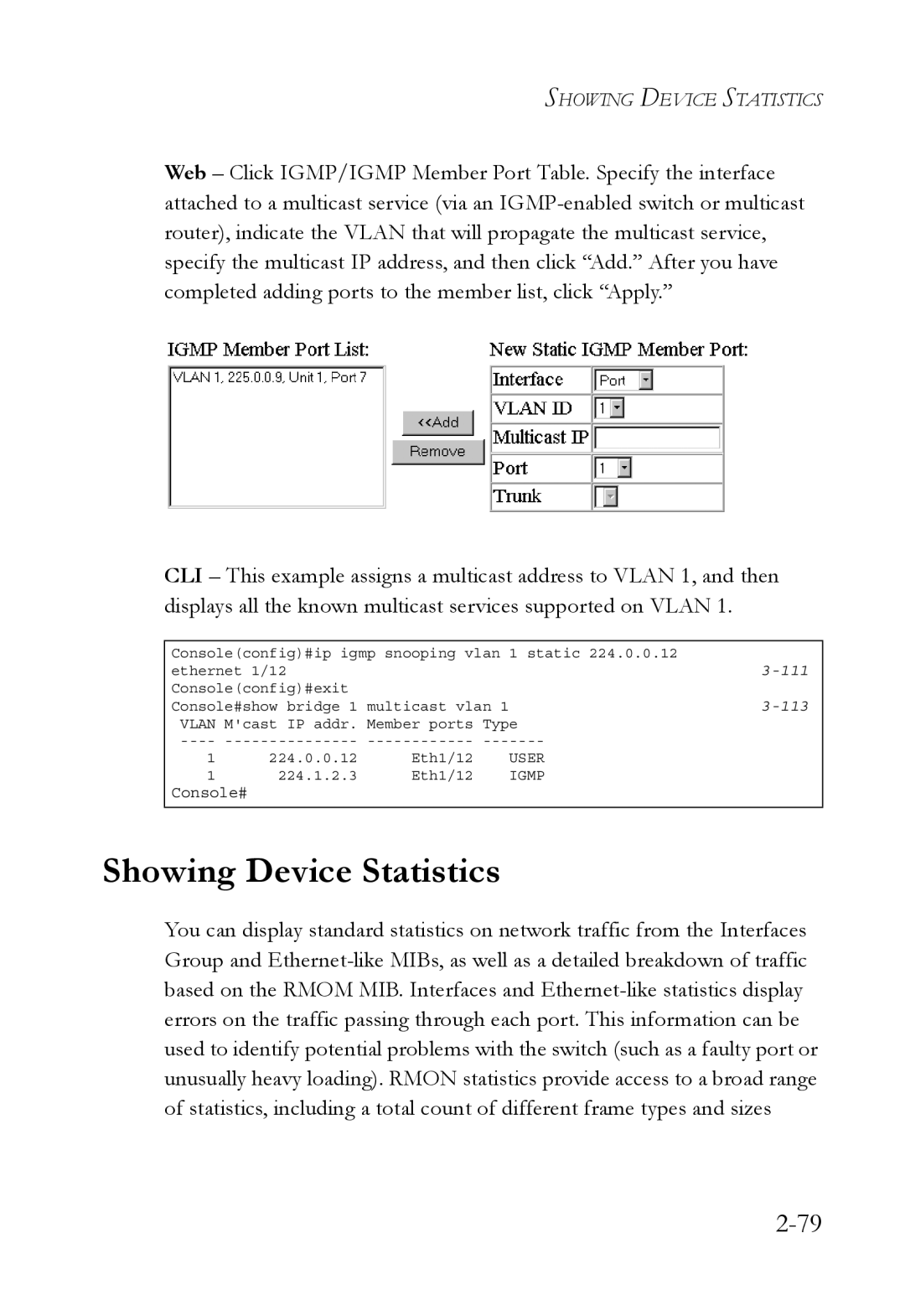SHOWING DEVICE STATISTICS
Web – Click IGMP/IGMP Member Port Table. Specify the interface attached to a multicast service (via an
CLI – This example assigns a multicast address to VLAN 1, and then displays all the known multicast services supported on VLAN 1.
Console(config)#ip igmp snooping vlan | 1 static 224.0.0.12 | |||
ethernet 1/12 |
|
| ||
Console(config)#exit |
|
|
| |
Console#show bridge 1 | multicast vlan 1 | |||
VLAN | M'cast IP addr. | Member ports | Type | |
1 | 224.0.0.12 | Eth1/12 |
| USER |
1 | 224.1.2.3 | Eth1/12 |
| IGMP |
Console#
Showing Device Statistics
You can display standard statistics on network traffic from the Interfaces Group and