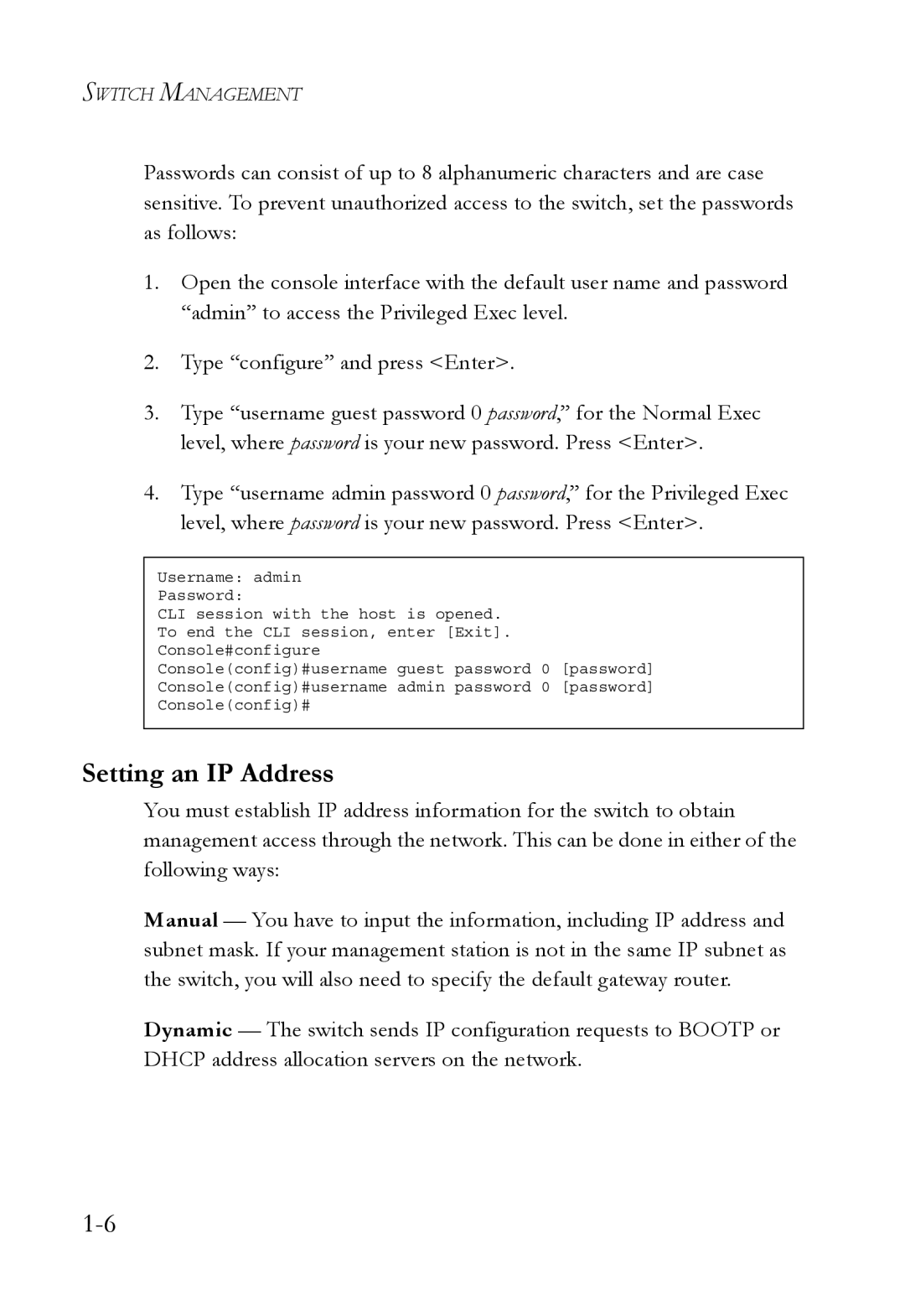SWITCH MANAGEMENT
Passwords can consist of up to 8 alphanumeric characters and are case sensitive. To prevent unauthorized access to the switch, set the passwords as follows:
1.Open the console interface with the default user name and password “admin” to access the Privileged Exec level.
2.Type “configure” and press <Enter>.
3.Type “username guest password 0 password,” for the Normal Exec level, where password is your new password. Press <Enter>.
4.Type “username admin password 0 password,” for the Privileged Exec level, where password is your new password. Press <Enter>.
Username: admin
Password:
CLI session with the host is opened.
To end the CLI session, enter [Exit].
Console#configure
Console(config)#username guest password 0 [password]
Console(config)#username admin password 0 [password]
Console(config)#
Setting an IP Address
You must establish IP address information for the switch to obtain management access through the network. This can be done in either of the following ways:
Manual — You have to input the information, including IP address and subnet mask. If your management station is not in the same IP subnet as the switch, you will also need to specify the default gateway router.
Dynamic — The switch sends IP configuration requests to BOOTP or DHCP address allocation servers on the network.