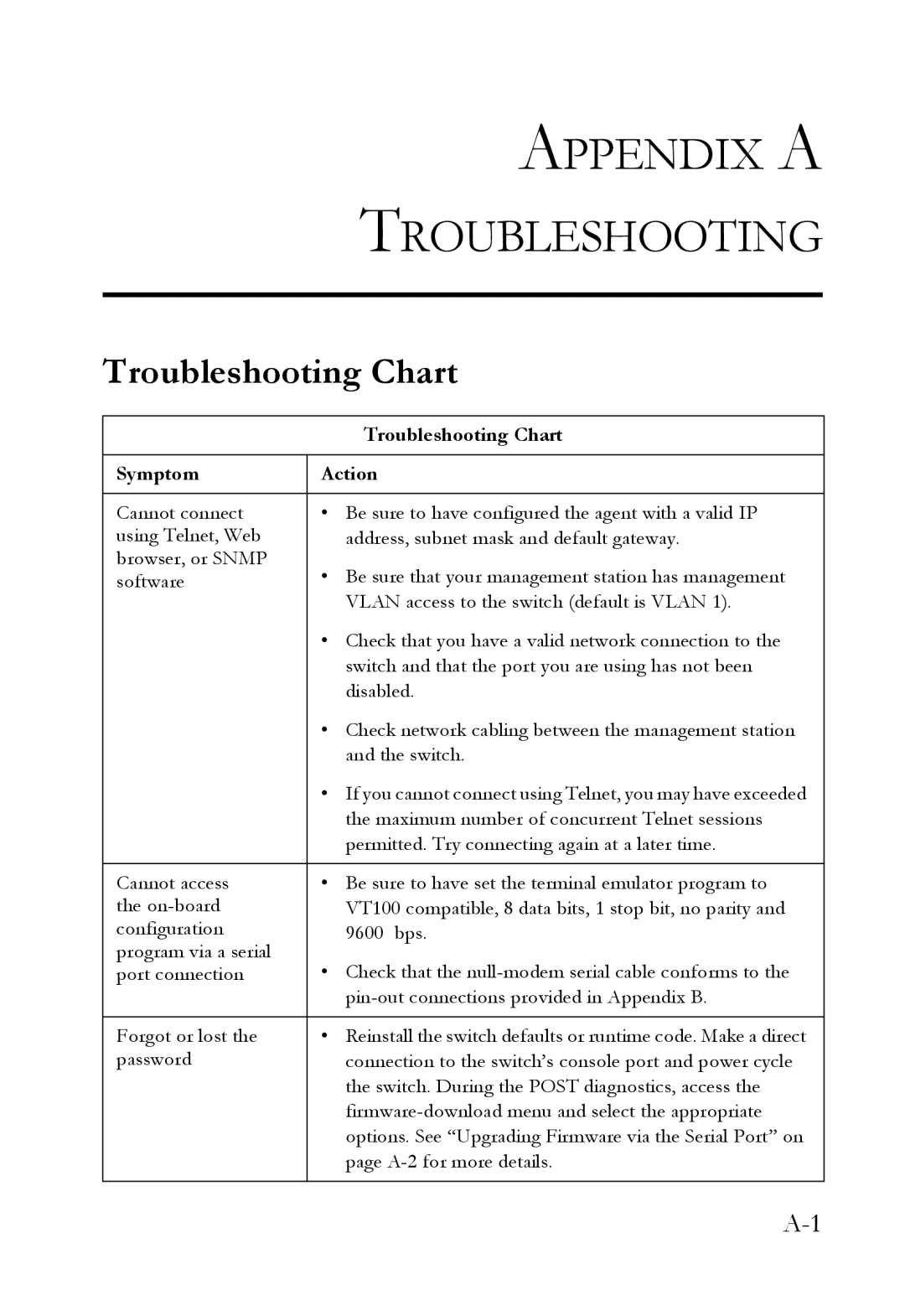APPENDIX A
TROUBLESHOOTING
Troubleshooting Chart
| Troubleshooting Chart |
|
|
Symptom | Action |
|
|
Cannot connect | • Be sure to have configured the agent with a valid IP |
using Telnet, Web | address, subnet mask and default gateway. |
browser, or SNMP | • Be sure that your management station has management |
software | |
| VLAN access to the switch (default is VLAN 1). |
| • Check that you have a valid network connection to the |
| switch and that the port you are using has not been |
| disabled. |
| • Check network cabling between the management station |
| and the switch. |
| • If you cannot connect using Telnet, you may have exceeded |
| the maximum number of concurrent Telnet sessions |
| permitted. Try connecting again at a later time. |
|
|
Cannot access | • Be sure to have set the terminal emulator program to |
the | VT100 compatible, 8 data bits, 1 stop bit, no parity and |
configuration | 9600 bps. |
program via a serial | • Check that the |
port connection | |
| |
|
|
Forgot or lost the | • Reinstall the switch defaults or runtime code. Make a direct |
password | connection to the switch’s console port and power cycle |
| the switch. During the POST diagnostics, access the |
| |
| options. See “Upgrading Firmware via the Serial Port” on |
| page |
|
|