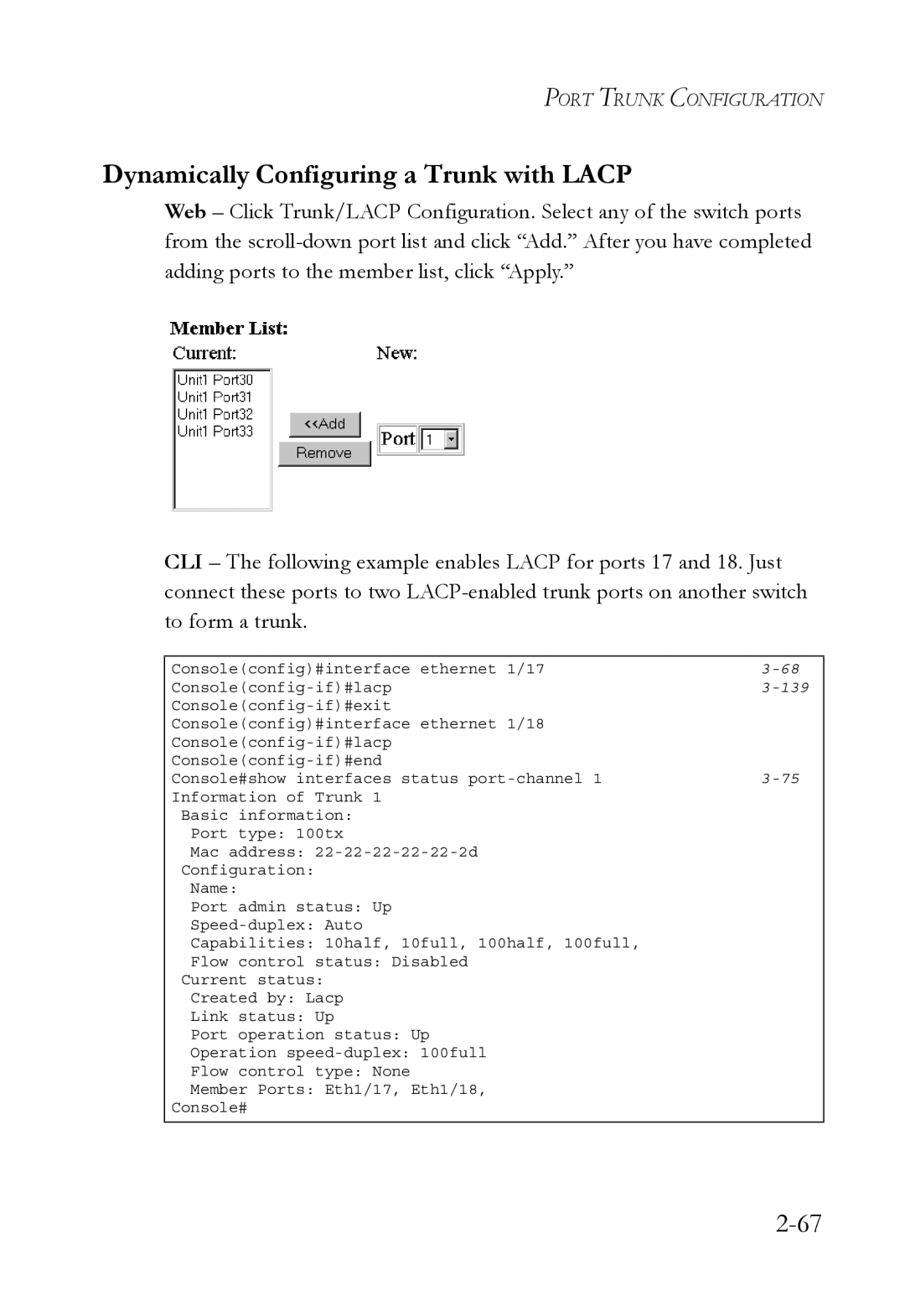PORT TRUNK CONFIGURATION
Dynamically Configuring a Trunk with LACP
Web – Click Trunk/LACP Configuration. Select any of the switch ports from the
CLI – The following example enables LACP for ports 17 and 18. Just connect these ports to two
Console(config)#interface ethernet 1/17 | |
| |
| |
Console(config)#interface ethernet 1/18 |
|
| |
| |
Console#show interfaces status |
Information of Trunk 1
Basic information:
Port type: 100tx
Mac address:
Configuration:
Name:
Port admin status: Up
Capabilities: 10half, 10full, 100half, 100full,
Flow control status: Disabled
Current status:
Created by: Lacp
Link status: Up
Port operation status: Up
Operation
Flow control type: None
Member Ports: Eth1/17, Eth1/18,
Console#