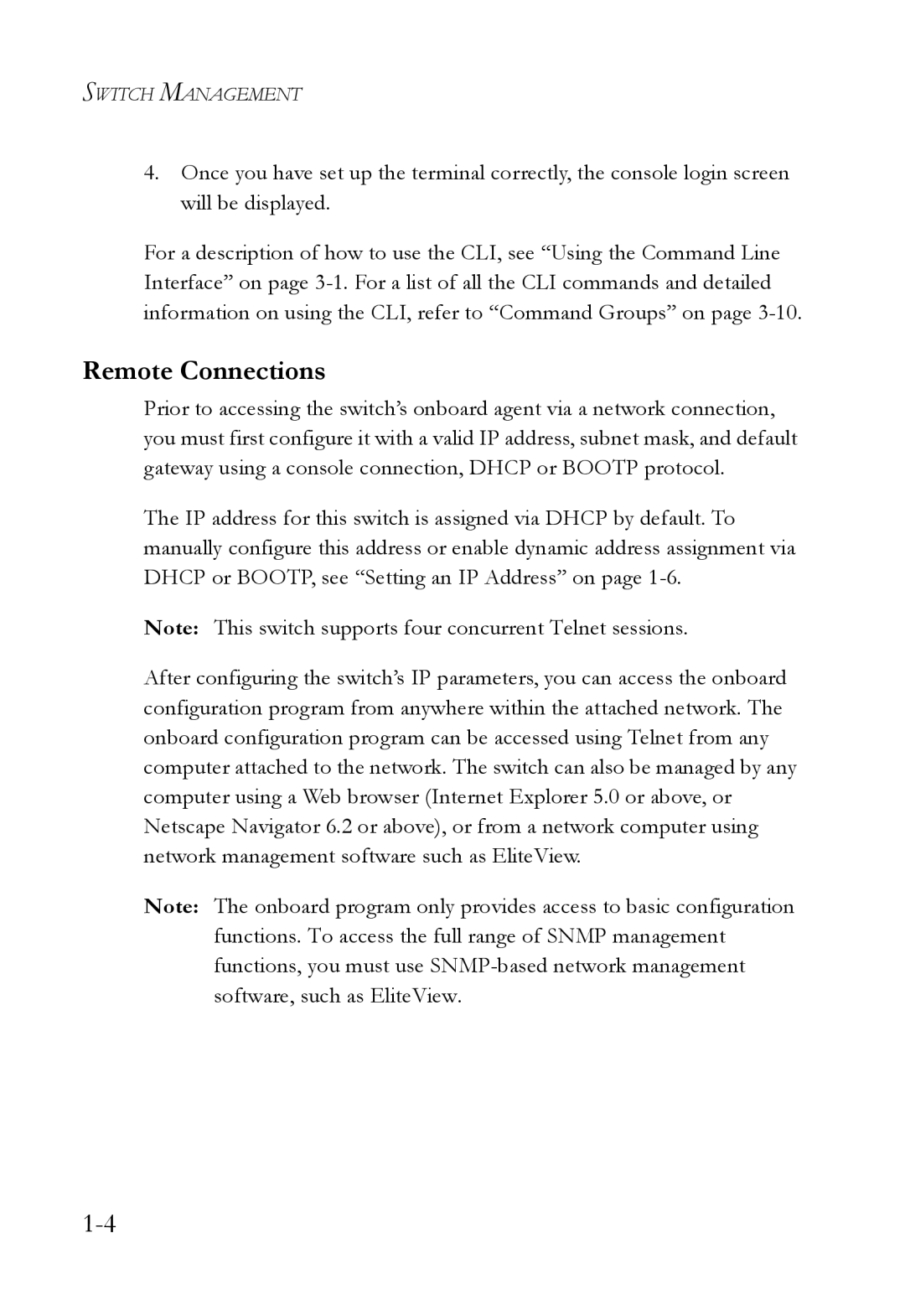SWITCH MANAGEMENT
4.Once you have set up the terminal correctly, the console login screen will be displayed.
For a description of how to use the CLI, see “Using the Command Line Interface” on page
Remote Connections
Prior to accessing the switch’s onboard agent via a network connection, you must first configure it with a valid IP address, subnet mask, and default gateway using a console connection, DHCP or BOOTP protocol.
The IP address for this switch is assigned via DHCP by default. To manually configure this address or enable dynamic address assignment via DHCP or BOOTP, see “Setting an IP Address” on page
Note: This switch supports four concurrent Telnet sessions.
After configuring the switch’s IP parameters, you can access the onboard configuration program from anywhere within the attached network. The onboard configuration program can be accessed using Telnet from any computer attached to the network. The switch can also be managed by any computer using a Web browser (Internet Explorer 5.0 or above, or Netscape Navigator 6.2 or above), or from a network computer using network management software such as EliteView.
Note: The onboard program only provides access to basic configuration
functions. To access the full range of SNMP management functions, you must use