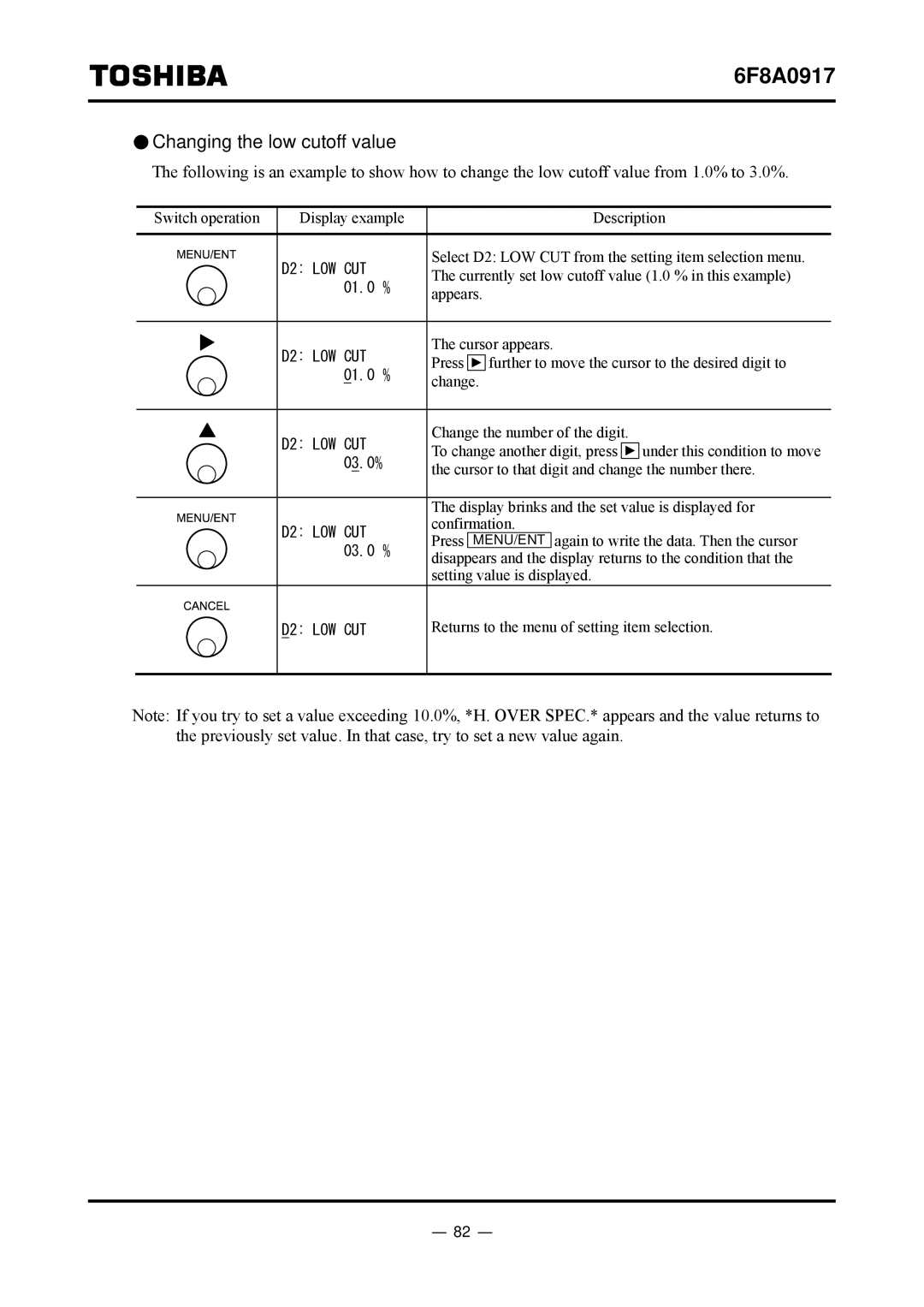6F8A0917
 Changing the low cutoff value
Changing the low cutoff value
The following is an example to show how to change the low cutoff value from 1.0% to 3.0%.
Switch operation | Display example |
|
| Description | |
|
|
|
|
| |
| D2: LOW CUT | Select D2: LOW CUT from the setting item selection menu. | |||
| The currently set low cutoff value (1.0 % in this example) | ||||
| 01.0 % | ||||
| appears. |
| |||
|
|
| |||
|
|
|
|
|
|
| D2: LOW CUT | The cursor appears. |
| ||
| Press | further to move the cursor to the desired digit to | |||
| 01.0 % | ||||
| change. |
| |||
|
|
| |||
|
|
|
|
|
|
| D2: LOW CUT | Change the number of the digit. | under this condition to move | ||
| To change another digit, press | ||||
| 03.0% | ||||
| the cursor to that digit and change the number there. | ||||
|
| ||||
|
|
| |||
|
| The display brinks and the set value is displayed for | |||
| D2: LOW CUT | confirmation. |
| ||
| Press | MENU/ENT | again to write the data. Then the cursor | ||
| 03.0 % | ||||
| disappears and the display returns to the condition that the | ||||
|
| ||||
|
| setting value is displayed. |
| ||
D2: LOW CUT
Returns to the menu of setting item selection.
Note: If you try to set a value exceeding 10.0%, *H. OVER SPEC.* appears and the value returns to the previously set value. In that case, try to set a new value again.
- 82 -