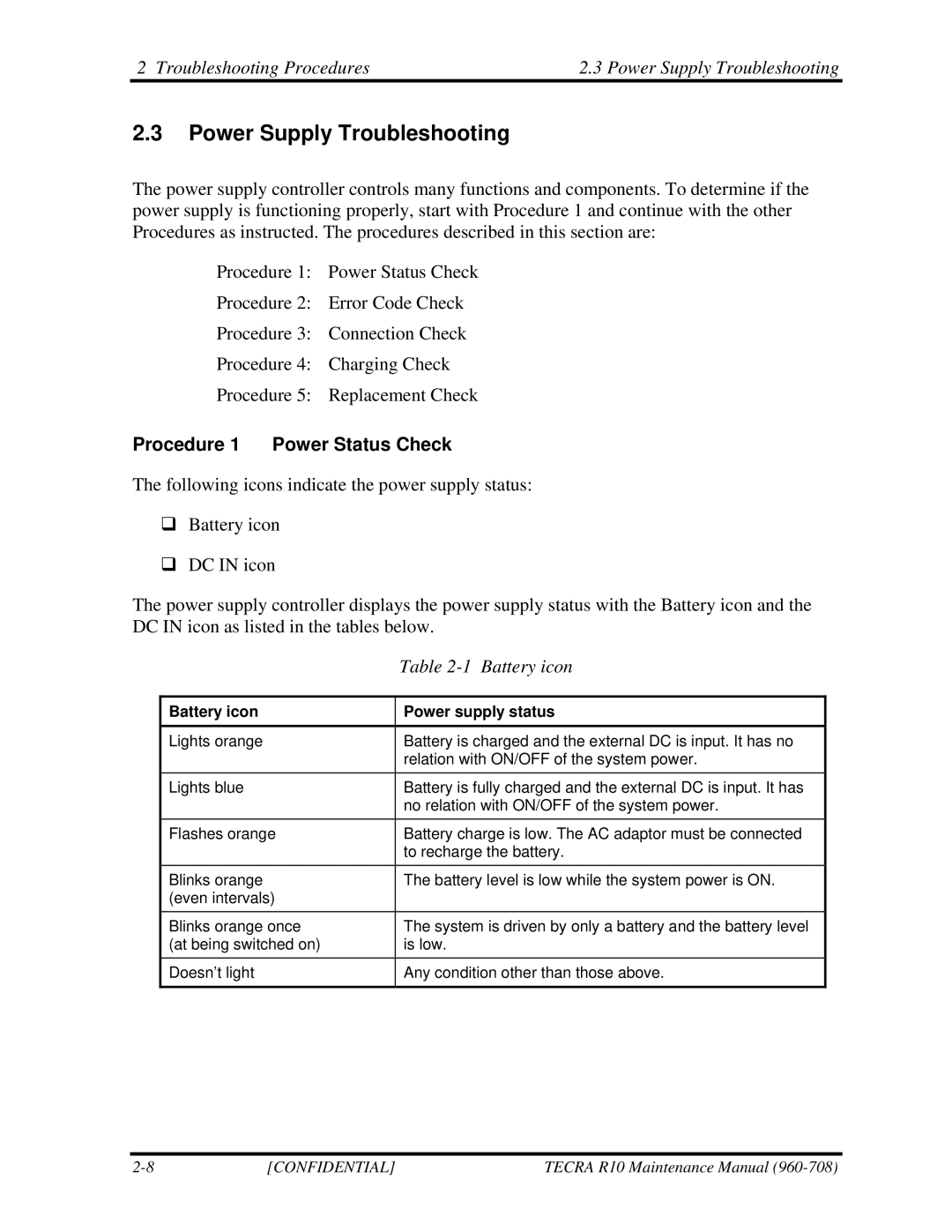2 Troubleshooting Procedures | 2.3 Power Supply Troubleshooting |
2.3Power Supply Troubleshooting
The power supply controller controls many functions and components. To determine if the power supply is functioning properly, start with Procedure 1 and continue with the other Procedures as instructed. The procedures described in this section are:
Procedure 1: Power Status Check
Procedure 2: Error Code Check
Procedure 3: Connection Check
Procedure 4: Charging Check
Procedure 5: Replacement Check
Procedure 1 Power Status Check
The following icons indicate the power supply status:
Battery icon
DC IN icon
The power supply controller displays the power supply status with the Battery icon and the DC IN icon as listed in the tables below.
| Table |
|
|
Battery icon | Power supply status |
|
|
Lights orange | Battery is charged and the external DC is input. It has no |
| relation with ON/OFF of the system power. |
|
|
Lights blue | Battery is fully charged and the external DC is input. It has |
| no relation with ON/OFF of the system power. |
|
|
Flashes orange | Battery charge is low. The AC adaptor must be connected |
| to recharge the battery. |
Blinks orange | The battery level is low while the system power is ON. |
(even intervals) |
|
|
|
Blinks orange once | The system is driven by only a battery and the battery level |
(at being switched on) | is low. |
|
|
Doesn’t light | Any condition other than those above. |
|
|
[CONFIDENTIAL] | TECRA R10 Maintenance Manual |