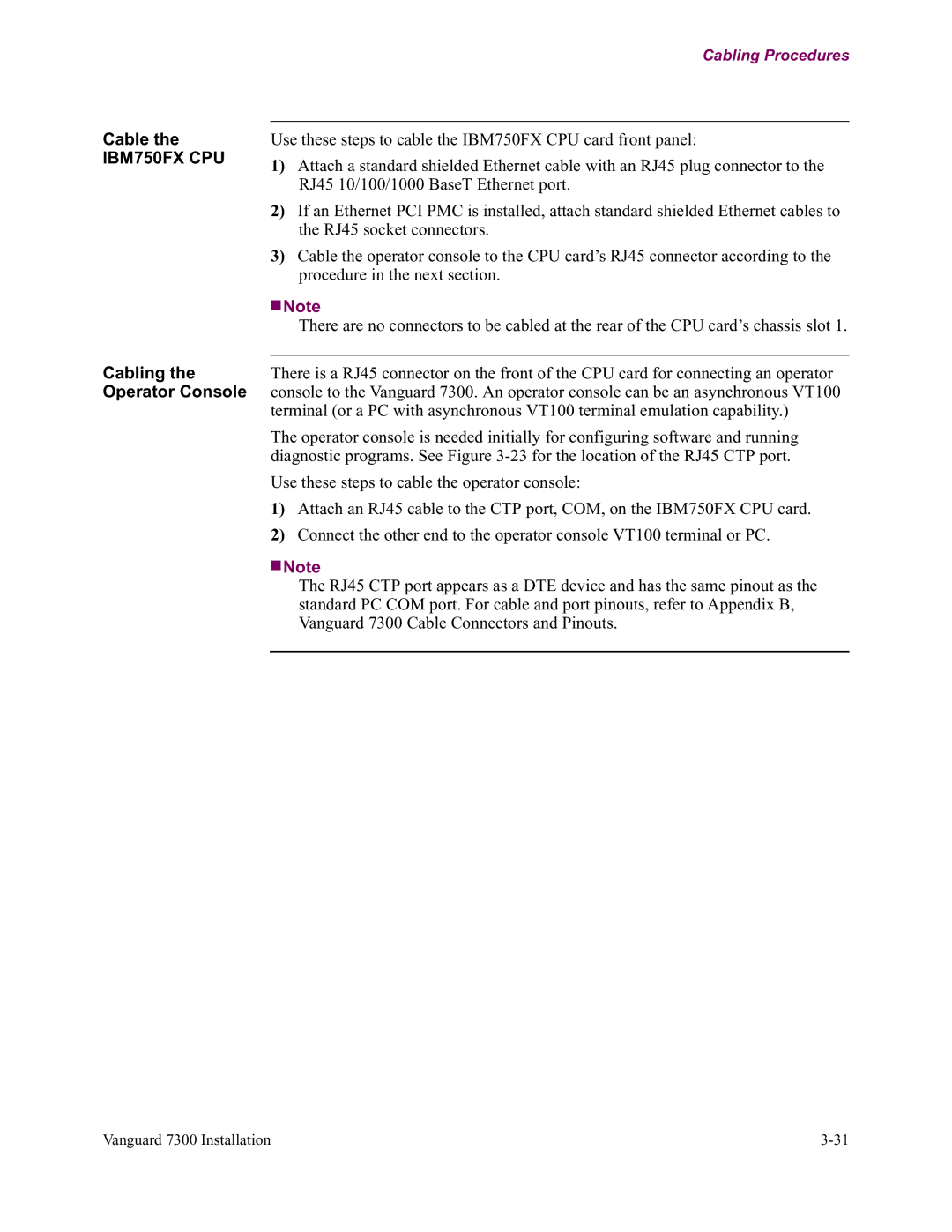Vanguard Managed Solutions
Restricted Rights Legend
Restricted Rights Notification for U.S. Government Users
Radio Frequency Interference Regulations
Proprietary Material
Telecommunications Regulations
Contents
Vanguard 7300 Installation
Modifying Your Vanguard
Glossary Return Procedure Index
Customer
Customer Information
Questions
Comments About
Page
Customer Response Card
Page
Overview
Vanguard 7300 Functions and Features
Introduction
Vanguard Applications Platform Version
Vanguard 7300 Functions and Features
Vanguard Applications Ware functions
Version
2shows available Vanguard 7300 Version 2 Series routers
Scalable Hardware Platforms Version
Information
Detailed
Series, refer to the Software Release Notice
Advanced Encryption Card AEC
Compression
Frame Relay to ATM Environment
Vanguard 7300 Applications
Vanguard 7310 Used for High-Speed LAN IP Routing
Multiservice IP, SNA, Serial, and Voice Traffic
Multiservice IP SNA, Serial Voice Traffic
Concentrator with
Regional
Multiple Low
Speed WAN Ports
Large Networking
Solution Using
Multiple Vanguard
7300’s
Vanguard 7300 Platform Version
Vanguard 7300 Chassis Version
Without disconnecting unrelated cables
7310
Routers
10 Midplane and Card Connectors, Cutaway Diagram
Vanguard 7300 Platform Version
Vanguard 7300 Revision 2 Series router, refer to Figure
Chassis rear
Chassis front
Description
Vanguard 7300 Cards
Low-level software customizing is eliminated
Depending on its purpose, a CompactPCI card can be
Bus Type Connector Purpose
CompactPCI Connectors
14. CompactPCI Connectors Front View
Are discussed
Enclosures
Vanguard 7300 Cards
Feature Vanguard Version
Enclosures
Vanguard
Vanguard 7300 Version 1 Series Enclosure Views
Vanguard Enclosure Features Version
Vanguard 7310 Version 1 Enclosure
Front Panel Vanguard Version Enclosure
Rear Vanguard Version Enclosure
Vanguard Version 1 Chassis Dimensions
Vanguard 7330 Version 1 Enclosure
Vanguard Version Enclosure Features Enclosure, Front Panel
Rear View
Connectors
Version Removable Filler Panels
Vanguard 7310 and 7330 Version 2 Enclosure, Front View
Vanguard 7310 and 7330 Version 2 Enclosure
Vanguard 7310 and 7330 Version 2 Enclosure Rear View
Module connectors
Depth 13.4 inches Weight 22 lbs
Assemblies
Chassis
Vanguard 7300 Cards
Series routers
Central Processor Unit CPU Cards on
Central Processor Unit CPU Card MPC750
Central Processor Unit CPU Cards
CPU Card
Installation
PCI Mezzanine
Card PMC
Color Indication
Switches
512MB RAM
Central Processor Unit CPU Card IBM750FX
Range AUTO, 1000FD, 100FD, 100HD, 10FD, 10HD Default
Mode Port Operating Mode
Port Number
PCI Mezzanine Card PMC Support Front Panel
RJ45 Connector
LEDs
Yellow LED Green LED State Interpretation
Abort/Reset Switch
13. Carrier Expansion Card with Two PMCs
Carrier Expansion Card
Green On Receiving power
Blue Not Used
Pinouts
PCI Mezzanine Card PMC
Dual-port 10/100BaseT Ethernet Mezzanine Card PMC
Front View
Cable
T1/E1/PRI Card
T1/E1/PRI Card and Rear Transition Module
T1/E1/PRI Rear Transition Module
T1/E1/PRI Card Functions T1/E1/PRI Timing Considerations
On the underside of the card, near the left most PMC slot
T1/E1/PRI Card
Rear Panel
Voice Server/DSP Mezzanine Card PMC
T3/E3 ATM Card
Carrier Expansion Card
Functionality
T3/E3 Rear Transition Module
Mezzanine Card installed and T3/E3 Rear Transition Module
T3/E3 ATM Card
Profile
T3/E3 Rear
Accessible from the rear of the chassis as shown in Figure
System status information
Rear Panel LEDs
Cabling
Transition Module cabling
Main Menu-Configure-Configure Network Services
T3/E3 ATM Mezzanine Card PMC
ATM Compression Support
Source aam-10s1 Destination lcon-1
Step Action
Serial Card
Serial Card and Rear Transition Module
Serial Protocols
Supported
Baud-Rate
Serial Rear Transition Module
Generator
Speeds listed in the following table
Timing
Clock Timing
Clocked Port as DCE Port as DTE
T1/E1 Card
Clock
25. Clocking Example
26. Serial Transition Module Rear View
Module Rear View
Token Ring Card
Green Not Used
Token Ring Card Functions
28. Token Ring Card Side View
Advanced
Encryption
Standard AES
Benefits
Installation
Encryption Card
Encryption Card
Installing the Vanguard 7300 in a Rack
How to Choose a Site
Attaching a Vanguard 7300 AC Power Cord
Connecting Vanguard 7300 DC Power
Checklist
AC power cords
Before You Begin
Completed Task Description
Checking Your Shipment Contents
Typical Vanguard 7330 Version 1 Contents
Case
Damaged or
Missing Parts
How to Choose a Site
Precautions
Electrostatic Discharge Precautions
Thermal Considerations
Fan
For ease in access and cabling. -4 and -5 show the hinged
Removing And Replacing Vanguard 7300 Front Covers
Version 2 enclosure
Vanguard 7310 and 7330 Version 2 Front Cover Panel
Removing
Procedures
Replacing
Vanguard Version 1 Front Covers
Vanguard 7310 Version 1 Cable Channel
Step
Vanguard Version 1 Front Cover Panels
Front panel
Hinge pin. Rotate the pin into its lock position
Recabling
Vanguard 7330 Version 1 Cable Channel
Vanguard 7330 Version Front Cable Cover
Front Cover Panels
Grounding
Installing the Vanguard 7300 in a Rack
10. Rack Mount Hardware Locations Vanguard
Procedure for Rack-mounting Version 1 Rack- mounting
11. Rack-Mount Locations Vanguard 7330 Version
Version 2 Rack- mounting
Power Cord
Attaching a Vanguard 7300 AC Power Cord
Switch
Attaching
Chassis front panel
15. Vanguard 7330 Version 2 Power Connectors
Version 1 Series routers that have DC power supplies
Connecting Vanguard 7300 DC Power
Wiring a Vanguard
Connecting DC Power to a Vanguard 7310 Version
Version 1 DC Power Supply
Are located as shown in Figure
Pin Number Description
Quality AMP Part Description
Connecting DC Power to a Vanguard 7330 Version
Power supply, shown in -18 and -21. The detailed diagram
Vanguard 7300 DC Power Terminal Block
Supply
Two blocks
Vanguard Version 2 DC Power Terminal Block
Wiring a Vanguard 7310 and 7330 Version 2 DC Power Supply
For any optional cards pre-installed in your 7300 router
Cabling Procedures
MPC750 CPU Card
CPU Cards
Connectors on the front of the CPU card are show in -23.The
IBM750FX CPU Card
Operator Console
Cable the IBM750FX CPU
24. Carrier Expansion Card Connectors
T1/E1/PRI Card
As shown in Figure
Cabling the T3/E3
Functionality
Serial Card
Card
Type DTE Cable Plug DCE Cable Socket
29. Token Ring Connections
Accessing the Control Terminal Port
Power-Up Procedure
Vanguard 7300 Port Configuration
Platform and discusses these topics
Meaning Color Indication
Power-Up Procedure
Accessing the Control Terminal Port
A Sample Boot Console Display T1/E1/PRI Cards
A Sample Boot Console Display, Serial Cards
Previously loaded operating software Applications Ware
Loading Software
Port Numbering
Vanguard 7300 Port Configuration
Port Number
Format
CPU Card Port
Vanguard 7300 Card Configuration Port Numbers
Numbers
Types of CPU cards supported in the Vanguard 7300 Series
CPU Card Ports
Port Numbers -- Serial/T1/E1/PRI Rear Transition Modules
Port Speed
Configured Port Speed on FRI Port Statistics Display
LLC-SDLC LAN Station Tables
Conversion
Was not designed for batch file transfer
Part Number T0101-09
Devices. This feature is limited to H.323 calls only
Voice Port Configuration
Accessing Configuring Dynamic Coder
Dynamic Coder for H.323
Coder Parameter Dynamic Coder
Port Configuration Menu
Dynamic Modem
Accessing Configuring Dynamic Modem
Parameter Dynamic Modem
Alternate Gatekeeper
Virtual Port Menu using the H.323 Options selection
Block Alerting
Type = H323
Address Registration
Configuring Block Alerting Parameter
Options
Range
11. FXS Port and FXS Virtual Port Menu
Addresses
Configuring Local Subscriber Address
Configuration
Involved in the fault to continue operation
Keepalive Timeout
Board Management
Failure Threshold Time
Keepalive Tries
Failure Threshold Count
History Limit
Control
Booting
Deactivate Board
Activate Board
Status
Statistics menu, the following menu items will be listed
Summary Statistics
Reset Board
Management
Statistics
History Log
Board Management History Reset
Receives the prompt
Board Management statistics
Page
Cards
General Card Replacement Guidelines section on
Section on
PMCs section on
Cards into the Vanguard 7300 enclosure
General Card Replacement Guidelines
Chassis Card and Transition Module Guides 7330 Version
Or Transition
Inserting components requires careful handling
Chapter
Levers are in the open position. Refer to Figure
With the adjacent cards and/or slot covers
Inserting a CompactPCI Card or Transition Module
Vanguard 7300 Card Installation Order
CPU Card Installation Guidelines 7300 Version
10/100BaseT Ethernet PMC
CPU Card Installation Guidelines 7310 and 7330 Version
With Voice DSP
Serial Card
Token Ring Card
This section provides procedures that explain
Removing and Replacing the CPU Card CPU Mezzanine Card PMC
Before You Begin
Removing and Replacing the MPC750 CPU Card
Vanguard 7300 MPC750 CPU Card with Pre-Installed Memory PMC
8show the location where PMCs can be installed
Installing Mezzanine Cards PMCs on the MPC750 CPU Card
Installing the Ethernet PMC on the MPC750 CPU Card
Installing an
Installing Mezzanine Cards PMCs on the IBM750FX CPU Card
Ethernet PMC on
IBM750FX CPU
11. Installing the Ethernet PMC on the IBM750FX CPU Card
Reinstalling
Reinstalling the CPU Card
Cards and Modules section on page 5-2before you begin
Hot Swap
Carrier Expansion
Removing the Carrier Expansion Card
Installing Ethernet PMCs on the Carrier Expansion Card
Populating
Expansion Card
13. Installing Ethernet PMCs on the Carrier Expansion Card
Replacing the Carrier Expansion Card
14. T1/E1/PRI Card and Rear Transition Module Orientation
Installing
Replacement Guidelines section on page 5-2 before you begin
Removing and Replacing the T1/E1/PRI Card
Open the ejector levers on the T1/E1/PRI card
E1/PRI Rear
Removing and Replacing the T1/E1/PRI Rear Transition Module
Transition Module
T1/E1/PRI Rear
Installing a Voice Server PMC on a T1/E1/PRI Card
Installing the Voice Server DSP Mezzanine Card PMC
Installing the T3/E3 ATM Mezzanine Card PMC
Module. This section provides procedures that explain
Removing and Replacing the T3/E3 ATM Card
Removing and Replacing the T3/E3 Rear Transition Module
Removing and Replacing the T3/E3 ATM Card
E3 ATM Card
ATM Card
Removing and Replacing the T3/E3 Rear Transition Module
Open the ejector levers on the T3/E3 Rear Transition Module
Vanguard 7300 chassis
Installing a T3/E3 ATM PMC onto a Carrier Expansion Card
Installing the T3/E3 ATM Mezzanine Card PMC
Cards and Modules section on page 5-2 before you begin
Removing and Replacing the Serial Card
Enclosurethe Serial Rear Transition Module
Open the ejector levers on the Serial Card
You feel resistance
Serial Rear
Removing and Replacing the Serial Rear Transition Module
Removing and Replacing the Token Ring Card
Slot
Until you feel resistance
Module and remove the module from the card connectors
Installing and Removing the Advanced Encryption Card AEC
PMC
Supplies and cooling fans
Accessible from the rear of the enclosure
Replacing Power Supplies and Cooling Fans, 7310 Version
Is accessible from the front of the enclosure
Procedures
From both AC and DC-powered Vanguard 7310 routers
Removing and Installing the Power Supply/Inlet Fan Module
Reconnect the power to the unit
Not hot-swappable on the Vanguard 7310 Version
Installation
Removing and Installing the Power Input Module
Wrong power unit in the wrong Vanguard 7310 enclosure
Reverse these procedures and reconnect power to the unit
Removing and Installing the Exhaust Fan Module
Power and without disrupting system service
Refer to -4and these steps to remove the Exhaust Fan Module
Replacing Power Supplies and Cooling Fans, 7330 Version
Removing the Fan Tray
Installing or Removing the Fan Tray
Procedures
Assembly in the Vanguard 7330 Version 1chassis
Description Removing Replacing the AC Power Supply
Chassis Mounting Screws
Removing and Installing the Intake Fan Module
Explain
Removing and Replacing the Vanguard 7310 and 7330 Version
Maintenance
Chassis
Wartungsbestimmungen außer Kraft setzen
Loosen the 1 mounting screw of the power supply
Front panel power switch
Without disrupting system service
Refer to -8and these steps to remove the Exhaust Fan Module
Exhaust Fan Module
Fan Module
Removing and Installing the Intake Fan Module
Section on page A-8
Vanguard 7310 and 7330 Version 2 Product Specifications
Introduction Chassis Dimensions
Vanguard 7310 Version 1 Product Specifications
Mounting Hot-Swappable Mid-plane
Slots
These are the cooling specifications
These are the electrical specifications
Electrical
Cooling
Temperature and Environmental
Vanguard 7330 Version 1 Product Specifications
Introduction Chassis Dimensions Chassis Weight
System CPU Slot Hot Swap Specification
Electrical Power Supplies and Cooling
Temperature and Environmental
Vanguard 7310 and 7330 Version 2 Product Specifications
DC Power Supply
Forced Air Cooling
Cable Type Vanguard 7300 Card Connectors Length
Connectors
CPU Card Connector and Cable Details
Pin Signal
Table lists the RJ45 pinout on the IBM750FX CPU card
Mbps 10/100
LAN Interface
Connector
Ethernet Mezzanine Card Connector and Cable Details
RJ45 10/100BaseT
Ethernet Port
Pin Function
T1/E1/PRI Cables
T3/E3 ATM Cables
Serial Card Connector and Cable Details
Pin
Rxclkb
Txda Rxda Rtsa Ctsa Dsra
This table describes the UTP connector pinout
Token Ring Card Connector and Cable Details
This table describes the STP connector pinout
UTP RJ45
Power Terminal Block
AC and DC Power Connections
Vanguard 7310
Version 2 DC
Cables
Ordering Vanguard
AC and DC Power Connections
This appendix provides information about the following
Appendix C
Service Code Facility Interface
How to Order
Connections
Interface Type
Customer-Provided
Telephone
Equipment
CE Marking
Product Declarations and Regulatory Information
Product Declarations and Regulatory Information
Page
Term Meaning
Vanguard 7300 Glossary of Terms Introduction
Frame Relay Access Device
Frame Relay Access Protocol Frame Relay Adapter frame
Integrated Services Digital Network a special Telco service
Link Access Protocol-Balanced
QoS Quality of Service
Public Switched Telephone Network
Database for authenticating modem and Isdn connections
RS-232 Recommended Standard Serial device connector See EIA
User Datagram Protocol
Console terminal command-line utility
Voice Activity Detection
Virtual Local Area Network
For Locations Contact
Return Procedures Introduction
Packaging
Factory Repair
Guidelines for
Equipment Return
Index
7330 3-13,3-14Clearances 3-6Pinouts B-7Specifications B-1
Page
WAN

![]()
![]() Note
Note![]()
![]() Note
Note