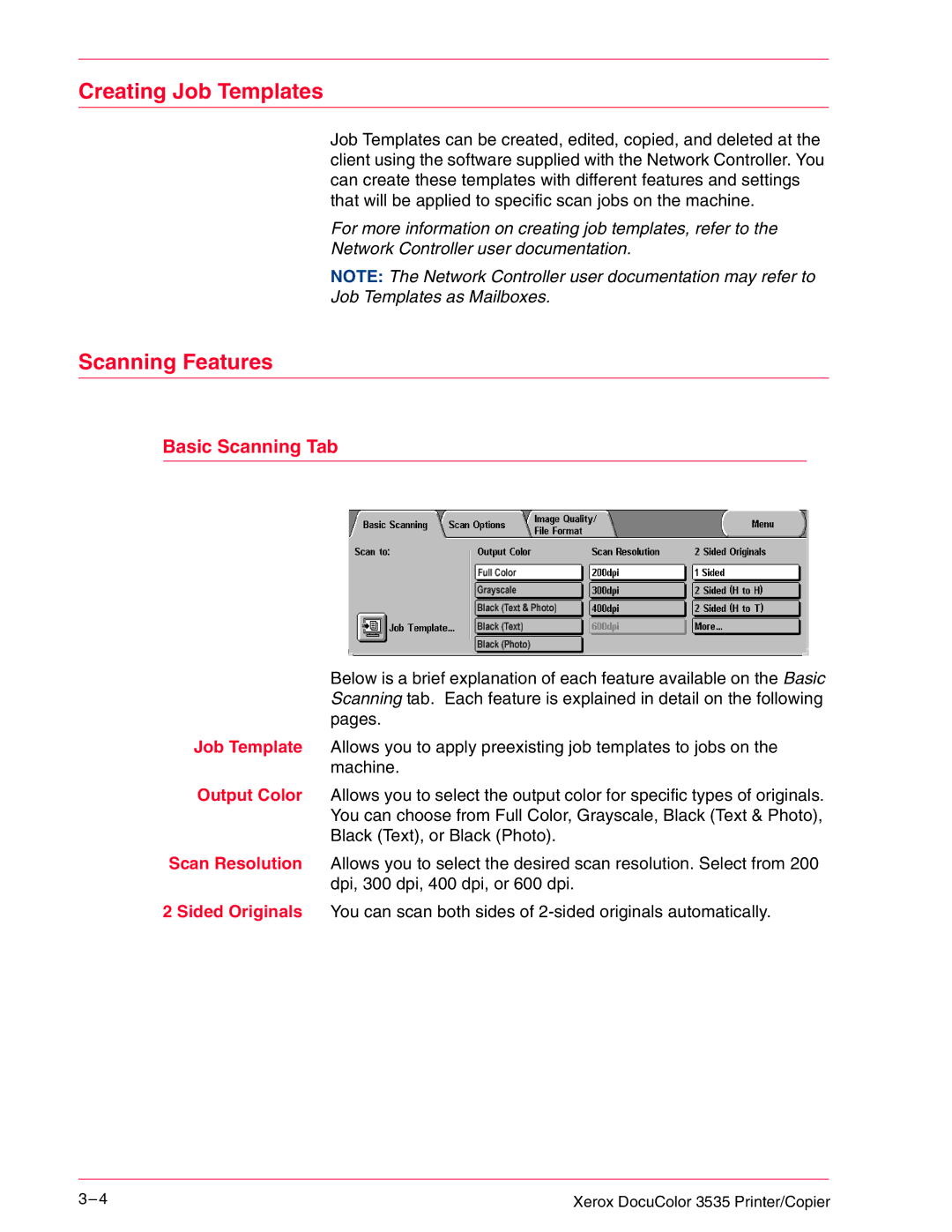Creating Job Templates
Job Templates can be created, edited, copied, and deleted at the client using the software supplied with the Network Controller. You can create these templates with different features and settings that will be applied to specific scan jobs on the machine.
For more information on creating job templates, refer to the
Network Controller user documentation.
NOTE: The Network Controller user documentation may refer to
Job Templates as Mailboxes.
Scanning Features
Basic Scanning Tab
Below is a brief explanation of each feature available on the Basic Scanning tab. Each feature is explained in detail on the following pages.
Job Template Allows you to apply preexisting job templates to jobs on the machine.
Output Color Allows you to select the output color for specific types of originals. You can choose from Full Color, Grayscale, Black (Text & Photo), Black (Text), or Black (Photo).
Scan Resolution Allows you to select the desired scan resolution. Select from 200 dpi, 300 dpi, 400 dpi, or 600 dpi.
2 Sided Originals You can scan both sides of
3– 4 | Xerox DocuColor 3535 Printer/Copier |