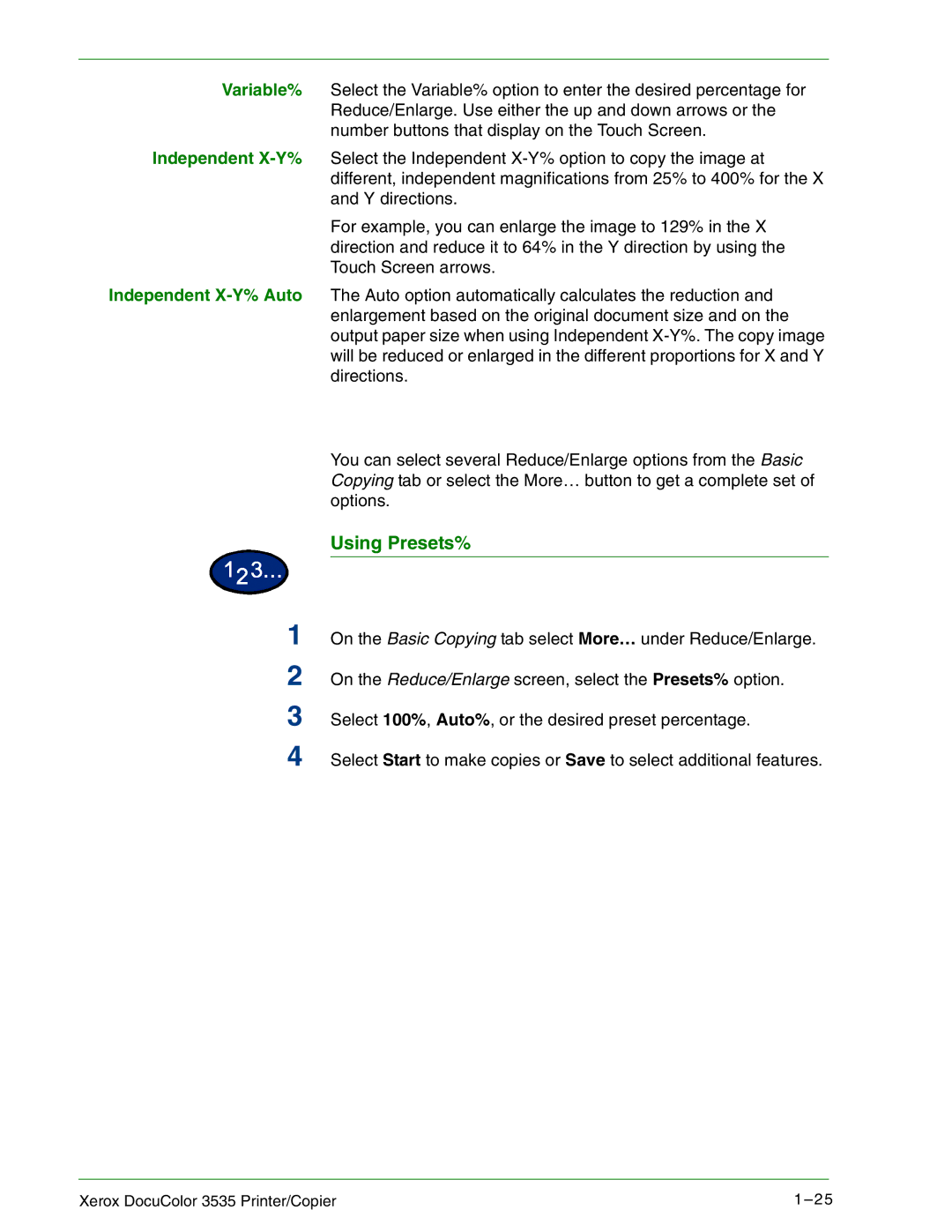Variable% Select the Variable% option to enter the desired percentage for Reduce/Enlarge. Use either the up and down arrows or the number buttons that display on the Touch Screen.
Independent
For example, you can enlarge the image to 129% in the X direction and reduce it to 64% in the Y direction by using the Touch Screen arrows.
Independent
You can select several Reduce/Enlarge options from the Basic Copying tab or select the More… button to get a complete set of options.
1
2
3
4
Using Presets%
On the Basic Copying tab select More… under Reduce/Enlarge.
On the Reduce/Enlarge screen, select the Presets% option.
Select 100%, Auto%, or the desired preset percentage.
Select Start to make copies or Save to select additional features.
Xerox DocuColor 3535 Printer/Copier | 1 – 25 |