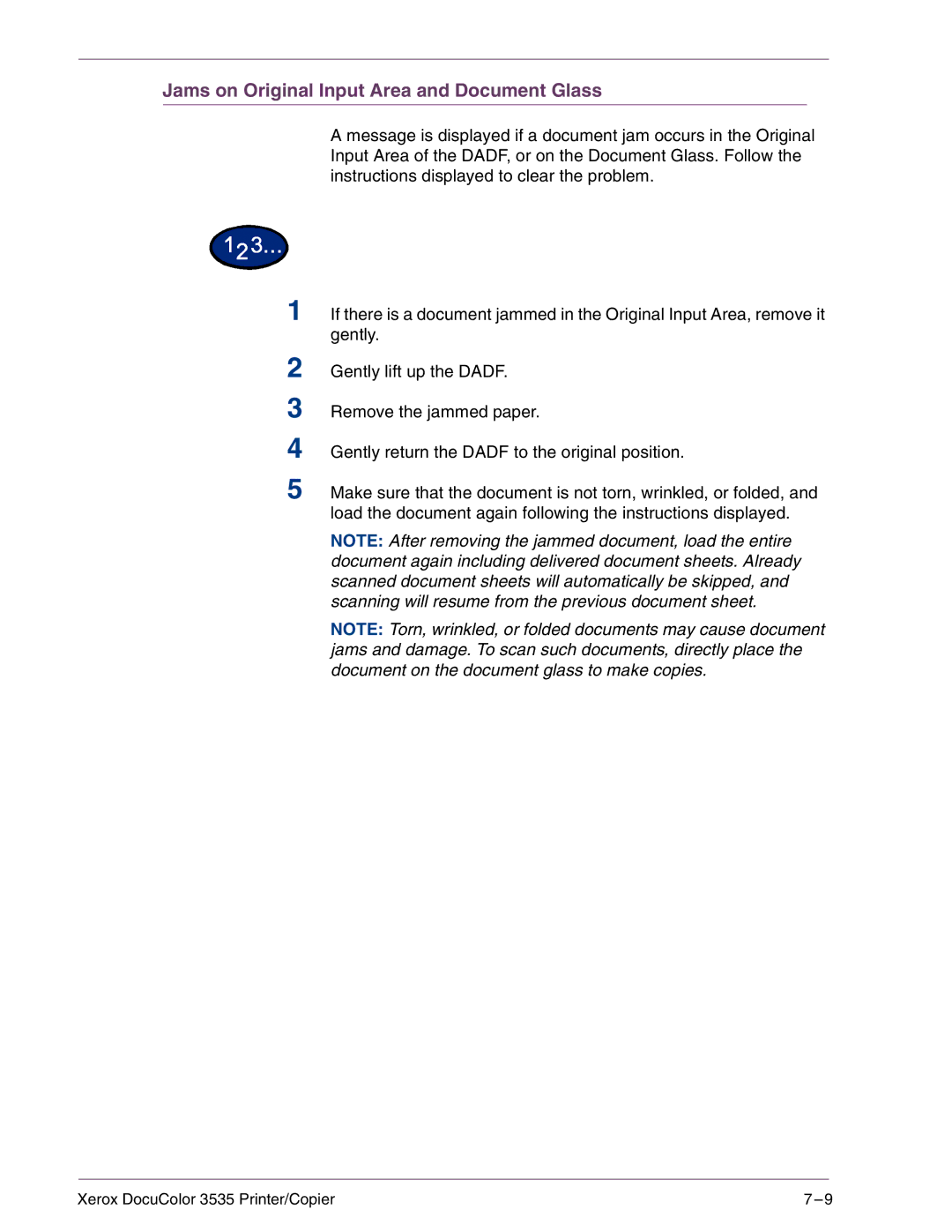Jams on Original Input Area and Document Glass
A message is displayed if a document jam occurs in the Original Input Area of the DADF, or on the Document Glass. Follow the instructions displayed to clear the problem.
1 If there is a document jammed in the Original Input Area, remove it gently.
2
3
4
5
Gently lift up the DADF.
Remove the jammed paper.
Gently return the DADF to the original position.
Make sure that the document is not torn, wrinkled, or folded, and load the document again following the instructions displayed.
NOTE: After removing the jammed document, load the entire document again including delivered document sheets. Already scanned document sheets will automatically be skipped, and scanning will resume from the previous document sheet.
NOTE: Torn, wrinkled, or folded documents may cause document jams and damage. To scan such documents, directly place the document on the document glass to make copies.
Xerox DocuColor 3535 Printer/Copier | 7 |