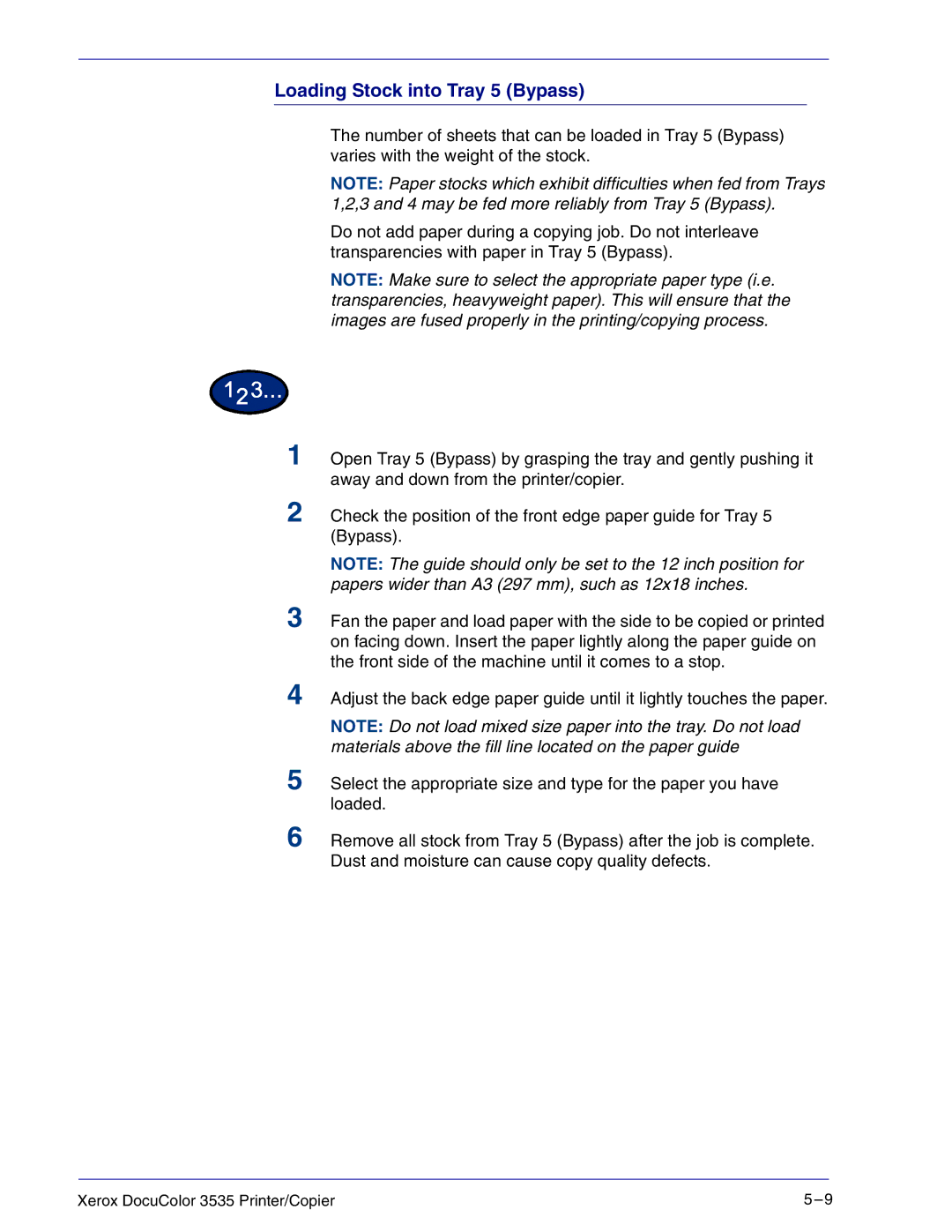Xerox DocuColor 3535 Printer/Copier
4
NOTE: Do not load mixed size paper into the tray. Do not load materials above the fill line located on the paper guide
5 Select the appropriate size and type for the paper you have loaded.
6 Remove all stock from Tray 5 (Bypass) after the job is complete. Dust and moisture can cause copy quality defects.
Adjust the back edge paper guide until it lightly touches the paper.
Loading Stock into Tray 5 (Bypass)
The number of sheets that can be loaded in Tray 5 (Bypass) varies with the weight of the stock.
NOTE: Paper stocks which exhibit difficulties when fed from Trays 1,2,3 and 4 may be fed more reliably from Tray 5 (Bypass).
Do not add paper during a copying job. Do not interleave transparencies with paper in Tray 5 (Bypass).
NOTE: Make sure to select the appropriate paper type (i.e. transparencies, heavyweight paper). This will ensure that the images are fused properly in the printing/copying process.
1 Open Tray 5 (Bypass) by grasping the tray and gently pushing it away and down from the printer/copier.
2 Check the position of the front edge paper guide for Tray 5 (Bypass).
NOTE: The guide should only be set to the 12 inch position for papers wider than A3 (297 mm), such as 12x18 inches.
3 Fan the paper and load paper with the side to be copied or printed on facing down. Insert the paper lightly along the paper guide on the front side of the machine until it comes to a stop.
5