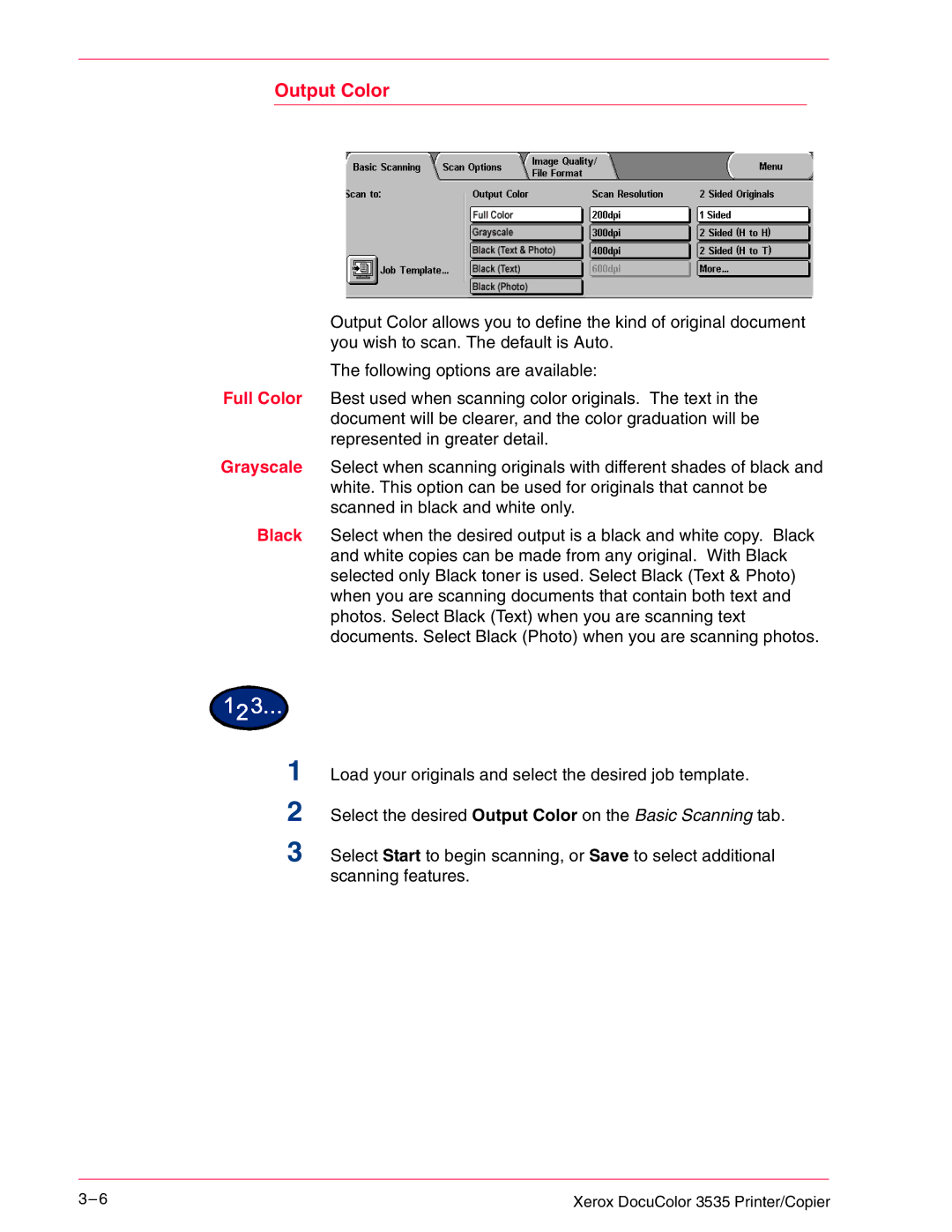Output Color
Output Color allows you to define the kind of original document you wish to scan. The default is Auto.
The following options are available:
Full Color Best used when scanning color originals. The text in the document will be clearer, and the color graduation will be represented in greater detail.
Grayscale Select when scanning originals with different shades of black and white. This option can be used for originals that cannot be scanned in black and white only.
Black Select when the desired output is a black and white copy. Black and white copies can be made from any original. With Black selected only Black toner is used. Select Black (Text & Photo) when you are scanning documents that contain both text and photos. Select Black (Text) when you are scanning text documents. Select Black (Photo) when you are scanning photos.
1 Load your originals and select the desired job template.
2 Select the desired Output Color on the Basic Scanning tab.
3 Select Start to begin scanning, or Save to select additional scanning features.
3– 6 | Xerox DocuColor 3535 Printer/Copier |