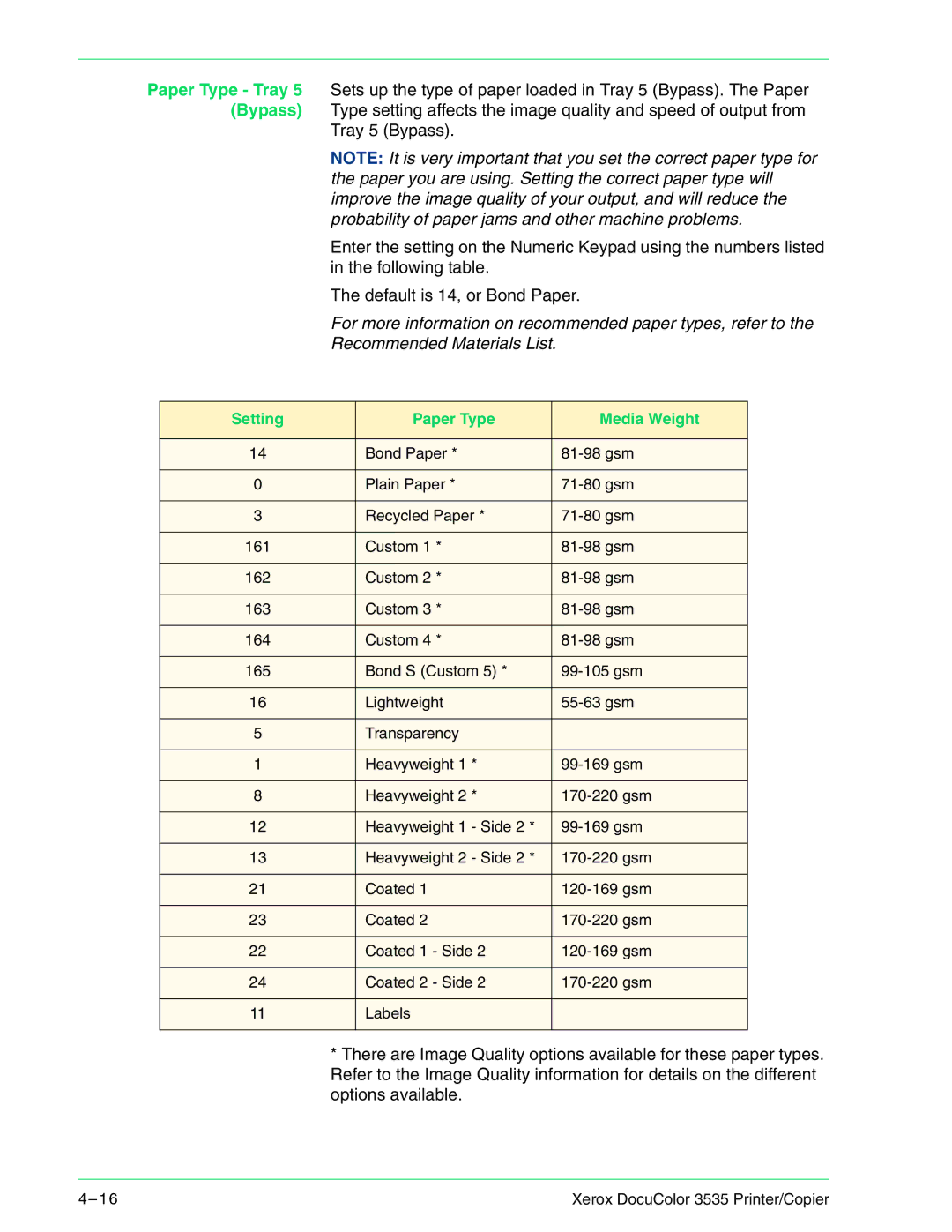Paper Type - Tray 5 Sets up the type of paper loaded in Tray 5 (Bypass). The Paper (Bypass) Type setting affects the image quality and speed of output from
Tray 5 (Bypass).
NOTE: It is very important that you set the correct paper type for the paper you are using. Setting the correct paper type will improve the image quality of your output, and will reduce the probability of paper jams and other machine problems.
Enter the setting on the Numeric Keypad using the numbers listed in the following table.
The default is 14, or Bond Paper.
For more information on recommended paper types, refer to the
Recommended Materials List.
Setting | Paper Type | Media Weight |
|
|
|
14 | Bond Paper * | |
|
|
|
0 | Plain Paper * | |
|
|
|
3 | Recycled Paper * | |
|
|
|
161 | Custom 1 * | |
|
|
|
162 | Custom 2 * | |
|
|
|
163 | Custom 3 * | |
|
|
|
164 | Custom 4 * | |
|
|
|
165 | Bond S (Custom 5) * | |
|
|
|
16 | Lightweight | |
|
|
|
5 | Transparency |
|
|
|
|
1 | Heavyweight 1 * | |
|
|
|
8 | Heavyweight 2 * | |
|
|
|
12 | Heavyweight 1 - Side 2 * | |
|
|
|
13 | Heavyweight 2 - Side 2 * | |
|
|
|
21 | Coated 1 | |
|
|
|
23 | Coated 2 | |
|
|
|
22 | Coated 1 - Side 2 | |
|
|
|
24 | Coated 2 - Side 2 | |
|
|
|
11 | Labels |
|
|
|
|
* There are Image Quality options available for these paper types. Refer to the Image Quality information for details on the different options available.
4– 1 6 | Xerox DocuColor 3535 Printer/Copier |