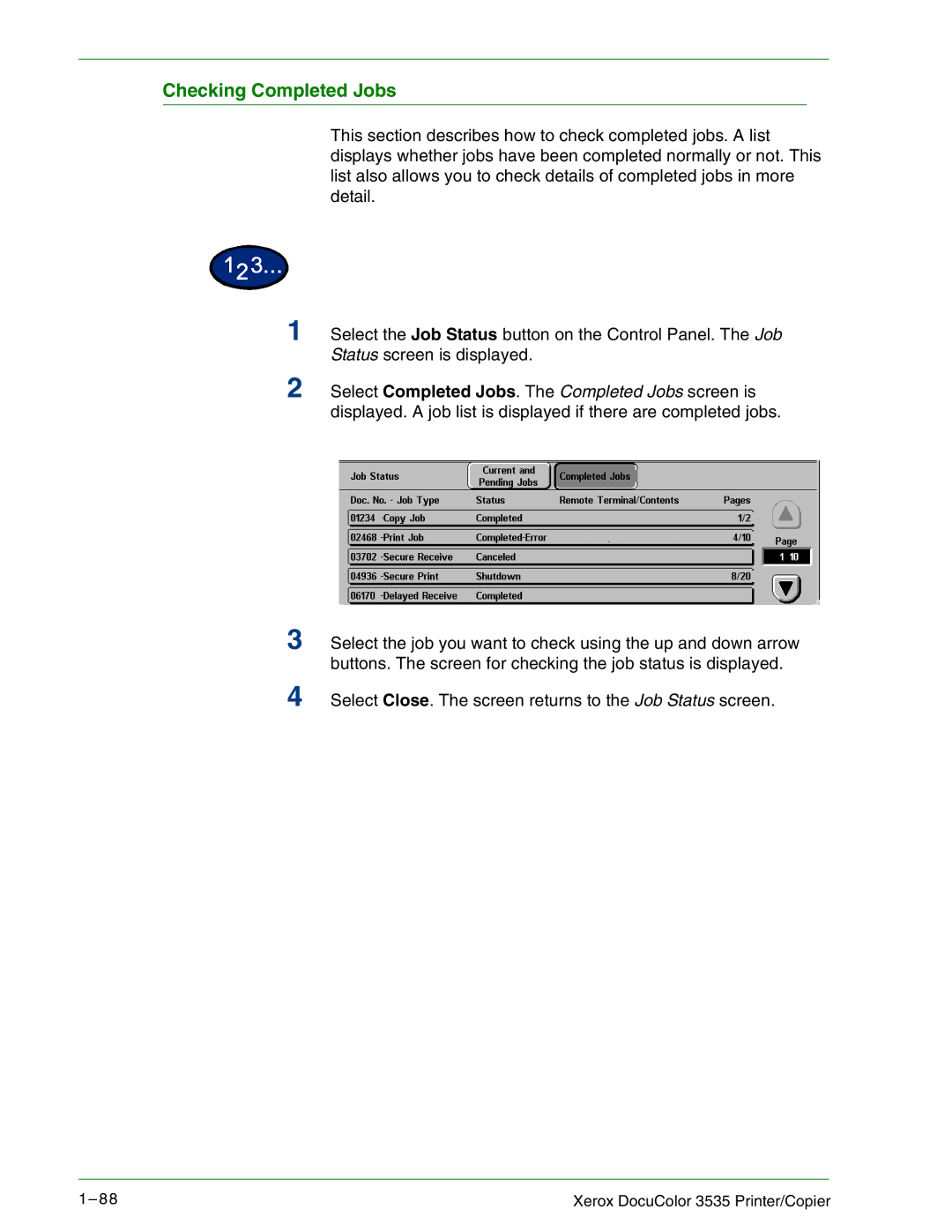Select the job you want to check using the up and down arrow buttons. The screen for checking the job status is displayed.
Select Close. The screen returns to the Job Status screen.
This section describes how to check completed jobs. A list displays whether jobs have been completed normally or not. This list also allows you to check details of completed jobs in more detail.
1 Select the Job Status button on the Control Panel. The Job Status screen is displayed.
2 Select Completed Jobs. The Completed Jobs screen is displayed. A job list is displayed if there are completed jobs.
Checking Completed Jobs
3
4
1– 8 8 | Xerox DocuColor 3535 Printer/Copier |