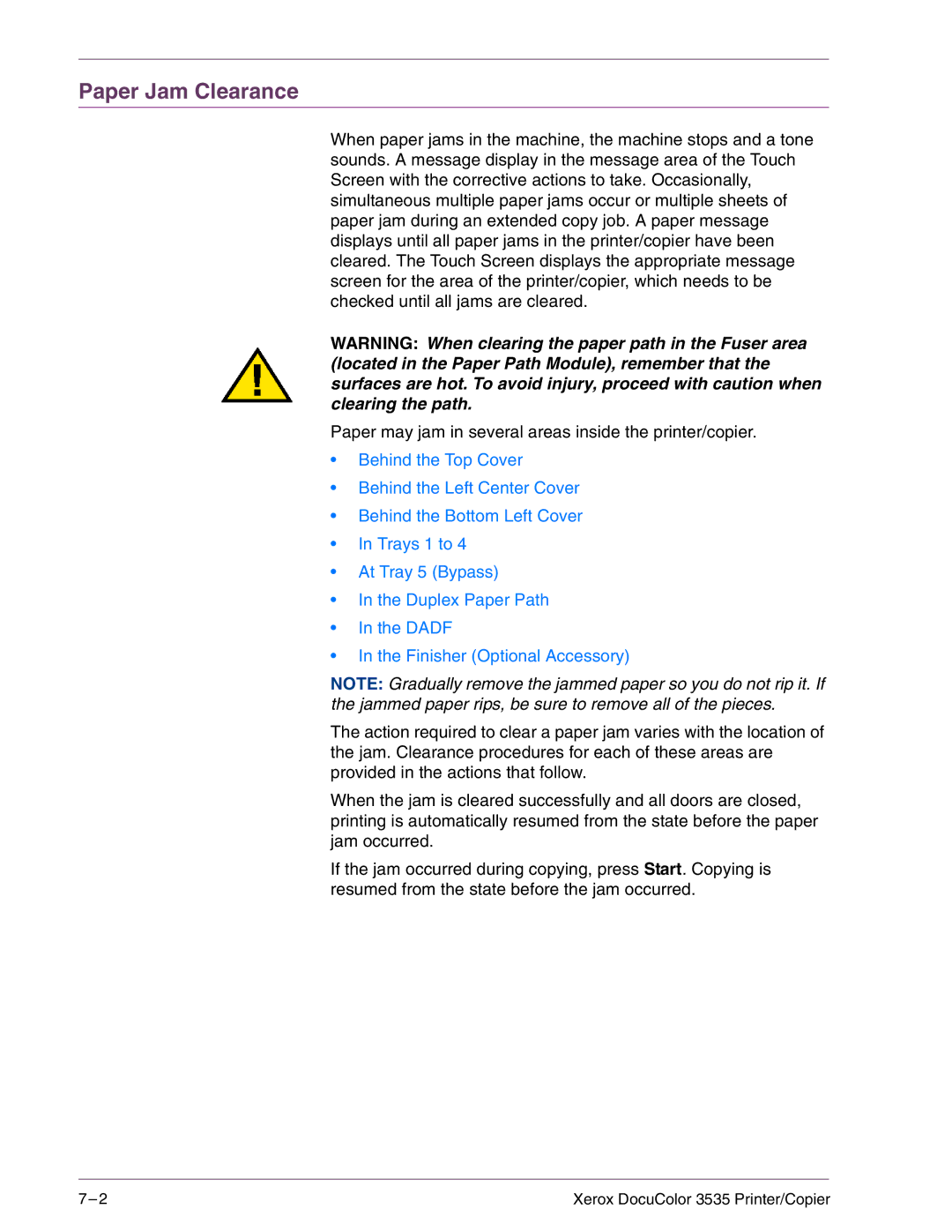Paper Jam Clearance
When paper jams in the machine, the machine stops and a tone sounds. A message display in the message area of the Touch Screen with the corrective actions to take. Occasionally, simultaneous multiple paper jams occur or multiple sheets of paper jam during an extended copy job. A paper message displays until all paper jams in the printer/copier have been cleared. The Touch Screen displays the appropriate message screen for the area of the printer/copier, which needs to be checked until all jams are cleared.
WARNING: When clearing the paper path in the Fuser area (located in the Paper Path Module), remember that the surfaces are hot. To avoid injury, proceed with caution when clearing the path.
Paper may jam in several areas inside the printer/copier.
•Behind the Top Cover
•Behind the Left Center Cover
•Behind the Bottom Left Cover
•In Trays 1 to 4
•At Tray 5 (Bypass)
•In the Duplex Paper Path
•In the DADF
•In the Finisher (Optional Accessory)
NOTE: Gradually remove the jammed paper so you do not rip it. If the jammed paper rips, be sure to remove all of the pieces.
The action required to clear a paper jam varies with the location of the jam. Clearance procedures for each of these areas are provided in the actions that follow.
When the jam is cleared successfully and all doors are closed, printing is automatically resumed from the state before the paper jam occurred.
If the jam occurred during copying, press Start. Copying is resumed from the state before the jam occurred.
7– 2 | Xerox DocuColor 3535 Printer/Copier |