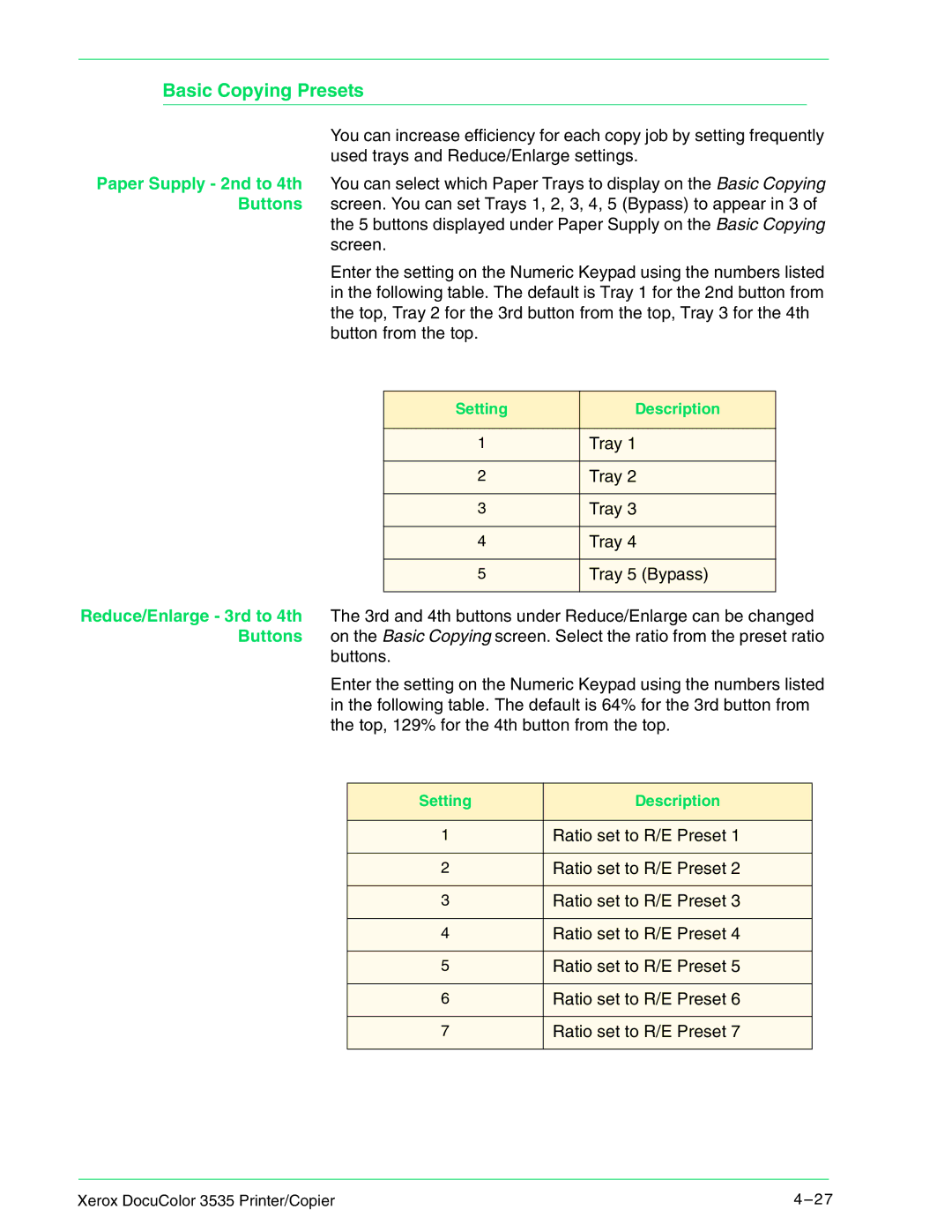Basic Copying Presets
You can increase efficiency for each copy job by setting frequently used trays and Reduce/Enlarge settings.
Paper Supply - 2nd to 4th You can select which Paper Trays to display on the Basic Copying Buttons screen. You can set Trays 1, 2, 3, 4, 5 (Bypass) to appear in 3 of the 5 buttons displayed under Paper Supply on the Basic Copying
screen.
Enter the setting on the Numeric Keypad using the numbers listed in the following table. The default is Tray 1 for the 2nd button from the top, Tray 2 for the 3rd button from the top, Tray 3 for the 4th button from the top.
Setting | Description |
|
|
1 | Tray 1 |
|
|
2 | Tray 2 |
|
|
3 | Tray 3 |
|
|
4 | Tray 4 |
|
|
5 | Tray 5 (Bypass) |
|
|
Reduce/Enlarge - 3rd to 4th The 3rd and 4th buttons under Reduce/Enlarge can be changed Buttons on the Basic Copying screen. Select the ratio from the preset ratio
buttons.
Enter the setting on the Numeric Keypad using the numbers listed in the following table. The default is 64% for the 3rd button from the top, 129% for the 4th button from the top.
Setting | Description |
|
|
1 | Ratio set to R/E Preset 1 |
|
|
2 | Ratio set to R/E Preset 2 |
|
|
3 | Ratio set to R/E Preset 3 |
|
|
4 | Ratio set to R/E Preset 4 |
|
|
5 | Ratio set to R/E Preset 5 |
|
|
6 | Ratio set to R/E Preset 6 |
|
|
7 | Ratio set to R/E Preset 7 |
|
|
Xerox DocuColor 3535 Printer/Copier | 4 – 27 |