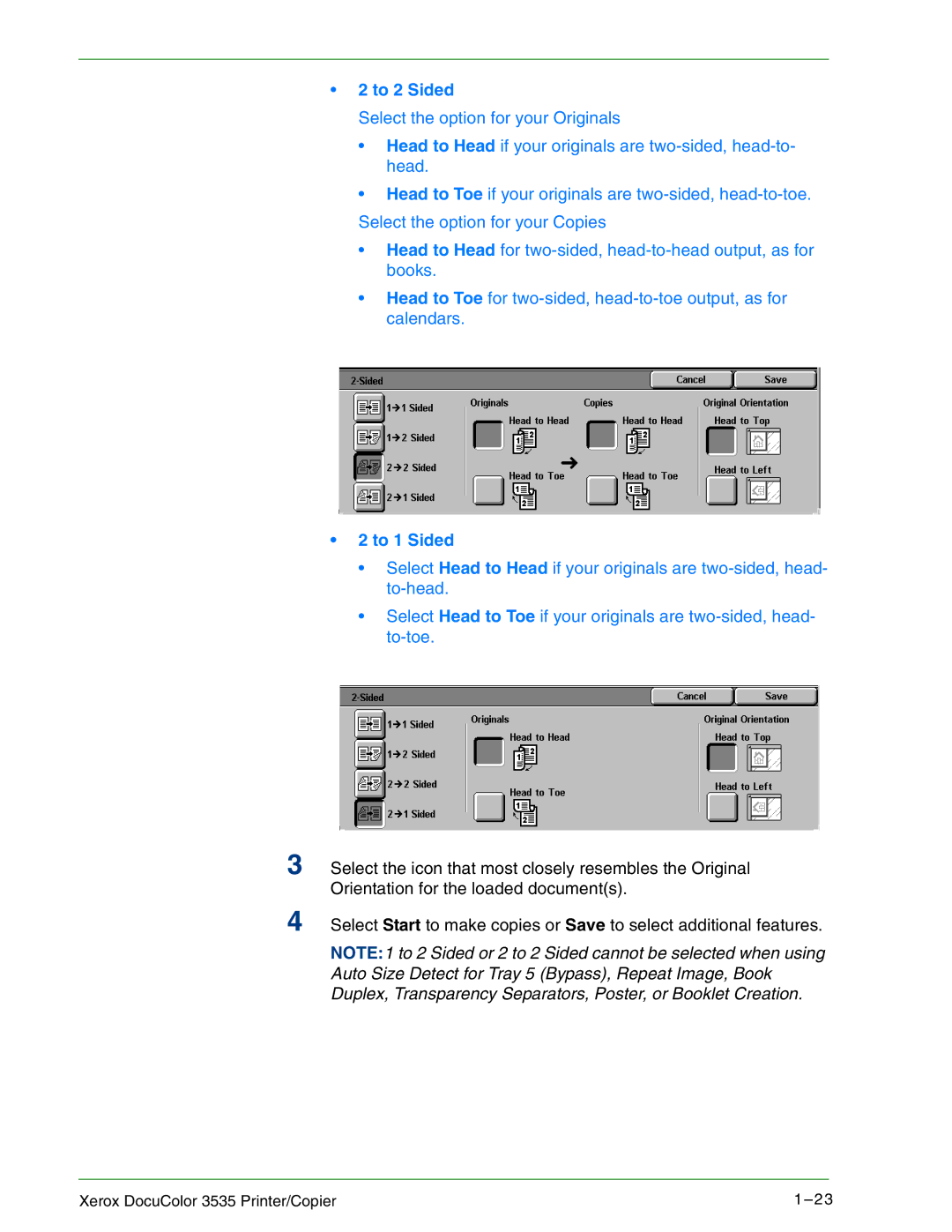•2 to 2 Sided
Select the option for your Originals
•Head to Head if your originals are
•Head to Toe if your originals are
•Head to Head for
•Head to Toe for
•2 to 1 Sided
•Select Head to Head if your originals are
•Select Head to Toe if your originals are
3 Select the icon that most closely resembles the Original Orientation for the loaded document(s).
4 Select Start to make copies or Save to select additional features.
NOTE:1 to 2 Sided or 2 to 2 Sided cannot be selected when using Auto Size Detect for Tray 5 (Bypass), Repeat Image, Book Duplex, Transparency Separators, Poster, or Booklet Creation.
Xerox DocuColor 3535 Printer/Copier | 1 – 23 |