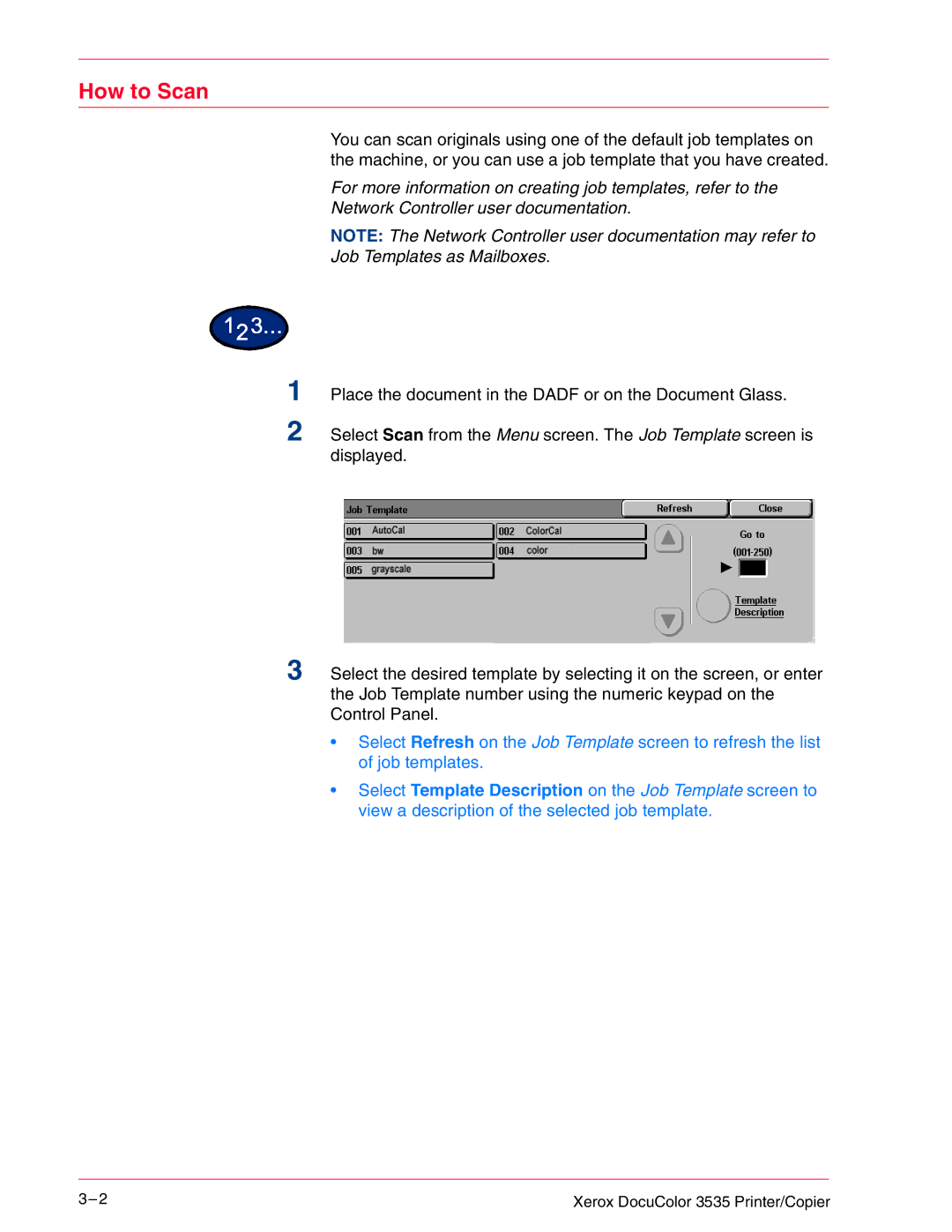How to Scan
You can scan originals using one of the default job templates on the machine, or you can use a job template that you have created.
For more information on creating job templates, refer to the Network Controller user documentation.
NOTE: The Network Controller user documentation may refer to Job Templates as Mailboxes.
1 Place the document in the DADF or on the Document Glass.
2 Select Scan from the Menu screen. The Job Template screen is displayed.
3 Select the desired template by selecting it on the screen, or enter the Job Template number using the numeric keypad on the Control Panel.
•Select Refresh on the Job Template screen to refresh the list of job templates.
•Select Template Description on the Job Template screen to view a description of the selected job template.
3– 2 | Xerox DocuColor 3535 Printer/Copier |