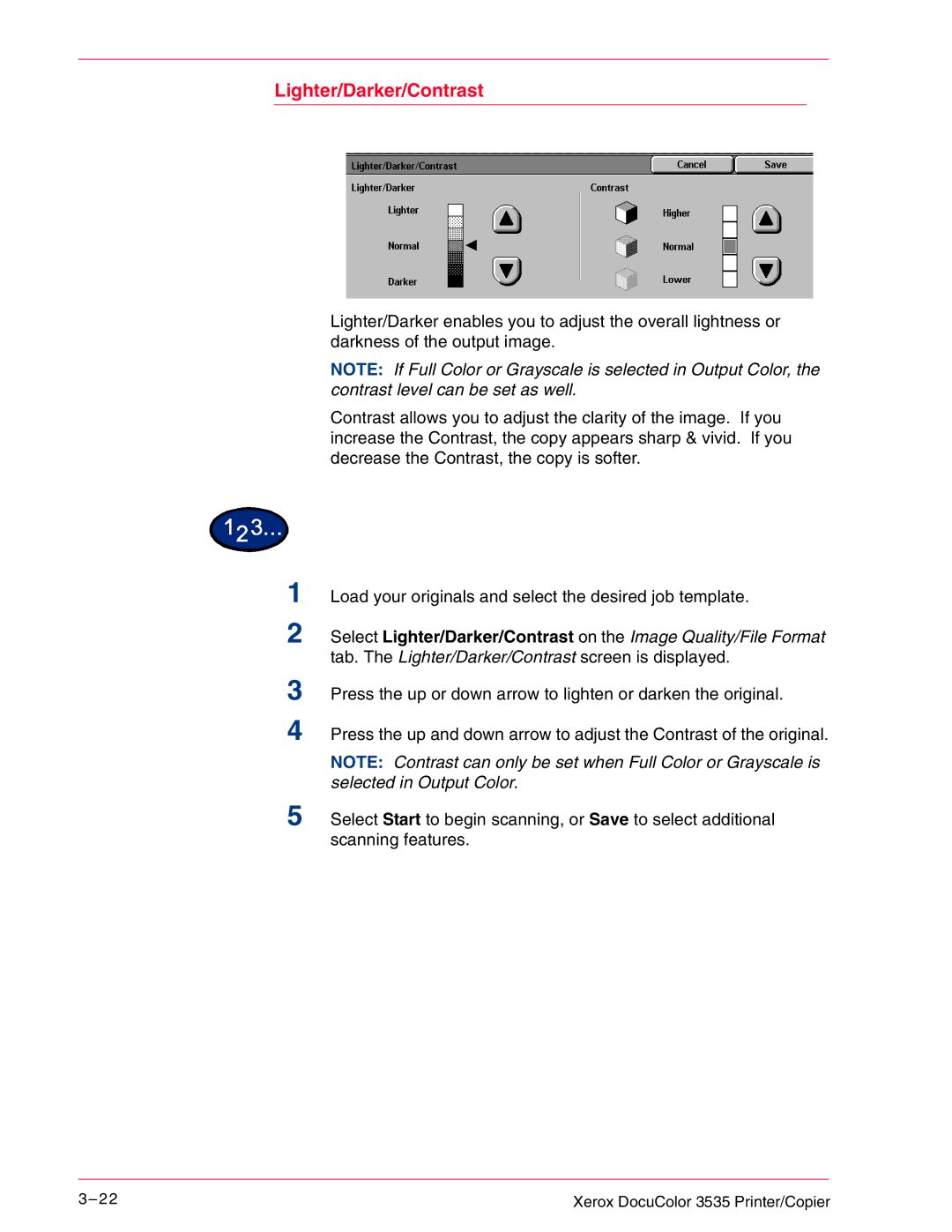Lighter/Darker/Contrast
1
2
3
4
Lighter/Darker enables you to adjust the overall lightness or darkness of the output image.
NOTE: If Full Color or Grayscale is selected in Output Color, the contrast level can be set as well.
Contrast allows you to adjust the clarity of the image. If you increase the Contrast, the copy appears sharp & vivid. If you decrease the Contrast, the copy is softer.
Load your originals and select the desired job template.
Select Lighter/Darker/Contrast on the Image Quality/File Format tab. The Lighter/Darker/Contrast screen is displayed.
Press the up or down arrow to lighten or darken the original.
Press the up and down arrow to adjust the Contrast of the original.
NOTE: Contrast can only be set when Full Color or Grayscale is selected in Output Color.
5 Select Start to begin scanning, or Save to select additional scanning features.
3– 2 2 | Xerox DocuColor 3535 Printer/Copier |