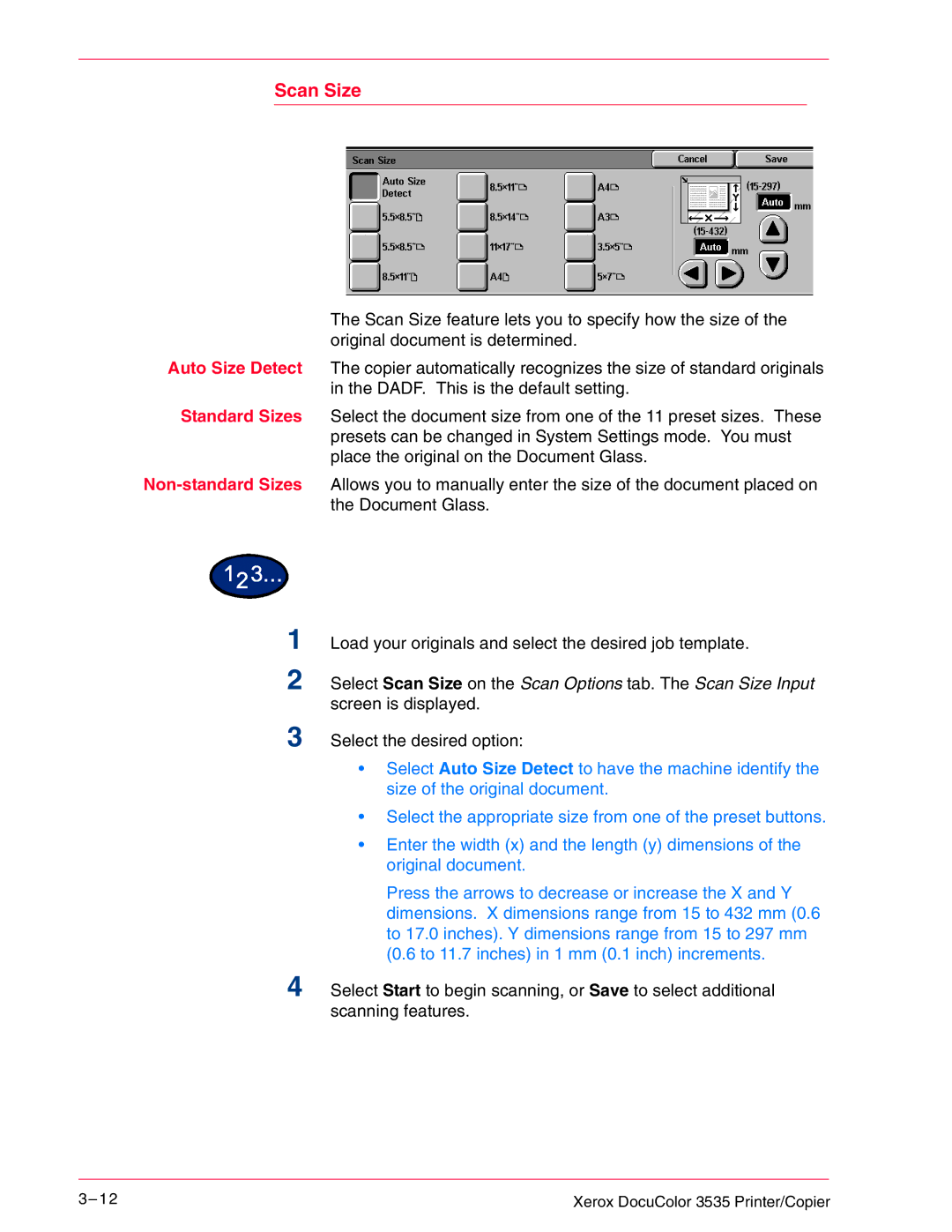Scan Size
The Scan Size feature lets you to specify how the size of the original document is determined.
Auto Size Detect The copier automatically recognizes the size of standard originals in the DADF. This is the default setting.
Standard Sizes Select the document size from one of the 11 preset sizes. These presets can be changed in System Settings mode. You must place the original on the Document Glass.
1 Load your originals and select the desired job template.
2 Select Scan Size on the Scan Options tab. The Scan Size Input screen is displayed.
3 Select the desired option:
•Select Auto Size Detect to have the machine identify the size of the original document.
•Select the appropriate size from one of the preset buttons.
•Enter the width (x) and the length (y) dimensions of the original document.
Press the arrows to decrease or increase the X and Y dimensions. X dimensions range from 15 to 432 mm (0.6 to 17.0 inches). Y dimensions range from 15 to 297 mm (0.6 to 11.7 inches) in 1 mm (0.1 inch) increments.
4 Select Start to begin scanning, or Save to select additional scanning features.
3– 1 2 | Xerox DocuColor 3535 Printer/Copier |