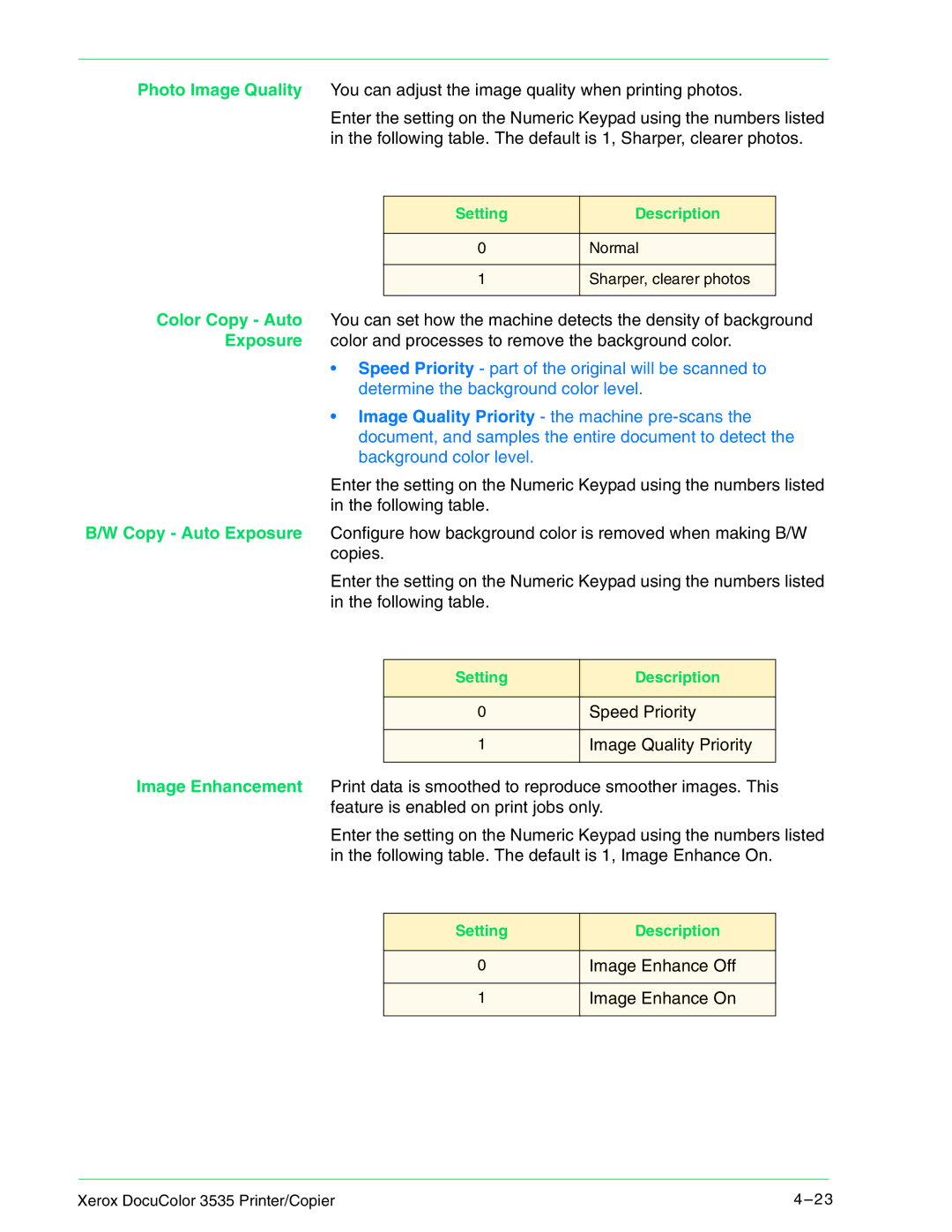Photo Image Quality You can adjust the image quality when printing photos.
Enter the setting on the Numeric Keypad using the numbers listed in the following table. The default is 1, Sharper, clearer photos.
Setting | Description |
|
|
0 | Normal |
|
|
1 | Sharper, clearer photos |
|
|
Color Copy - Auto You can set how the machine detects the density of background Exposure color and processes to remove the background color.
•Speed Priority - part of the original will be scanned to determine the background color level.
•Image Quality Priority - the machine
Enter the setting on the Numeric Keypad using the numbers listed in the following table.
B/W Copy - Auto Exposure Configure how background color is removed when making B/W copies.
Enter the setting on the Numeric Keypad using the numbers listed in the following table.
Setting | Description |
|
|
0 | Speed Priority |
|
|
1 | Image Quality Priority |
|
|
Image Enhancement Print data is smoothed to reproduce smoother images. This feature is enabled on print jobs only.
Enter the setting on the Numeric Keypad using the numbers listed in the following table. The default is 1, Image Enhance On.
Setting | Description |
|
|
0 | Image Enhance Off |
|
|
1 | Image Enhance On |
|
|
Xerox DocuColor 3535 Printer/Copier | 4 – 23 |