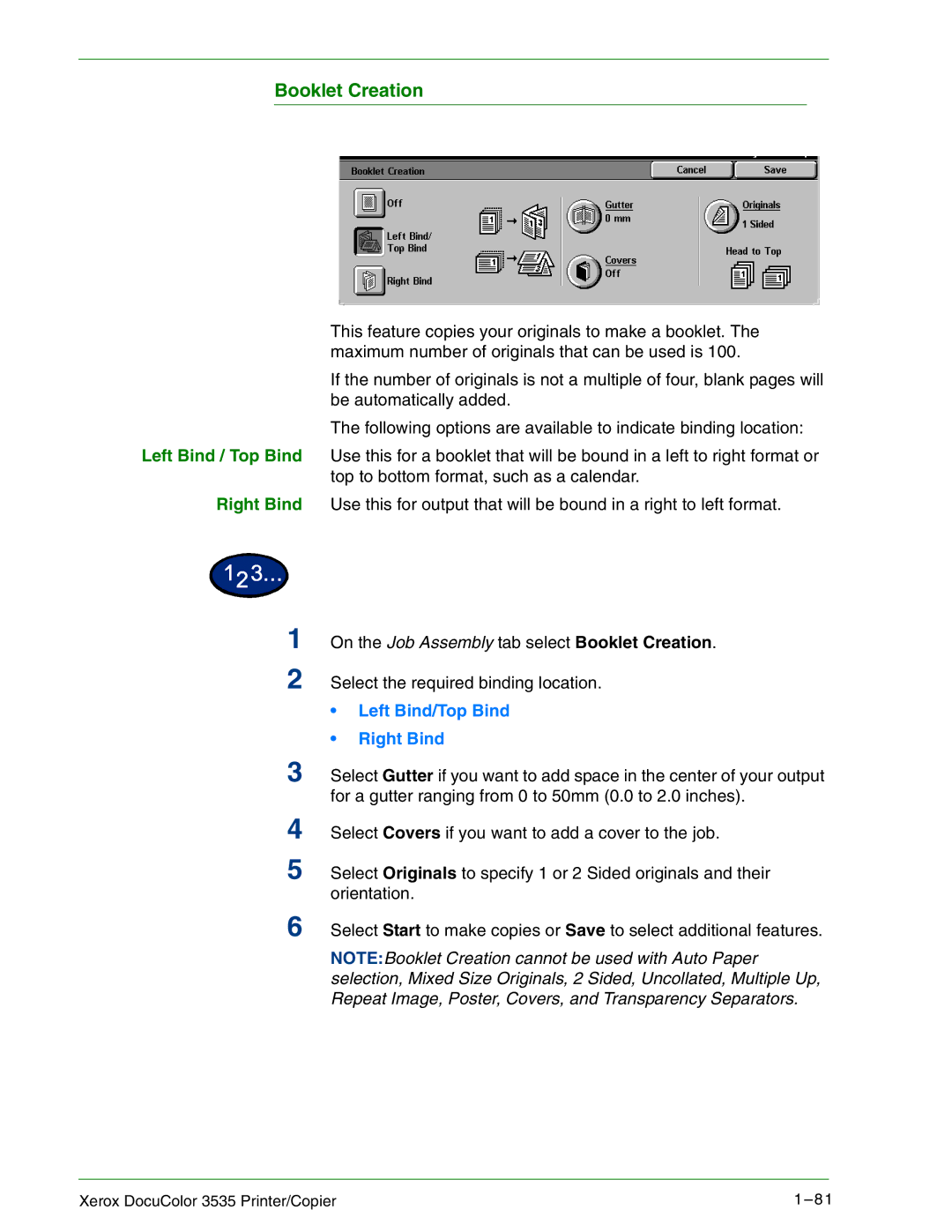Booklet Creation
This feature copies your originals to make a booklet. The maximum number of originals that can be used is 100.
If the number of originals is not a multiple of four, blank pages will be automatically added.
The following options are available to indicate binding location:
Left Bind / Top Bind Use this for a booklet that will be bound in a left to right format or top to bottom format, such as a calendar.
Right Bind Use this for output that will be bound in a right to left format.
1 On the Job Assembly tab select Booklet Creation. 2 Select the required binding location.
•Left Bind/Top Bind
•Right Bind
3 Select Gutter if you want to add space in the center of your output for a gutter ranging from 0 to 50mm (0.0 to 2.0 inches).
4
5
Select Covers if you want to add a cover to the job.
Select Originals to specify 1 or 2 Sided originals and their orientation.
6 Select Start to make copies or Save to select additional features.
NOTE:Booklet Creation cannot be used with Auto Paper selection, Mixed Size Originals, 2 Sided, Uncollated, Multiple Up, Repeat Image, Poster, Covers, and Transparency Separators.
Xerox DocuColor 3535 Printer/Copier | 1 – 81 |