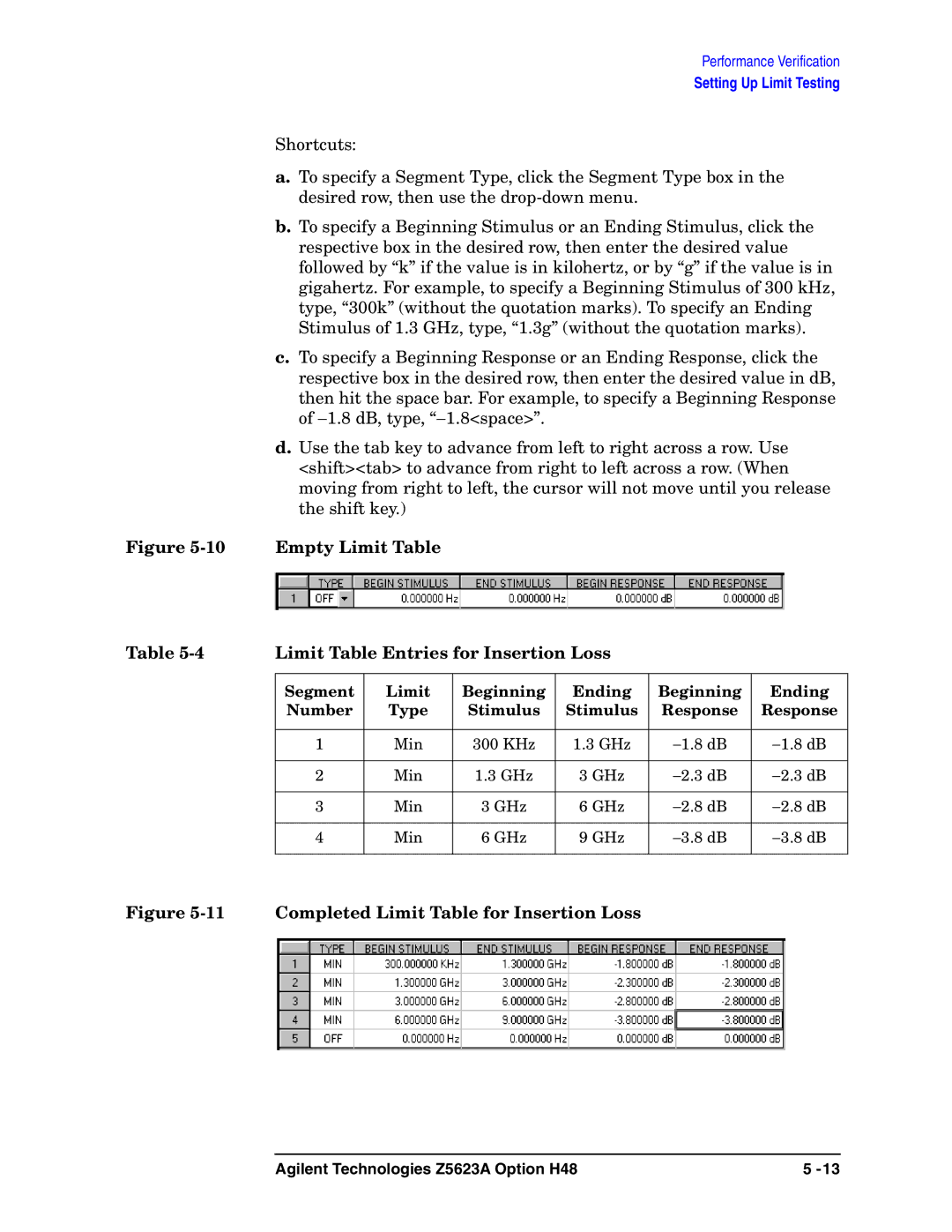Performance Verification
Setting Up Limit Testing
Shortcuts:
a.To specify a Segment Type, click the Segment Type box in the desired row, then use the
b.To specify a Beginning Stimulus or an Ending Stimulus, click the respective box in the desired row, then enter the desired value followed by “k” if the value is in kilohertz, or by “g” if the value is in gigahertz. For example, to specify a Beginning Stimulus of 300 kHz, type, “300k” (without the quotation marks). To specify an Ending Stimulus of 1.3 GHz, type, “1.3g” (without the quotation marks).
c.To specify a Beginning Response or an Ending Response, click the respective box in the desired row, then enter the desired value in dB,
then hit the space bar. For example, to specify a Beginning Response of −1.8 dB, type, “−1.8<space>”.
d.Use the tab key to advance from left to right across a row. Use <shift><tab> to advance from right to left across a row. (When moving from right to left, the cursor will not move until you release the shift key.)
Figure | Empty Limit Table |
|
|
|
| |
Table | Limit Table Entries for Insertion Loss |
|
| |||
|
|
|
|
|
|
|
| Segment | Limit | Beginning | Ending | Beginning | Ending |
| Number | Type | Stimulus | Stimulus | Response | Response |
|
|
|
|
|
|
|
| 1 | Min | 300 KHz | 1.3 GHz | −1.8 dB | −1.8 dB |
|
|
|
|
|
|
|
| 2 | Min | 1.3 GHz | 3 GHz | −2.3 dB | −2.3 dB |
|
|
|
|
|
|
|
| 3 | Min | 3 GHz | 6 GHz | −2.8 dB | −2.8 dB |
|
|
|
|
|
|
|
| 4 | Min | 6 GHz | 9 GHz | −3.8 dB | −3.8 dB |
|
|
|
|
|
|
|
Figure 5-11 Completed Limit Table for Insertion Loss
Agilent Technologies Z5623A Option H48 | 5 |