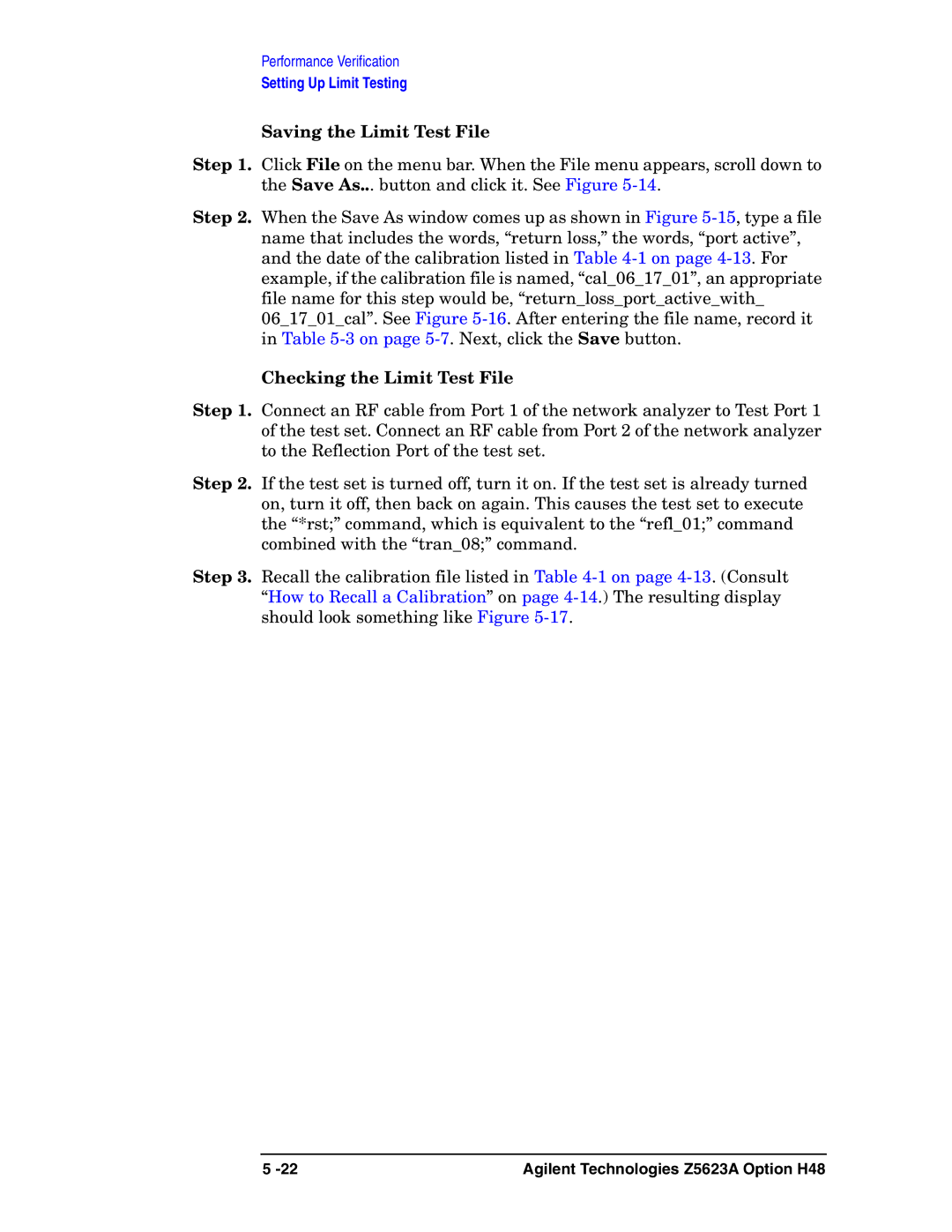Performance Verification
Setting Up Limit Testing
Saving the Limit Test File
Step 1. Click File on the menu bar. When the File menu appears, scroll down to the Save As... button and click it. See Figure
Step 2. When the Save As window comes up as shown in Figure
06_17_01_cal”. See Figure
Checking the Limit Test File
Step 1. Connect an RF cable from Port 1 of the network analyzer to Test Port 1 of the test set. Connect an RF cable from Port 2 of the network analyzer to the Reflection Port of the test set.
Step 2. If the test set is turned off, turn it on. If the test set is already turned on, turn it off, then back on again. This causes the test set to execute the “*rst;” command, which is equivalent to the “refl_01;” command combined with the “tran_08;” command.
Step 3. Recall the calibration file listed in Table
5 | Agilent Technologies Z5623A Option H48 |