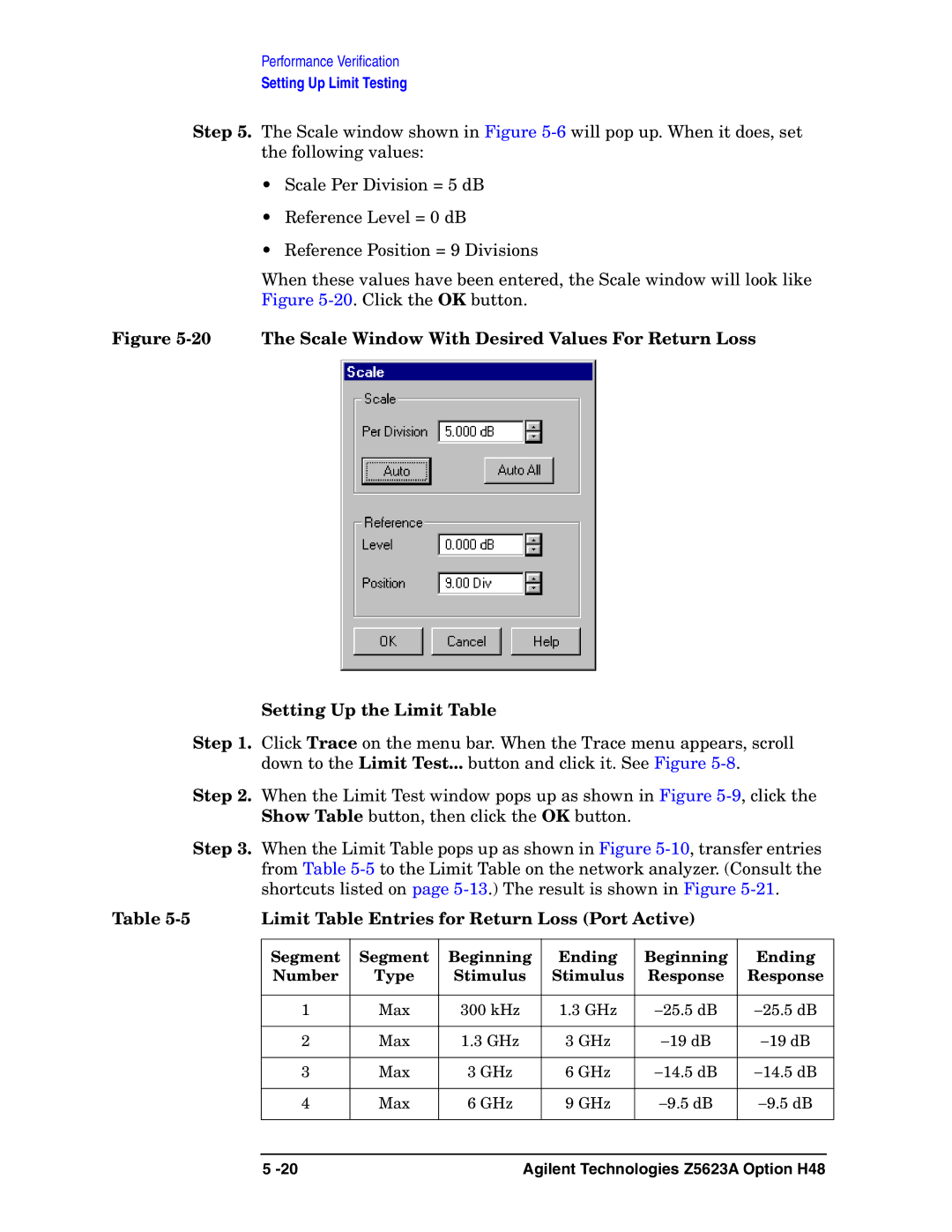Performance Verification
Setting Up Limit Testing
Step 5. The Scale window shown in Figure
•Scale Per Division = 5 dB
•Reference Level = 0 dB
•Reference Position = 9 Divisions
When these values have been entered, the Scale window will look like Figure
Figure 5-20 The Scale Window With Desired Values For Return Loss
Setting Up the Limit Table
Step 1. Click Trace on the menu bar. When the Trace menu appears, scroll down to the Limit Test... button and click it. See Figure
Step 2. When the Limit Test window pops up as shown in Figure
Step 3. When the Limit Table pops up as shown in Figure
Table | Limit Table Entries for Return Loss (Port Active) |
| ||||
|
|
|
|
|
|
|
| Segment | Segment | Beginning | Ending | Beginning | Ending |
| Number | Type | Stimulus | Stimulus | Response | Response |
|
|
|
|
|
|
|
| 1 | Max | 300 kHz | 1.3 GHz | −25.5 dB | −25.5 dB |
|
|
|
|
|
|
|
| 2 | Max | 1.3 GHz | 3 GHz | −19 dB | −19 dB |
|
|
|
|
|
|
|
| 3 | Max | 3 GHz | 6 GHz | −14.5 dB | −14.5 dB |
|
|
|
|
|
|
|
| 4 | Max | 6 GHz | 9 GHz | −9.5 dB | −9.5 dB |
|
|
|
|
|
|
|
5 | Agilent Technologies Z5623A Option H48 |