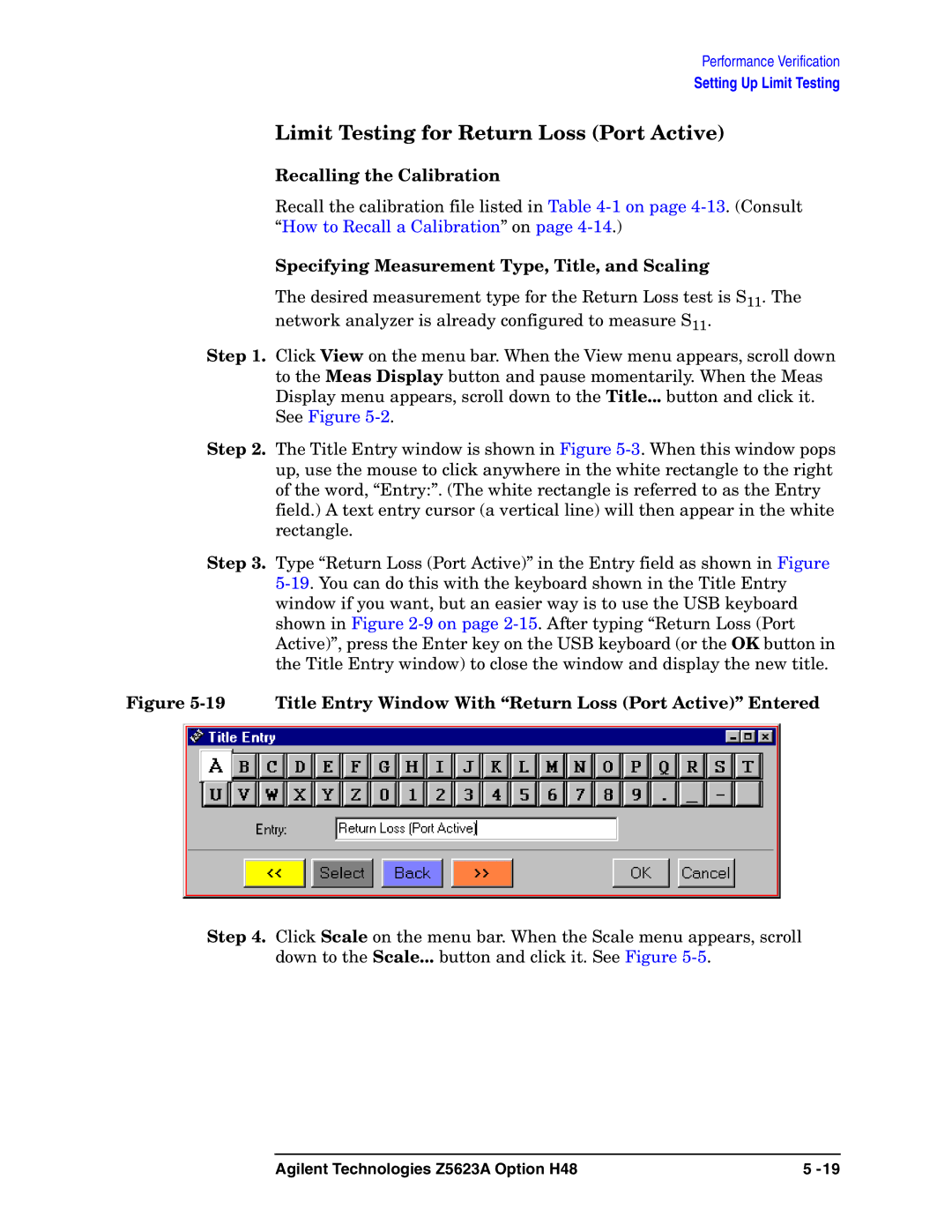Performance Verification
Setting Up Limit Testing
Limit Testing for Return Loss (Port Active)
Recalling the Calibration
Recall the calibration file listed in Table
Specifying Measurement Type, Title, and Scaling
The desired measurement type for the Return Loss test is S11. The network analyzer is already configured to measure S11.
Step 1. Click View on the menu bar. When the View menu appears, scroll down to the Meas Display button and pause momentarily. When the Meas Display menu appears, scroll down to the Title... button and click it. See Figure
Step 2. The Title Entry window is shown in Figure
Step 3. Type “Return Loss (Port Active)” in the Entry field as shown in Figure
Figure 5-19 Title Entry Window With “Return Loss (Port Active)” Entered
Step 4. Click Scale on the menu bar. When the Scale menu appears, scroll down to the Scale... button and click it. See Figure
Agilent Technologies Z5623A Option H48 | 5 |