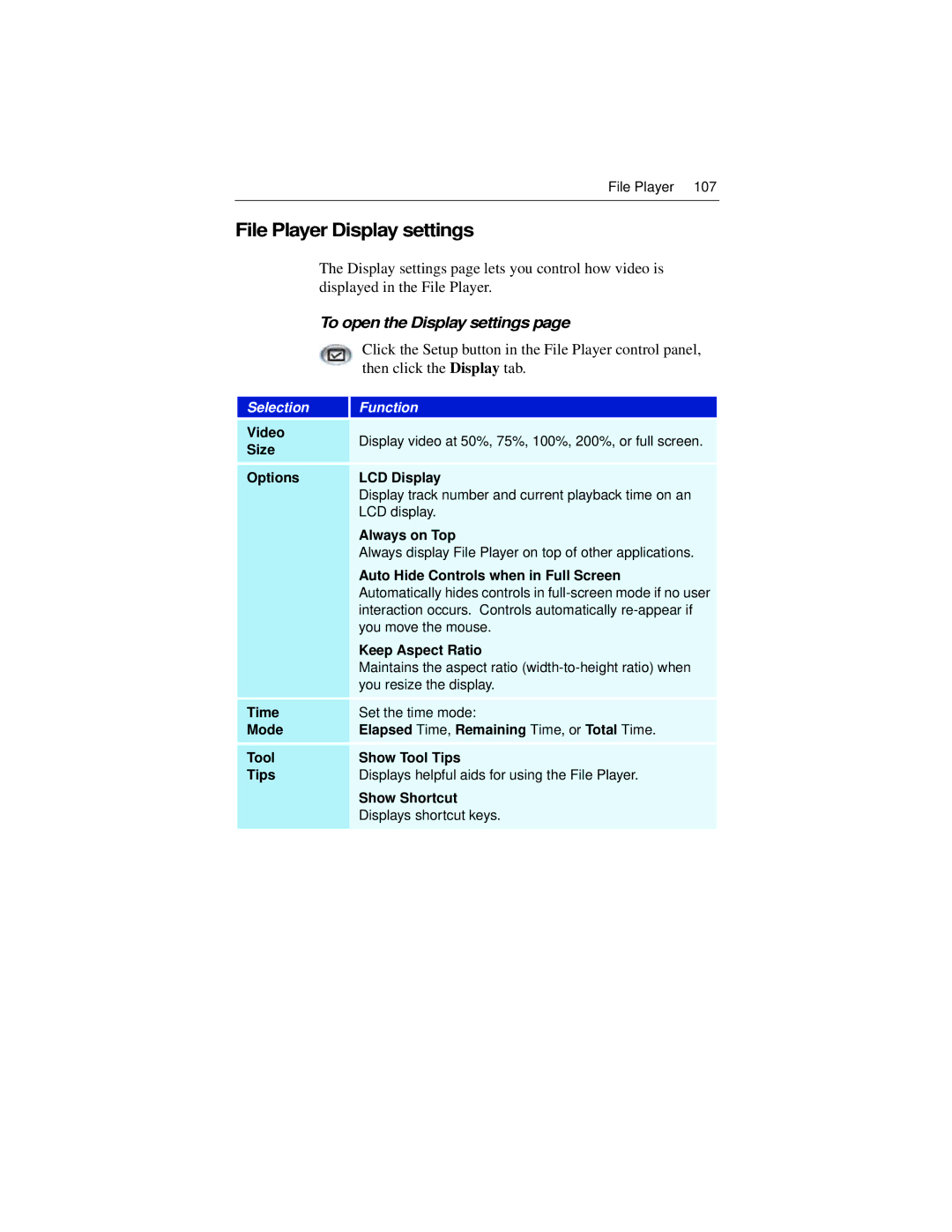File Player 107
File Player Display settings
The Display settings page lets you control how video is displayed in the File Player.
To open the Display settings page
Click the Setup button in the File Player control panel, then click the Display tab.
Selection
Function
Video | Display video at 50%, 75%, 100%, 200%, or full screen. | |
Size | ||
| ||
Options | LCD Display | |
| Display track number and current playback time on an | |
| LCD display. | |
| Always on Top | |
| Always display File Player on top of other applications. | |
| Auto Hide Controls when in Full Screen | |
| Automatically hides controls in | |
| interaction occurs. Controls automatically | |
| you move the mouse. | |
| Keep Aspect Ratio | |
| Maintains the aspect ratio | |
| you resize the display. | |
Time | Set the time mode: | |
Mode | Elapsed Time, Remaining Time, or Total Time. | |
Tool | Show Tool Tips | |
Tips | Displays helpful aids for using the File Player. | |
| Show Shortcut | |
| Displays shortcut keys. | |
|
|