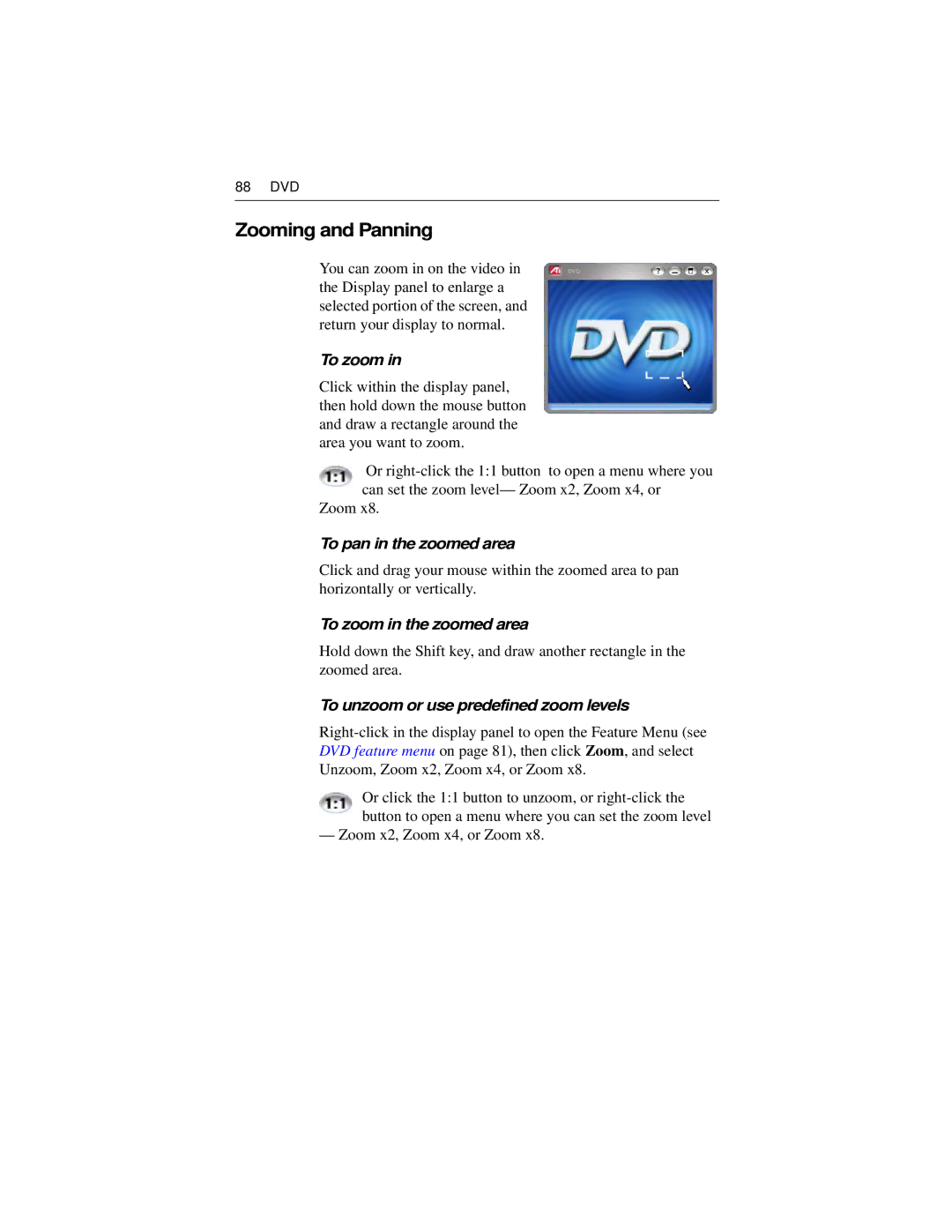88 DVD
Zooming and Panning
You can zoom in on the video in the Display panel to enlarge a selected portion of the screen, and return your display to normal.
To zoom in
Click within the display panel, then hold down the mouse button and draw a rectangle around the area you want to zoom.
Or
Zoom x8.
To pan in the zoomed area
Click and drag your mouse within the zoomed area to pan horizontally or vertically.
To zoom in the zoomed area
Hold down the Shift key, and draw another rectangle in the zoomed area.
To unzoom or use predefined zoom levels
Or click the 1:1 button to unzoom, or
— Zoom x2, Zoom x4, or Zoom x8.