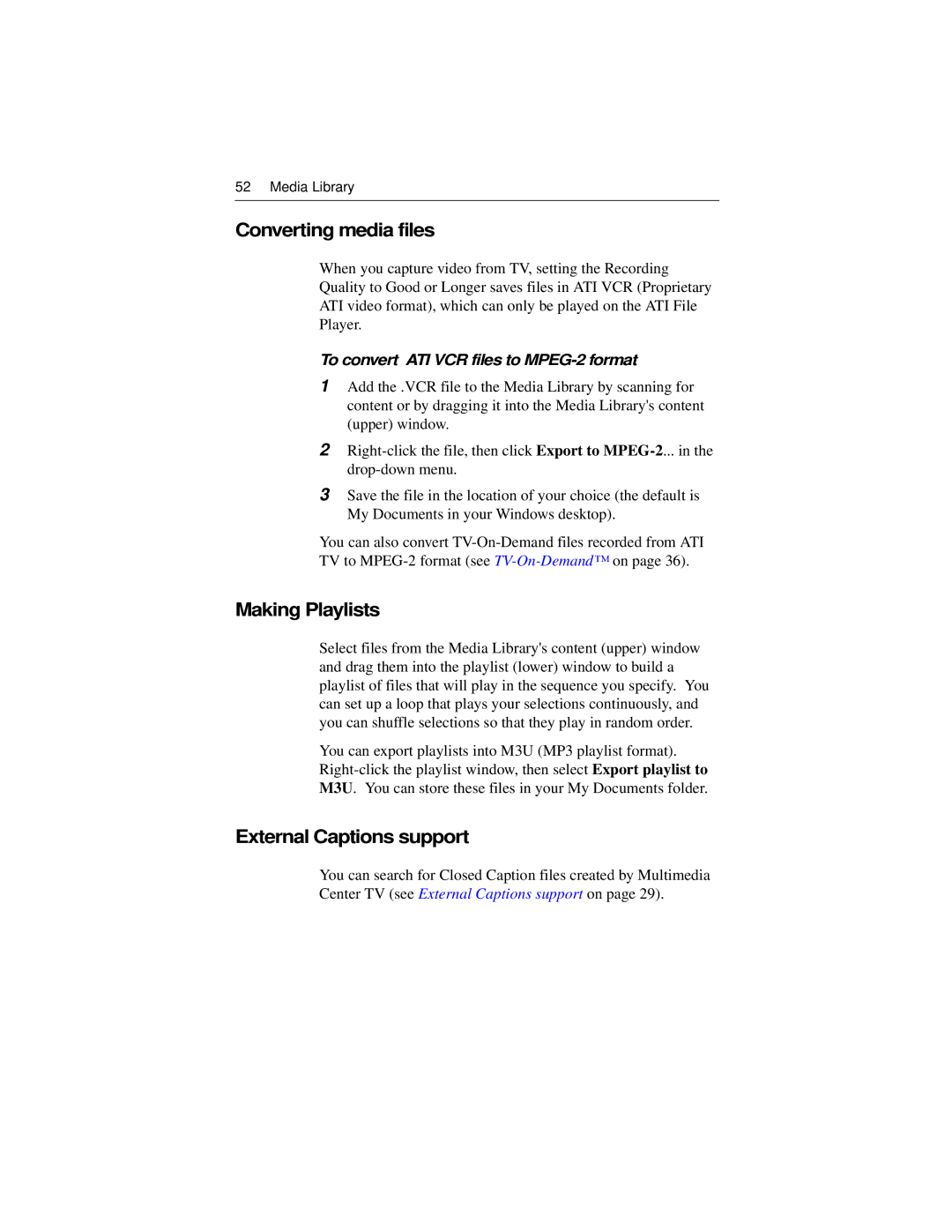52 Media Library
Converting media files
When you capture video from TV, setting the Recording Quality to Good or Longer saves files in ATI VCR (Proprietary ATI video format), which can only be played on the ATI File Player.
To convert ATI VCR files to MPEG-2 format
1Add the .VCR file to the Media Library by scanning for content or by dragging it into the Media Library's content (upper) window.
2
3Save the file in the location of your choice (the default is My Documents in your Windows desktop).
You can also convert
Making Playlists
Select files from the Media Library's content (upper) window and drag them into the playlist (lower) window to build a playlist of files that will play in the sequence you specify. You can set up a loop that plays your selections continuously, and you can shuffle selections so that they play in random order.
You can export playlists into M3U (MP3 playlist format).
External Captions support
You can search for Closed Caption files created by Multimedia Center TV (see External Captions support on page 29).