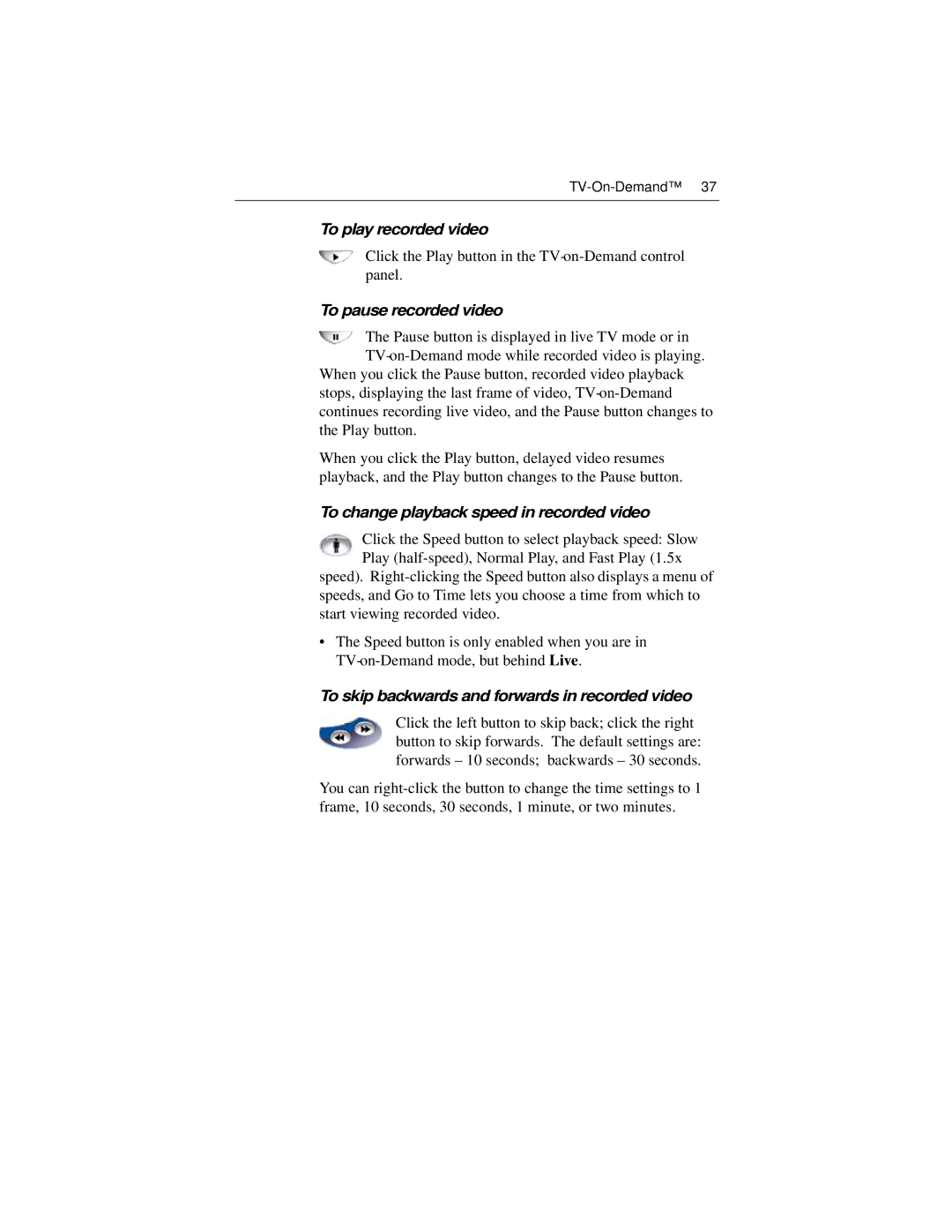To play recorded video
Click the Play button in the
To pause recorded video
The Pause button is displayed in live TV mode or in
When you click the Pause button, recorded video playback stops, displaying the last frame of video,
When you click the Play button, delayed video resumes playback, and the Play button changes to the Pause button.
To change playback speed in recorded video
Click the Speed button to select playback speed: Slow Play
speed).
•The Speed button is only enabled when you are in
To skip backwards and forwards in recorded video
Click the left button to skip back; click the right button to skip forwards. The default settings are: forwards – 10 seconds; backwards – 30 seconds.
You can