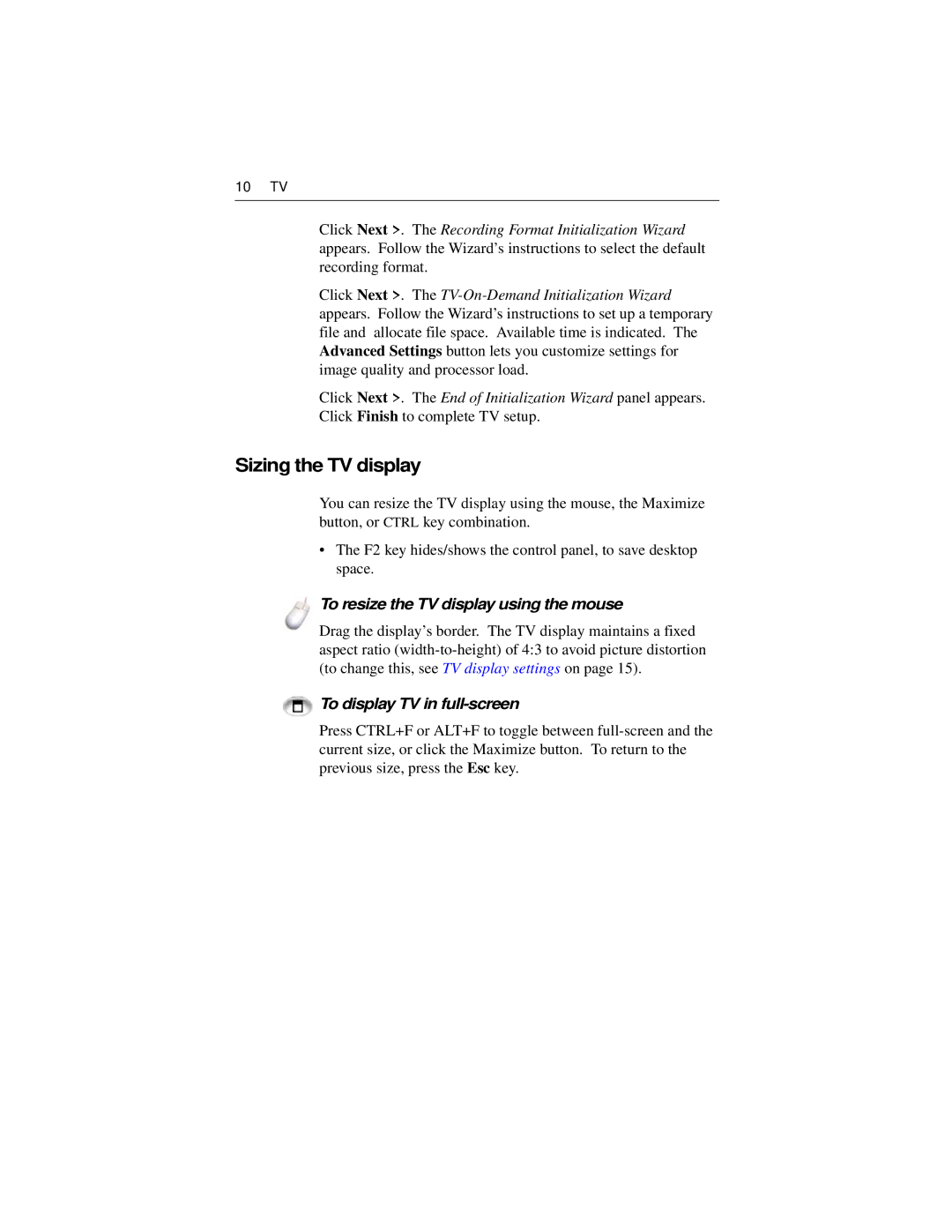10 TV
Click Next >. The Recording Format Initialization Wizard appears. Follow the Wizard’s instructions to select the default recording format.
Click Next >. The
Click Next >. The End of Initialization Wizard panel appears. Click Finish to complete TV setup.
Sizing the TV display
You can resize the TV display using the mouse, the Maximize button, or CTRL key combination.
•The F2 key hides/shows the control panel, to save desktop space.
To resize the TV display using the mouse
Drag the display’s border. The TV display maintains a fixed aspect ratio
To display TV in full-screen
Press CTRL+F or ALT+F to toggle between