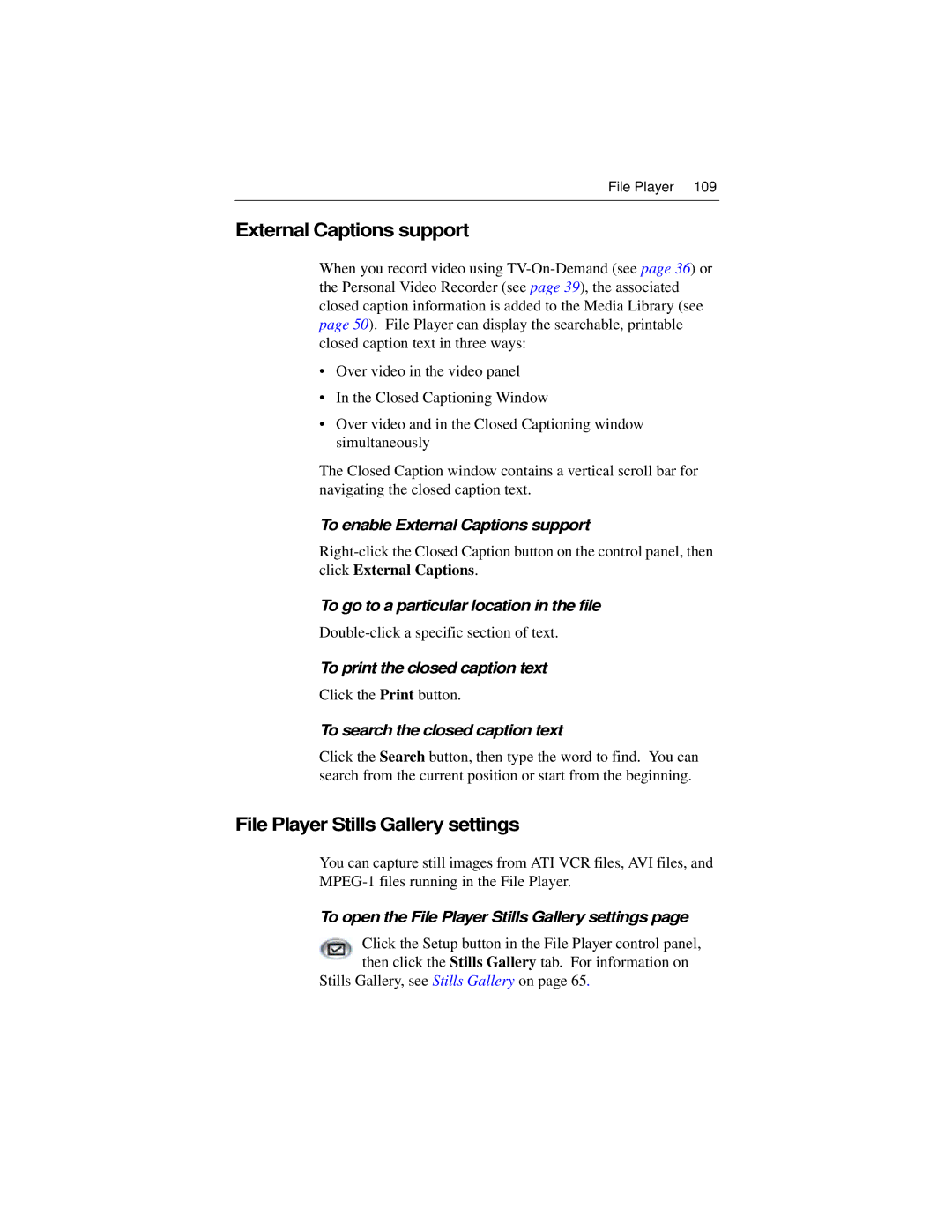File Player 109
External Captions support
When you record video using
•Over video in the video panel
•In the Closed Captioning Window
•Over video and in the Closed Captioning window simultaneously
The Closed Caption window contains a vertical scroll bar for navigating the closed caption text.
To enable External Captions support
To go to a particular location in the file
To print the closed caption text
Click the Print button.
To search the closed caption text
Click the Search button, then type the word to find. You can search from the current position or start from the beginning.
File Player Stills Gallery settings
You can capture still images from ATI VCR files, AVI files, and
To open the File Player Stills Gallery settings page
Click the Setup button in the File Player control panel, then click the Stills Gallery tab. For information on
Stills Gallery, see Stills Gallery on page 65.