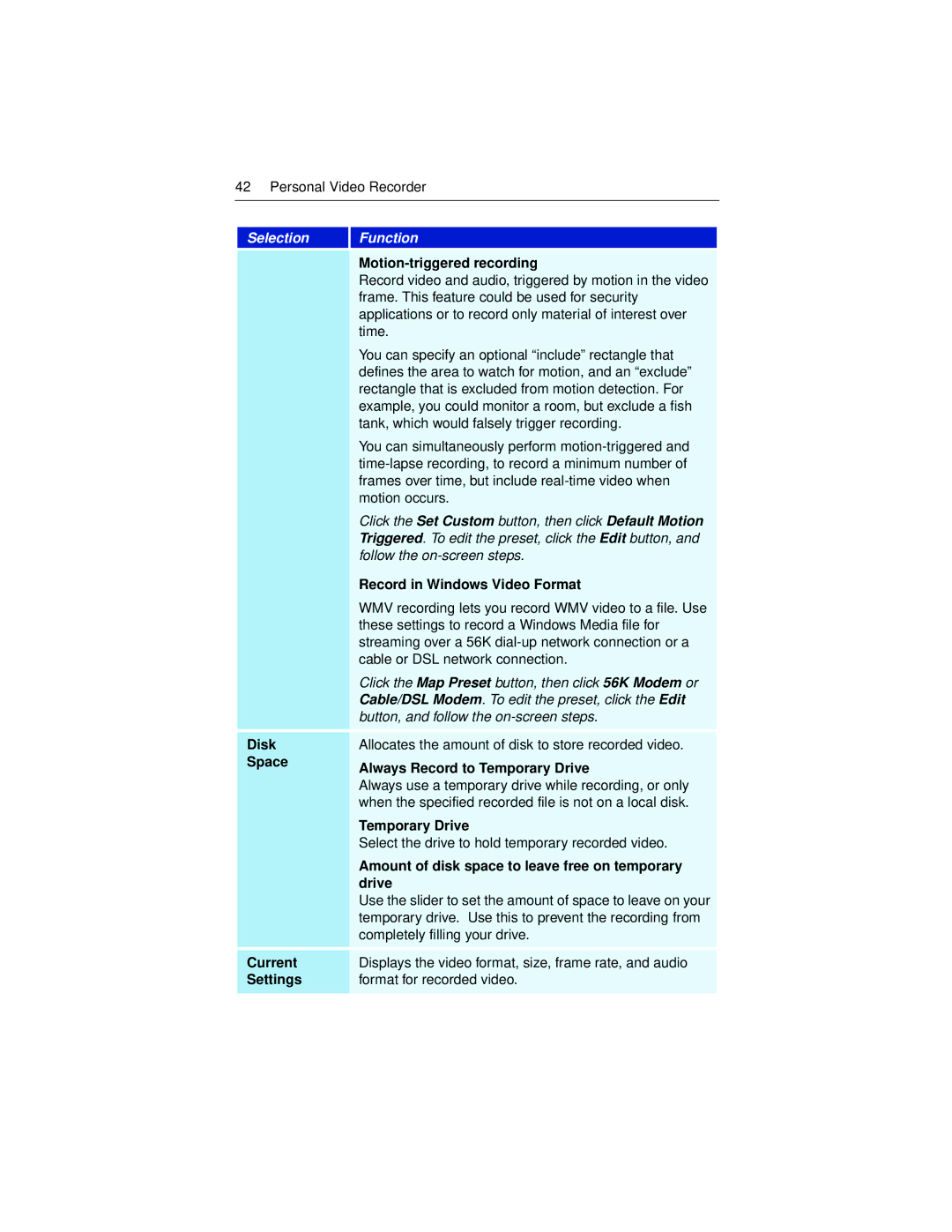42 Personal Video Recorder
Selection
Function
|
|
| Record video and audio, triggered by motion in the video |
| frame. This feature could be used for security |
| applications or to record only material of interest over |
| time. |
| You can specify an optional “include” rectangle that |
| defines the area to watch for motion, and an “exclude” |
| rectangle that is excluded from motion detection. For |
| example, you could monitor a room, but exclude a fish |
| tank, which would falsely trigger recording. |
| You can simultaneously perform |
| |
| frames over time, but include |
| motion occurs. |
| Click the Set Custom button, then click Default Motion |
| Triggered. To edit the preset, click the Edit button, and |
| follow the |
| Record in Windows Video Format |
| WMV recording lets you record WMV video to a file. Use |
| these settings to record a Windows Media file for |
| streaming over a 56K |
| cable or DSL network connection. |
| Click the Map Preset button, then click 56K Modem or |
| Cable/DSL Modem. To edit the preset, click the Edit |
| button, and follow the |
Disk | Allocates the amount of disk to store recorded video. |
Space | Always Record to Temporary Drive |
| |
| Always use a temporary drive while recording, or only |
| when the specified recorded file is not on a local disk. |
| Temporary Drive |
| Select the drive to hold temporary recorded video. |
| Amount of disk space to leave free on temporary |
| drive |
| Use the slider to set the amount of space to leave on your |
| temporary drive. Use this to prevent the recording from |
| completely filling your drive. |
Current | Displays the video format, size, frame rate, and audio |
Settings | format for recorded video. |
|
|